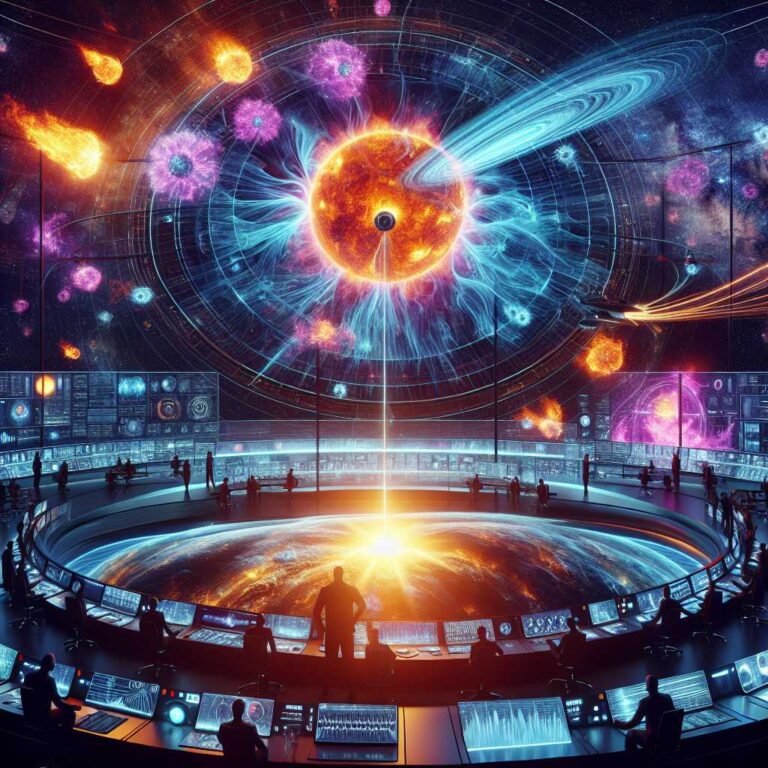How to Learn AI for Data Analytics in 2025: Essential Tools, Skills, and Strategies to 10X Your Workflow
Is learning AI for data analytics in 2025 really optional anymore? Here’s a simple truth: the old way of doing analytics—crunching numbers in Excel, wrangling data with basic Python scripts, maybe dabbling in SQL—is quickly becoming obsolete. If you want to stand out, get hired, and future-proof your career, you need to master the new wave: data analytics powered by artificial intelligence.
But here’s the good news: You don’t need to be a machine learning expert or a seasoned coder to harness these tools. In fact, with the right approach and a few cutting-edge AI platforms, even beginners are building production-ready analytics apps, uncovering insights at warp speed, and leapfrogging traditional analysts.
Curious how? In this guide, I’ll walk you through the real-world changes happening in data analytics, introduce you to the AI tools redefining the field—like Cursor and Pandas AI—and give you a roadmap to start using them today. Whether you’re looking to build a jaw-dropping portfolio, land a dream job, or simply stay ahead of the curve, this is your step-by-step playbook.
Why AI is Now the Backbone of Data Analytics Workflows
Let’s start with a reality check: Companies everywhere—especially tech giants—are weaving AI into every employee’s workflow. NVIDIA’s DGX systems, for instance, are turbocharging data science teams with integrated AI, while enterprise platforms like Airia Enterprise AI promise to automate every layer of analytics, from ETL to business intelligence.
Why does this matter to you? Because if you’re not using AI to streamline your data workflows, you’re falling behind. The analysts who are, are moving faster, solving bigger problems, and building projects that genuinely impress employers.
Here’s what AI brings to the table in 2025:
- No-Code and Low-Code App Building: You can build and deploy analytics web apps without writing (much) code.
- Plain English Prompts: Many tools let you analyze datasets, create visualizations, and even automate cleaning—all by typing instructions in plain English.
- Speed and Efficiency: AI automates repetitive tasks and suggests optimizations, freeing you to focus on real problem-solving.
- Portfolio Projects That Wow: Interactive dashboards and ML-powered apps give you a leg up over static Jupyter notebooks.
Let’s dive deeper into the tools and hands-on steps that will actually get you there.
The 2025 AI Data Analytics Stack: What’s in Your Toolbox?
Before we get into the how-to, let’s briefly map out the current landscape. Here’s what’s hot (and hiring managers are looking for):
- AI-Augmented IDEs: Tools like Cursor and GitHub Copilot turbocharge your coding with context-aware suggestions and code generation.
- Natural Language Data Analysis: Tools like Pandas AI allow you to chat with your data—literally.
- AI in Spreadsheets: Microsoft Copilot and Python in Excel blend the power of AI and Python directly into familiar spreadsheet environments.
- Integrated AI Platforms: Enterprise systems like NVIDIA DGX Spark unify deep learning and analytics, enabling massive-scale workflows.
If you want to not just survive but thrive, you’ll need to be comfortable with these. But let’s focus on two of the most impactful tools you can start using right now: Cursor and Pandas AI.
Getting Hands-On: Building Data Analytics Apps with AI (No Coding Required)
AI Tool #1: Cursor – Your AI Coding Partner
Cursor is more than just a code editor. Think of it as a supercharged assistant that reads your entire project directory and writes, refactors, and debugs code for you—all from a chat prompt.
Why Cursor Is a Game Changer
- Beginner-Friendly: Even if you’ve never written a line of code, you can tell Cursor what you want and watch it build files, connect components, and create working applications.
- Full-Codebase Awareness: Unlike ChatGPT’s web interface, Cursor understands the context of every file, making it great for complex projects.
- Supports Multiple AI Models: Choose from GPT-4o, Claude-4-Sonnet, or Gemini-2.5-Pro depending on your needs.
Step-by-Step: Build an End-to-End Sentiment Analysis Web App
Let’s walk through a practical example, using Cursor to create a sentiment analysis app—a portfolio piece that can get you noticed.
Step 1: Install and Set Up Cursor
- Visit Cursor’s website and download the version for your operating system.
- Install it just like any other editor. Launch Cursor.
- Download the train.csv file from Kaggle’s Sentiment Analysis Dataset.
- Create a folder (e.g.,
Sentiment Analysis Project), place the CSV inside, and add an emptyapp.pyfile.
Step 2: Open Your Project in Cursor
- In Cursor, go to
File -> Open Folderand select your project directory. - On the right side, you’ll find the chat interface. Select “Agent” from the dropdown (this mode lets Cursor explore and edit your entire codebase).
- Choose your preferred AI model. (I recommend Claude-4-Sonnet for advanced coding.)
Step 3: Prompt Cursor to Build the Application
Paste this prompt into Cursor’s chat:
“Create a sentiment analysis web app that: 1. Uses a pre-trained DistilBERT model to analyze the sentiment of text (positive, negative, or neutral) 2. Has a simple web interface where users can enter text and see results 3. Shows the sentiment result with appropriate colors (green for positive, red for negative) 4. Runs immediately without needing any training
Please connect all the files properly so that when I enter text and click analyze, it shows me the sentiment result right away.”
Watch as Cursor generates code, creates new files, and wires everything up—no manual coding required.
Step 4: Accept and Run the Code
- Click “Accept” to confirm each change Cursor makes.
- Cursor may prompt you to run terminal commands (e.g., installing dependencies with
pip). Click “Run.” - Once finished, Cursor will give you a link—open it in your browser to see your working sentiment analysis app.
Result: You’ve just built a production-ready AI web app—without writing code from scratch. This is the kind of project that gets you interviews.
Why This Is Powerful: Most analysts have static Jupyter notebooks. With Cursor, you’re shipping interactive apps that showcase your skills in a format employers can actually use.
AI Tool #2: Pandas AI – Analyze Data by Chatting in Plain English
What if you could talk to your datasets like you talk to a colleague? That’s the promise of Pandas AI: an open-source tool that lets you manipulate, visualize, and analyze data frames simply by typing instructions.
Key Features That Matter
- Natural Language Prompts: No need to remember Pandas syntax—just describe what you want.
- Seamless Integration: Works with Jupyter Notebooks, Kaggle Notebooks, and Google Colab.
- LLM-Powered: Connects your data frames to powerful language models like GPT-4o or BambooLLM.
Example: Exploring the Titanic Dataset
Let’s see how Pandas AI can turn a classic data challenge into a five-minute, code-free experience.
Step 1: Install and Set Up Pandas AI
Inside your notebook environment, run:
python
!pip install pandasai
Then, load your data:
python
import pandas as pd
train_data = pd.read_csv('/kaggle/input/titanic/train.csv')
Step 2: Connect to a Language Model
You can use the default BambooLLM (get a free API key here), or connect your own OpenAI GPT-4o API key if you have one (note: OpenAI tokens are not free).
“`python import os from pandasai import SmartDataframe from pandasai.llm.openai import OpenAI
Set API key for your chosen LLM
os.environ[‘PANDASAI_API_KEY’] = ‘your-bamboo-api-key’ # or os.environ[‘OPENAI_API_KEY’] = ‘your-openai-api-key’
For BambooLLM:
smart_df = SmartDataframe(train_data)
For OpenAI’s GPT-4o:
llm = OpenAI(api_token=os.environ[“OPENAI_API_KEY”], model=”gpt-4o”) config = { “llm”: llm, “enable_cache”: False, “verbose”: False, “save_logs”: True } smart_df = SmartDataframe(train_data, config=config) “`
Step 3: Explore and Preprocess the Data—With Prompts
No more complicated syntax. Just type:
- Describe the dataset:
smart_df.chat("Can you describe this dataset and provide a summary, format the output as a table.") - Analyze correlations:
smart_df.chat("Are there correlations between Survived and the following variables: Age, Sex, Ticket Fare. Format this output as a table.") - Visualize relationships:
smart_df.chat("Can you visualize the relationship between Survived and Age columns?") - Clean data:
smart_df.chat("Analyze the quality of this dataset. Identify missing values, outliers, and potential data issues.")smart_df.chat("Let's drop the cabin column from the dataframe as it has too many missing values.")smart_df.chat("Let's impute the Age column with the median value.")
Result: In minutes, you’ve performed EDA, visualized data, and cleaned your dataset—all in conversational English.
Here’s why that matters: If you’re new to coding or want to focus more on insight and storytelling than syntax, Pandas AI is a massive productivity booster.
How to Structure Your AI-Driven Data Analytics Learning Path
So, how do you actually learn AI for data analytics in 2025? Here’s a proven step-by-step roadmap:
1. Master the Fundamentals (Don’t Skip This!)
- Core Concepts: Understand statistical thinking, probability, and basic data wrangling.
- Python, SQL, and Spreadsheets: Yes, you still need the basics. Check out Kaggle’s free courses or Codecademy.
2. Get Comfortable With AI-Powered Tools
- Cursor: Try building end-to-end portfolio projects, not just scripts. Experiment with both small and large datasets.
- Pandas AI: Use it for exploratory data analysis, cleaning, and visualization—especially when you want quick insights or prototypes.
- Microsoft Copilot & Python in Excel: Learn to blend AI and Python into your spreadsheet workflows. Microsoft’s Copilot documentation is a great place to start.
3. Build Real Portfolio Projects
- Interactive web apps (like our Cursor example)
- Automated dashboards with AI insights
- Data storytelling projects powered by Pandas AI
Tip: Push your projects to GitHub, deploy web apps with Streamlit or Gradio, and make them easy for employers to try.
4. Stay Up to Date With Industry Trends
- Follow Towards Data Science, Data Elixir, and communities on Reddit’s r/datascience.
- Experiment with new AI models and tools as they’re released.
- Network on LinkedIn—many hiring managers share what skills they’re actually looking for in data roles.
What About the Competition? How AI Sets You Apart
Let’s be honest: everyone has a few Kaggle notebooks. But few applicants can point to interactive AI-powered projects that actually solve a business problem or showcase creative thinking. Here’s why leaning into AI matters:
- You Work Smarter: AI reduces the grunt work, letting you focus on insight and impact.
- You Stand Out: AI-powered apps and analyses are simply more impressive in interviews and portfolios.
- You Future-Proof Your Career: As more roles demand AI fluency, you’ll already have hands-on, demonstrable expertise.
Empathetic note: If this feels overwhelming, remember—every expert was once a beginner. The hardest part is starting, but with tools like Cursor and Pandas AI, the learning curve is flatter than ever.
Other Essential AI Tools for Data Analysts in 2025
Before we wrap up, here are a few more tools you should have on your radar:
- GitHub Copilot: An AI pair programmer that suggests lines or blocks of code, works inside VSCode and JetBrains IDEs.
- Microsoft Copilot in Excel: Brings AI-powered data analysis to your spreadsheets.
- Python in Excel: Run Python code directly inside Excel cells—ideal for data cleaning and complex analysis without leaving your spreadsheet.
- NVIDIA DGX Spark: For enterprise-scale AI analytics and deep learning projects.
Feeling adventurous? Try scheduling a demo with an enterprise tool like Airia or NVIDIA DGX to see how large organizations are using AI.
FAQs: AI for Data Analytics in 2025
Is AI replacing data analysts?
No, but it’s radically changing the job. AI is automating routine tasks—data wrangling, cleaning, and simple EDA—so analysts can focus on higher-value insights, storytelling, and decision-making. Those who embrace AI will thrive; those who don’t may get left behind.
Do I need to know Python to use these AI tools?
Some tools (like Pandas AI) can be used with very little coding, but a basic understanding of Python is still recommended. If you’re using Cursor, you can start with plain English prompts and let the AI do the heavy lifting.
What are the best AI tools for beginners in data analytics?
Cursor, Pandas AI, and Microsoft Copilot are excellent starting points. They’re designed to be intuitive and help you build real projects quickly.
How do I build a portfolio that stands out in 2025?
Focus on interactive apps, AI-powered dashboards, and projects that solve real business problems. Host your code on GitHub, deploy web apps, and write clear READMEs that explain your approach and results.
Will learning AI help me get a job as a data analyst?
Absolutely. Employers are already prioritizing candidates with hands-on AI experience. Being able to demonstrate real AI-powered projects and workflows will set you apart from traditional analysts.
Where can I learn more about using AI in data analytics?
- Kaggle Learn
- Google’s Machine Learning Crash Course
- Microsoft Copilot resources
- YouTube channels like Data School and StatQuest
Final Takeaway: The Future of Data Analytics Belongs to the AI-Powered
The analytics world is changing—fast. In 2025, learning AI isn’t just about chasing the latest buzzword. It’s about building a data career that’s relevant, impactful, and resilient to change.
- Start with core data skills, but don’t stop there.
- Embrace AI tools like Cursor and Pandas AI to supercharge your workflow.
- Build projects that showcase your ability to solve problems with AI—not just crunch numbers.
Remember: The analysts who succeed tomorrow are the ones who learn AI today. Ready to leap ahead? Explore more tutorials, subscribe for updates, and start building your AI-powered portfolio now.
Want more hands-on guides or tool walkthroughs? Subscribe below or connect with me on LinkedIn for more data analytics insights!
Discover more at InnoVirtuoso.com
I would love some feedback on my writing so if you have any, please don’t hesitate to leave a comment around here or in any platforms that is convenient for you.
For more on tech and other topics, explore InnoVirtuoso.com anytime. Subscribe to my newsletter and join our growing community—we’ll create something magical together. I promise, it’ll never be boring!
Stay updated with the latest news—subscribe to our newsletter today!
Thank you all—wishing you an amazing day ahead!
Read more related Articles at InnoVirtuoso
- How to Completely Turn Off Google AI on Your Android Phone
- The Best AI Jokes of the Month: February Edition
- Introducing SpoofDPI: Bypassing Deep Packet Inspection
- Getting Started with shadps4: Your Guide to the PlayStation 4 Emulator
- Sophos Pricing in 2025: A Guide to Intercept X Endpoint Protection
- The Essential Requirements for Augmented Reality: A Comprehensive Guide
- Harvard: A Legacy of Achievements and a Path Towards the Future
- Unlocking the Secrets of Prompt Engineering: 5 Must-Read Books That Will Revolutionize You