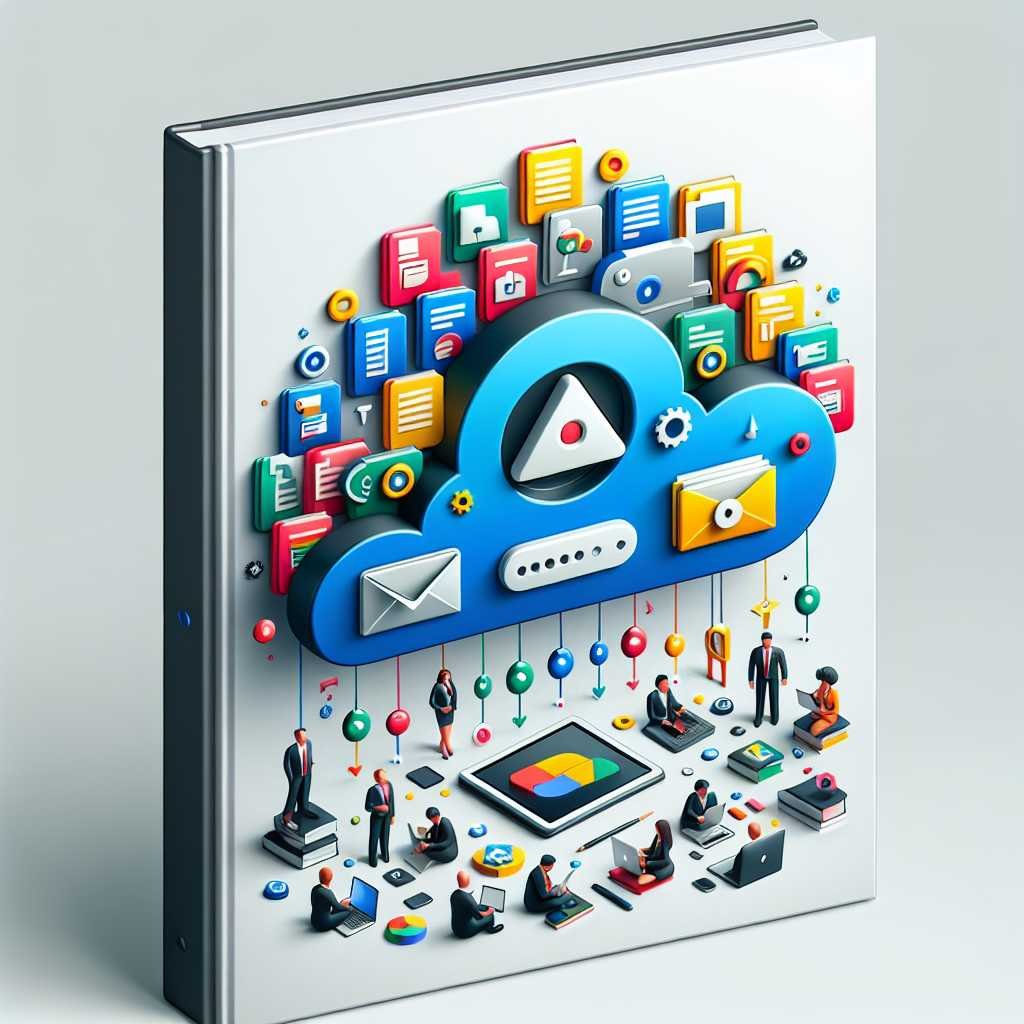Mastering Google Drive: The Practical Guide to Organizing Files, Sharing Smartly, and Unlocking Google’s Cloud for Work and Life
If your Google Drive feels like a junk drawer—random files, duplicate folders, and a search bar that only finds “Final_v9_REAL”—you’re not alone. The truth is, Drive can be a productivity superpower or a time‑sucking mess. The difference comes down to a few simple systems and habits you can put in place in less than an afternoon.
In this guide, I’ll show you how to organize files so you can find anything in seconds, share without permissions chaos, collaborate in real time, and automate the boring stuff. We’ll also cover security best practices, multimedia workflows, plan selection, and the underrated features most people miss. Think of this as your field manual for turning Drive into the most reliable part of your digital life.
Why Google Drive Is More Than Storage
Google Drive isn’t just a digital filing cabinet. It’s the backbone of Google Workspace—tight integration, powerful search, built‑in version history, and collaboration that feels almost psychic. Here’s why that matters:
- Speed: Google’s search and AI suggestions surface what you need—fast.
- Collaboration: Comments, suggestions, and approvals in Docs, Sheets, and Slides save email back‑and‑forth.
- Ubiquity: Access on any device, online or offline.
- Security: Admin controls, granular permissions, and data loss protection.
If you use Drive with Google Workspace (even as a team of one), it becomes a coherent system, not a collection of tools. You can explore official product details on Google’s site to see how Drive fits into Workspace and security frameworks: Google Drive for Google Workspace and Google Cloud security.
Build a Rock‑Solid Folder System That Sticks
A clean structure is the difference between “Where did that file go?” and “There it is.” Keep it simple and predictable.
Step 1: Pick a naming convention (and actually stick to it)
Use names that sort well and are scannable: – Prefix with type or status (e.g., “01_Planning,” “02_Production,” “Archive_2024”). – Add dates ISO‑style for automatic sorting: “2025‑08‑15_Q3_Report.” – Use short, consistent tags: “Client‑ACME,” “Dept‑Finance.”
Pro tip: Avoid special characters that don’t play nicely across systems. Spaces are fine, but hyphens or underscores improve readability.
Step 2: Use the 5‑folder framework
At the top level of My Drive (or a Shared Drive), create five “buckets” that reflect how you work: 1. Active Projects 2. Areas/Departments (e.g., Finance, Marketing, Ops) 3. Resources/Reference (templates, brand assets, SOPs) 4. Personal Admin (receipts, paperwork) 5. Archive
Within “Active Projects,” use a consistent project template: – 01_Planning – 02_Working – 03_Reviews – 04_Final – 05_Archive (auto‑move here when done)
Step 3: Color, stars, and Priority
- Color‑code top‑level folders for quick visual scanning.
- Star your current top 5 projects for one‑click access.
- Use Priority in Drive for custom workspaces and suggested files.
Step 4: Shortcuts > duplicates
If a file belongs in two places, don’t copy it—add a shortcut. That way the original remains the single source of truth. Learn more about Drive organization ideas in Google’s own documentation on finding and organizing files.
Want the step‑by‑step folder blueprints and naming templates I use? Check it on Amazon.
Search Like a Pro (So You Don’t Organize Forever)
Drive’s search is powerful, but only if you speak its language. A few operators can save you hours each week.
- Type filters: type:document, type:spreadsheet, type:presentation, type:pdf
- Owner filters: owner:me or owner:someone@example.com
- Location filters: in:trash, in:starred, in:shared
- Time filters: before:2025‑01‑01, after:2025‑06‑01
- Title match: title:”Marketing Plan”
- Shared with: from:colleague@example.com
Combine them: type:pdf owner:me after:2025‑01‑01 title:”invoice” to find all your invoices this year. You can also refine results in the UI with the advanced filter panel. Google keeps a handy reference for search in Drive here: Find files in Google Drive.
Ready to search faster with pro cheat sheets and examples? See price on Amazon.
Share Without the “Oops” Moments
Sharing is the heart of Drive—and where most mistakes happen. Here’s how to be generous without giving away the keys to the kingdom.
Understand roles and when to use them
- Viewer: Can read, not change. Use for stakeholders who just need visibility.
- Commenter: Can suggest and comment. Great for feedback rounds.
- Editor: Full access. Reserve for collaborators who must change content.
Link sharing vs. direct invites
- Direct invites (with email) are safest and most trackable.
- Link sharing (Anyone with the link) is ideal for broad distribution but can leak.
- For sensitive docs, keep link sharing restricted to your domain or named people.
Advanced controls that prevent damage
- Set expiration dates for access (e.g., contractors).
- Disable download/print for sensitive PDFs.
- Use Approvals in Docs/Sheets/Slides to formalize sign‑off.
- Lock files when final to prevent changes.
If you’re an admin, review org‑wide defaults to enforce safer sharing. Google’s guidance on sharing and admin controls is excellent: Share files from Google Drive and Sharing settings for Workspace admins.
Collaborate in Real Time Without Losing the Thread
Docs, Sheets, and Slides are where Drive shines. Use these features to move faster with less confusion.
- Comments and suggestions: Use “Suggesting” mode instead of editing directly; @‑mention teammates to assign tasks.
- Version history: Name important versions (“Post‑Review Final”) and restore if needed.
- Approvals: Request approvals for key files and track responses.
- Smart chips: Insert people, files, events, or places to add context.
- Meeting notes: Auto‑create linked meeting notes in Docs from Calendar invites.
- Templates: Standardize with templates for briefs, SOPs, and reports.
If you’re new to these tools, Google’s docs on collaboration are a solid primer: Comments, suggestions, and reviews in Docs.
Choosing the Right Google Drive Plan: Storage, Limits, and Specs
Before you scale your system, pick a plan that won’t bottleneck you.
- Personal (Google One): Good for individuals and families. Storage upgrades typically include 100 GB, 200 GB, 2 TB, and beyond. See plan details here: Google One plans.
- Google Workspace (Business/Enterprise): Best for teams and businesses—Shared Drives, admin controls, enhanced security, and more storage. Compare tiers at Workspace pricing.
Key specs to consider: – Storage per user and pooled storage for teams – Shared Drives availability – Security features (Vault, DLP, context‑aware access) – Meeting and collaboration limits if you rely on Meet and advanced coauthoring – Drive for desktop support for streaming vs. mirroring large libraries
If you work with video or large design files, ensure your plan can handle big binaries; Drive supports large files and previews of many formats, and you can verify file type and size limits in Google’s help center: Types of files and size limits. If you’re comparing Google One and Workspace plans, I break down the specs and limits in plain English—View on Amazon.
Drive for Desktop: Stream vs. Mirror (Especially for Multimedia)
Drive for desktop can save your laptop’s SSD and keep media workflows smooth.
- Stream files: Files live in the cloud and appear on your computer on demand. Best for massive libraries.
- Mirror files: Files are kept locally and in the cloud. Best for offline‑heavy workflows or frequent travel.
- Smart cache: Recently used files cache for faster access even when streaming.
Editors who work with large video or audio files can store raw assets in Drive and stream locally when needed; for heavy editing, mirror the active project folder for better performance. Learn setup and best practices: Use Drive for desktop.
Prefer copy‑and‑paste workflows for creative teams, including media project folder templates and handoff checklists? Shop on Amazon.
Automation With Google Apps Script and Integrations
If you do something more than twice, consider automating it. Google Apps Script and integrations can take repetitive tasks off your plate.
Great starter ideas: – Auto‑organize: When a new file lands in an “Intake” folder, move it to the correct project folder based on its name or owner. – Rename consistently: Append dates or project codes automatically to uploaded files. – Scheduled exports: Generate monthly reports from a Sheet and save a PDF to “04_Final.” – Approvals: Auto‑notify approvers and move files to “Approved” when all green.
Where to start: – Apps Script basics and samples: Google Apps Script – No‑code integrations with thousands of apps: Zapier’s Google Drive integrations
Prefer copy‑and‑paste Apps Script recipes you can tweak? Shop on Amazon.
Security and Access Hygiene You Can Trust
Drive’s security is strong, but your habits make or break it. Here’s a lightweight checklist:
- Turn on 2‑Step Verification for your Google Account.
- Use group‑based sharing for teams instead of individuals.
- Default to “Restricted” link sharing; open up only when necessary.
- Review “Shared with me” and remove access you no longer need.
- Regularly audit external sharing in Admin Console (Workspace).
- Enable data loss prevention (DLP) and context‑aware access for sensitive data (Workspace).
- Use Vault for retention and legal holds if you’re in regulated industries.
For deeper guidance, start with Google’s security overview: Google Cloud security. Want a battle‑tested security checklist and incident playbook? Buy on Amazon.
File Hygiene: Keep It Tidy With Weekly Routines
Hard truth: There’s no “set it and forget it.” Minimal, recurring maintenance keeps your Drive clean.
Weekly 15‑minute routine: – Clear your “Downloads” and “Desktop” into an “Intake” folder on Drive. – Process “Intake”: rename, move, or delete. – Star your top 3 active files; unstar stale ones. – Archive completed projects and lock final deliverables. – Empty trash.
Quarterly tune‑up: – Prune Shared Drives and remove abandoned ones. – Audit sharing permissions on sensitive folders. – Review storage footprint and upgrade if necessary.
Real‑World Workflows You Can Borrow Today
Sometimes it helps to see how others do it. Adapt these to your world.
- Client services workflow:
- Shared Drive per client with a “Client Portal” folder set to Viewer.
- Internal folders (Working, Admin, Finance) restricted to your team.
- Intake form via Google Forms that saves uploads to “Intake/ClientName.”
- Content production pipeline:
- Templates folder with briefs, checklists, brand guidelines.
- Project folder: 01_Research, 02_Draft, 03_Review, 04_Final, 05_Distribution.
- Approvals in Docs; final locked as PDF and editable original archived.
- Team knowledge base:
- “Resources” Shared Drive with “SOPs,” “How‑To,” and “Tooling.”
- Index doc with smart chips linking to key docs and owners.
- Quarterly review owners assigned via @‑mentions.
Multimedia and Large Files Without the Drag
Drive handles more than Docs and Sheets. For photo, audio, and video: – Previews: Drive can preview many media formats without downloading. See supported types: File types you can view in Drive. – Thumbnails and quick scrub: Useful for picking B‑roll or locating a clip. – Versioning: Upload new versions to the same file to preserve links and comments. – Sharing rough cuts: Use “Commenter” access so stakeholders can leave time‑stamped feedback in a separate doc linked via comments.
Performance tips: – Use Drive for desktop and mirror active media projects. – Keep proxies locally and originals streaming to save space. – Zip and upload render outputs; lock final versions.
Keep Up With New Features (They Matter)
Google ships steady, helpful updates—small improvements add up to big time savings. Subscribe to the official updates blog: Workspace Updates. Watch for: – New smart chips and AI‑powered organization suggestions – Approvals and e‑signature workflows expanding – Better admin controls and analytics for sharing – Performance updates in Drive for desktop
Ready to get a curated, step‑by‑step system with checklists and pro tips on the latest features? See price on Amazon.
Troubleshooting: Quick Fixes for Common Drive Pains
- “I can’t find a file I know exists”: Check Shared Drives, use owner: filters, and search by type + date range. Look in “Activity” for recent moves.
- “Permission denied” on a shared file: Request access, then ask the owner to grant Commenter first to avoid version sprawl.
- Duplicate folders everywhere: Declare one “source of truth,” move content there, and replace other copies with shortcuts.
- Drive for desktop is slow: Clear cache, switch to streaming, or mirror only the active project folder.
- Running out of storage: Purge video renders, empty trash, and consolidate versions. If you still hit the ceiling, revisit plans.
Your First 60 Minutes: A Quickstart Checklist
- Create your five top‑level folders (Active Projects, Areas, Resources, Personal Admin, Archive).
- Set a naming convention and pin a cheat sheet in “Resources.”
- Build a reusable “Project Template” folder.
- Turn on 2‑Step Verification and review your sharing defaults.
- Install Drive for desktop; choose stream or mirror.
- Learn three search operators and practice them.
- Create your “Intake” folder and move Desktop/Downloads into it.
- Set a weekly 15‑minute calendar reminder for Drive cleanup.
Frequently Asked Questions
Q: What’s the difference between My Drive and Shared Drives?
A: My Drive is tied to your account; you own the files. Shared Drives are owned by the team (organization), so content persists even if people leave. For teams and clients, use Shared Drives to prevent ownership problems.
Q: How do I stop people from downloading or copying a file I share?
A: In the file’s Share settings, click the gear icon and uncheck “Viewers and commenters can see the option to download, print, and copy.” You can also set link sharing to “Restricted” and invite only named people.
Q: What’s the best way to manage big media files in Drive?
A: Use Drive for desktop. Stream your library to save space and mirror the active project folder for editing performance. Store proxies locally and originals in Drive. Lock final exports to prevent overwrites.
Q: Can I recover an older version of a file?
A: Yes. Open the file, go to File > Version history > See version history (Docs/Sheets/Slides), or in Drive right‑click > Manage versions for non‑Google files. You can restore or download previous versions.
Q: How do I automate filing and renaming?
A: Start with Apps Script to watch an “Intake” folder and move/rename files based on patterns. If you prefer no‑code, use an integration platform like Zapier to trigger workflows when files are added or updated.
Q: Which plan should I choose—Google One or Workspace?
A: Individuals and families usually choose Google One for simple storage. Teams or businesses should choose Workspace for Shared Drives, admin controls, and collaboration features. Compare specifics at Google’s plan pages to match your storage and security needs.
Q: Is Drive secure enough for sensitive documents?
A: Yes—if configured properly. Use 2‑Step Verification, restrict link sharing, enable advanced admin controls in Workspace, and review sharing regularly. For compliance or legal hold, add Vault and DLP where appropriate.
The Bottom Line
Google Drive can be the calm, organized center of your digital life—if you set a simple structure, share intentionally, search like a pro, and automate the repeatable steps. Start with the five‑folder framework, pick a plan that fits your needs, and lock in a weekly 15‑minute tidy‑up. Small habits compound into serious productivity. If this was helpful, stick around for more practical systems and step‑by‑step guides to work smarter with the tools you already use.
Discover more at InnoVirtuoso.com
I would love some feedback on my writing so if you have any, please don’t hesitate to leave a comment around here or in any platforms that is convenient for you.
For more on tech and other topics, explore InnoVirtuoso.com anytime. Subscribe to my newsletter and join our growing community—we’ll create something magical together. I promise, it’ll never be boring!
Stay updated with the latest news—subscribe to our newsletter today!
Thank you all—wishing you an amazing day ahead!
Read more related Articles at InnoVirtuoso
- How to Completely Turn Off Google AI on Your Android Phone
- The Best AI Jokes of the Month: February Edition
- Introducing SpoofDPI: Bypassing Deep Packet Inspection
- Getting Started with shadps4: Your Guide to the PlayStation 4 Emulator
- Sophos Pricing in 2025: A Guide to Intercept X Endpoint Protection
- The Essential Requirements for Augmented Reality: A Comprehensive Guide
- Harvard: A Legacy of Achievements and a Path Towards the Future
- Unlocking the Secrets of Prompt Engineering: 5 Must-Read Books That Will Revolutionize You