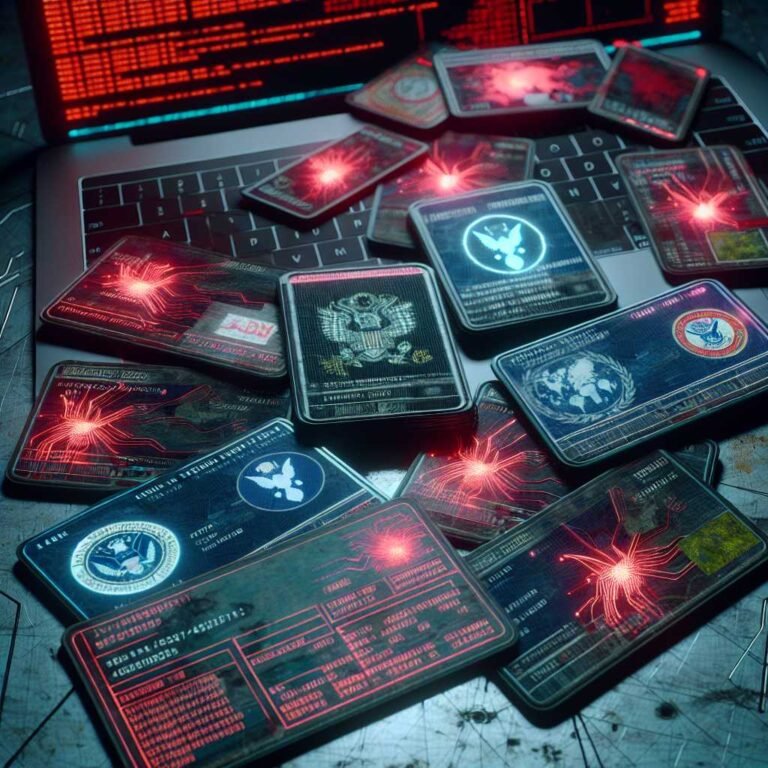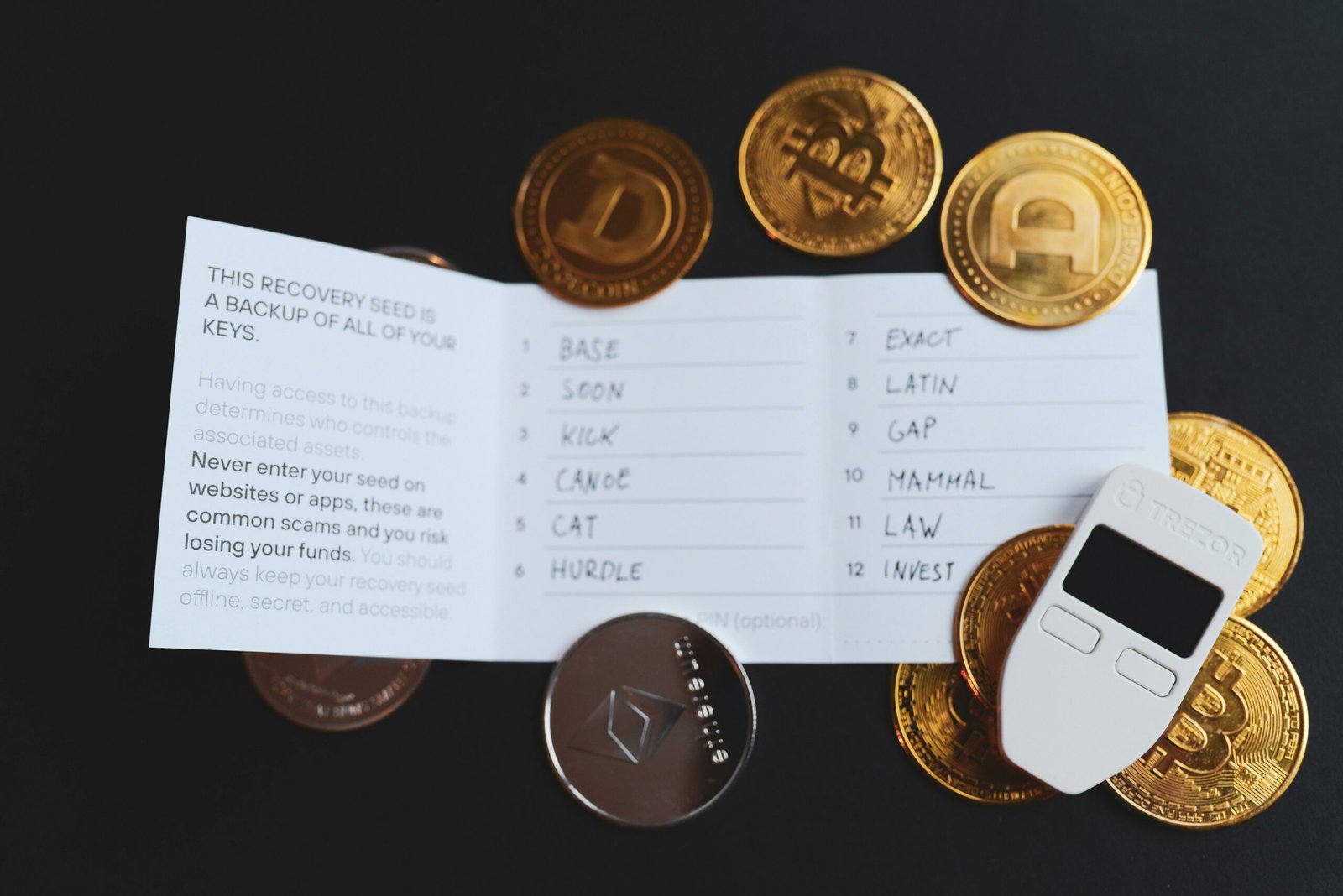Smartphone Security: The 2025 Guide to Protect Your iPhone or Android from Hackers
If you’re reading this, your phone probably holds your entire digital life—messages, photos, banking apps, work accounts, and more. That makes it a high‑value target for thieves and hackers. The good news? With a few smart settings and habits, you can make your smartphone a hard target without turning your life into a security headache.
In this guide, I’ll walk you through the exact steps to lock down your iPhone or Android. We’ll cover strong PINs and biometrics, app permissions, Find My Device, safer Wi‑Fi, and a few pro‑level moves that elevate your defenses. You’ll get quick wins you can do in minutes, plus best practices that pay off for years.
Here’s why that matters: most mobile compromises aren’t “0‑day” hacker movies. They’re simple stuff—weak passcodes, phishing texts, careless app installs, or lost phones with no lock. Fix those, and you block 95% of real‑world risk.
Let’s make your phone boring to hackers—and still effortless for you.
Step 1: Lock Down the Front Door (Passcodes, Biometrics, Auto‑Lock)
Your lock screen is your first line of defense. Treat it like the deadbolt on your home.
- Use a strong passcode, not a simple 4‑digit PIN.
- Turn on biometrics for speed and convenience.
- Shorten your auto‑lock timer.
- Hide sensitive data on the lock screen.
- Add a SIM PIN to stop SIM‑swaps on a stolen device.
Set a strong passcode
- iPhone: Settings > Face ID & Passcode > Turn Passcode On > Change Passcode > Passcode Options > choose Alphanumeric (best) or 6‑digit numeric minimum.
- Android: Settings > Security & privacy (or Security) > Screen lock > choose PIN (at least 6 digits) or Password.
Tips: – Avoid birthdates, repeats (111111), or common patterns (123456). – A short passphrase like “Lake!7Acorn!Sky” is both strong and memorable.
Why it matters: If someone shoulder‑surfs your PIN in a bar, a simple passcode lets them drain banking apps and lock you out. A strong one buys you time and protection.
Turn on biometrics (Face ID, Touch ID, fingerprint)
Biometrics make secure habits easy. – iPhone: Settings > Face ID & Passcode. – Android: Settings > Security & privacy > Face Unlock / Fingerprint.
Use biometrics for unlock and app logins. Your passcode remains the ultimate fallback—so keep it strong.
Auto‑lock quickly
- Set auto‑lock to 30 seconds or 1 minute.
- iPhone: Settings > Display & Brightness > Auto‑Lock.
- Android: Settings > Display > Screen timeout.
Limit what shows on your lock screen
- Hide message previews and sensitive notifications.
- iPhone: Settings > Notifications > Show Previews > When Unlocked.
- Android: Settings > Notifications > Lock screen > Hide sensitive content.
Add a SIM PIN
A SIM PIN prevents thieves from moving your number to another phone. – iPhone: Settings > Cellular > SIM PIN. – Android: Settings > Security & privacy > More security settings > SIM card lock.
Keep the PIN safe. Your carrier can help if you forget it.
For context, the U.S. Federal Trade Commission has a practical overview of securing mobile devices and why these basics matter: FTC: How to secure your mobile phone’s data.
Step 2: Update Ruthlessly (OS, Apps, Security Patches)
Updates close the doors hackers love to use. Turn on automatic updates for everything.
- iPhone: Settings > General > Software Update > Automatic Updates. Also enable Rapid Security Responses: Apple: Rapid Security Responses.
- Android: Settings > Security & privacy > System & updates > Security update + Google Play system update.
Also: – Enable automatic app updates in the App Store or Google Play. – Restart your phone weekly. It helps apply pending patches.
On Android, leave Google Play Protect on. It scans apps for malware and flags risky behavior: Google Play Protect.
Step 3: Install Apps Safely and Clean Up What You Don’t Use
Most malware sneaks in through shady apps. Stick with trusted sources and prune often.
- Only install from the App Store or Google Play.
- Avoid sideloading APKs unless you know exactly what you’re doing (and why).
- Delete apps you haven’t used in 90 days. Every app is another door into your data.
- On Android, keep “Install unknown apps” off for all apps that don’t need it.
Pro tip: Search the app publisher’s website and reviews. Check install counts, last update date, and permissions. If an app flashlight wants your location and contacts, that’s a red flag.
Step 4: Take Control of App Permissions (Location, Photos, Mic, Camera)
Permissions are powerful. The less an app knows, the safer you are.
Review these high‑value permissions: – Location: Use “While Using” or “Approximate” (Android) unless precise is necessary. – Photos/Media: On iPhone, prefer “Selected Photos.” On Android, use Photo Picker when offered. – Camera/Mic: Allow only when needed. Revoke for apps that don’t need them. – Contacts/Calendars: Share sparingly. – Bluetooth/Nearby Devices: Limit to devices you actually use.
How to review: – iPhone: Settings > Privacy & Security > each category (Location Services, Microphone, Camera, Photos, etc.). Apple’s primer on privacy controls is a helpful reference: Apple: About privacy and Location Services. – Android: Settings > Privacy > Permission manager (or Privacy dashboard). Learn more here: Android Privacy Dashboard.
Extra tips: – Turn off “Background App Refresh” for apps that don’t need it. – Watch for clipboard access notifications; revoke access if it seems unnecessary. – Periodically reset ad IDs and limit ad tracking in your platform’s privacy settings.
Let me explain why this matters: many apps over‑request permissions “just in case.” Limiting them reduces data collection and the blast radius if an app is compromised.
Step 5: Turn On Find My Device and Test It
If your phone goes missing, speed is everything. Set up tracking and remote wipe now—then test it.
- iPhone: Settings > [your name] > Find My > Find My iPhone. Turn on Find My network and Send Last Location. It also enables Activation Lock, which deters resale by tying your device to your Apple ID: Apple: Activation Lock.
- Android: Settings > Security & privacy > Find My Device. Then visit Find My Device to ring, lock, or erase if needed.
Do a practice run: 1. Use a laptop to locate your phone. 2. Make it play a sound. 3. Confirm you can lock it with a custom message.
Add recovery options: – iPhone: Set up a Recovery Contact (Settings > [your name] > Sign‑In & Security). – Google: Add recovery email/phone and complete a Security Checkup: Google Security Checkup.
Step 6: Harden Your Accounts with 2FA, Passkeys, and a Password Manager
Your Apple ID and Google account unlock almost everything. Protect them like a vault.
- Use a password manager. Create unique, 20‑character passwords for every account.
- Turn on two‑factor authentication (2FA) for your Apple ID, Google, email, banks, and social apps.
- Prefer app‑based 2FA (or passkeys) over SMS codes.
- Store backup codes securely.
- For high‑risk users, consider hardware security keys or Google’s Advanced Protection Program: Google Advanced Protection.
Passkeys are the new gold standard. They replace passwords with cryptographic keys stored on your devices. Many major services now support them. If an app offers “Sign in with a passkey,” say yes.
Step 7: Safer Connections (Wi‑Fi, VPN, Bluetooth, AirDrop/Nearby Share)
Your phone is always talking. Control who it talks to.
Wi‑Fi: – Avoid open Wi‑Fi networks. If you must use one, stick to trusted sites and apps. – Turn off auto‑join for public networks. – Use a reputable VPN on untrusted Wi‑Fi to reduce snooping. A VPN won’t stop phishing, but it helps on hostile networks. – Enable Private Wi‑Fi Address / MAC randomization (on by default on modern iOS/Android).
Bluetooth and NFC: – Turn off when not using sensitive accessories. – Unpair devices you no longer use. – Keep firmware updated on earbuds and wearables.
AirDrop / Nearby Share: – iPhone: Set AirDrop to Contacts Only or Receiving Off. – Android: Restrict Nearby Share to your contacts and your devices.
USB: – Don’t trust random charging stations. Use a charge‑only cable or your own brick. – Keep USB debugging off unless actively developing.
The Cybersecurity and Infrastructure Security Agency has a quick, no‑nonsense guide to mobile basics: CISA: Securing Mobile Devices.
Step 8: Use Built‑In Security Features You Probably Haven’t Tapped Yet
Your phone ships with powerful protections. Turn them on.
iPhone: – Stolen Device Protection: Requires Face ID and adds delays for sensitive actions when you’re away from familiar locations. Turn it on: Apple: Stolen Device Protection. – Lockdown Mode: Extreme hardening if you face targeted threats (journalists, activists, executives). Learn more: Apple: Lockdown Mode. – Safety Check: Quickly review who has access to your accounts and location—vital in personal‑safety situations.
Android: – Google Play Protect: Leave scanning on. – Screen Pinning: Lock your phone to one app before handing it to a child or a stranger. Settings > Security > App pinning. – Work Profile (or Secure Folder on Samsung): Isolate sensitive apps and data. – Factory Reset Protection (FRP): Keep a Google account on the device and a screen lock, so thieves can’t reset and reuse it: Android FRP.
Step 9: Outsmart Scams, Phishing, and “Helpful” Hackers
Most phone hacks start with a message, not malware. Train your eyes and thumbs.
Common attacks: – Smishing: Texts about packages, bank alerts, or “Your photos leaked!” The link leads to a fake login page. – Vishing: Caller claims to be support and asks for codes or remote access. – QR code scams: Fake codes in public places redirect to malicious sites. The FBI has warned about this trend: FBI PSA on QR code scams. – “Refund/Support” apps: Attackers convince you to install remote control or “security” apps.
Defense moves: – Don’t tap links in unexpected texts. Visit the site or app directly. – Never share 2FA codes. No real support agent will ask. – Use your bank and carrier apps, not links in messages. – On iPhone, enable Filter Unknown Senders and Silence Unknown Callers. – On Android, enable spam protection in Phone and Messages.
If you clicked a bad link: – Disconnect from Wi‑Fi and cellular data. – Close the browser tab. Clear browsing data. – Change the password for any account you entered. – Run a Google or Apple account security checkup and review active logins.
Step 10: Travel and Theft Prevention Tips
When you’re on the move, risk goes up. A few habits make a big difference.
- Enable Find My, Stolen Device Protection (iPhone), and strong lock screen settings before you travel.
- Use a cross‑body bag or zippered pocket. Keep phones out of back pockets.
- Turn off “Show Previews” on the lock screen for banking and email apps.
- Consider a privacy screen to stop shoulder‑surfing.
- In risky areas, enable Airplane Mode when not using data. It stops quick SIM attacks after theft.
- Avoid entering passcodes in public. Use biometrics when possible.
- For advanced travelers, see EFF’s device travel guidance: EFF: Your Device & Travel.
Step 11: What To Do If Your Phone Is Lost, Stolen, or Hacked
Act fast and stay calm. Here’s your playbook.
If lost or stolen: 1. Use Find My to locate. If nearby, play a sound. 2. Turn on Lost Mode (iPhone) or lock with a message (Android). 3. If you can’t recover it, erase the device remotely. 4. Change your Apple ID/Google password and email password. 5. Contact your carrier to suspend service and prevent SIM swapping. 6. If stolen, file a police report. You may need it for insurance.
If you suspect a hack: 1. Change passwords for your Apple ID/Google and email immediately. 2. Review account activity and sign out of other devices. 3. Remove any unknown apps, profiles, or device management entries. 4. Update your OS and apps. 5. Run Play Protect scan (Android). 6. Consider a full backup and factory reset if problems persist.
For extra assurance, run platform security checkups: – Google Security Checkup – Apple support can guide you through account recovery if needed: Apple Support – If your iPhone is lost or stolen
Extra Credit: Simple Habits That Pay Off
- Reboot weekly. It clears sessions and applies updates.
- Review app permissions every few months.
- Keep only essential apps on your home screen. Remove the rest.
- Use email aliases or Hide My Email to limit data exposure.
- Back up regularly (encrypted). Test your restore process.
- Teach your inner circle basic security—family accounts are common attack paths.
Quick Setup Checklist (15 Minutes)
- Strong passcode set (6+ digits or alphanumeric).
- Biometrics enabled.
- Auto‑lock set to 30s–1m.
- Lock screen previews hidden.
- SIM PIN enabled.
- Automatic OS and app updates on.
- Find My Device on and tested.
- Password manager + 2FA/passkeys set for key accounts.
- App permissions reviewed for location, photos, mic, camera.
- Play Protect on (Android); Stolen Device Protection on (iPhone).
Do these today, and you’ll leap ahead of most users.
FAQs: Smartphone Security People Also Ask
Q: Is iPhone more secure than Android? A: Both can be very secure when configured well. iPhones offer tighter app sandboxing and Apple‑controlled updates. Android offers more choice and robust Google protections like Play Protect. The biggest difference is you—use strong passcodes, updates, and official app stores, and you’ll be safe on either.
Q: Do I need antivirus on my phone? A: On iOS, traditional antivirus isn’t necessary due to sandboxing. On Android, Google Play Protect covers most needs, and reputable security apps can add web protection and scanning for sideloaded apps. Focus first on updates, app hygiene, and phishing defenses.
Q: Are public Wi‑Fi networks safe if I use HTTPS? A: HTTPS encrypts traffic to websites, which helps. But open networks can still expose you to rogue access points and tracking. Prefer mobile data or use a reputable VPN on untrusted Wi‑Fi.
Q: Should I use SMS for 2FA? A: It’s better than nothing, but app‑based 2FA or passkeys are stronger. SMS can be intercepted via SIM‑swap attacks. If a service offers passkeys or an authenticator app, choose that.
Q: How do I know if my phone is hacked? A: Signs include unexpected pop‑ups, rapid battery drain, unknown apps, data spikes, or logins from unfamiliar locations. Check your Apple/Google account activity, run Play Protect (Android), revoke suspicious permissions, and change your passwords. When in doubt, back up and factory reset.
Q: What is SIM swapping and how do I prevent it? A: Attackers trick your carrier into moving your number to their SIM, intercepting codes and calls. Add a SIM PIN, set a carrier account PIN, avoid posting your number publicly, and use app‑based 2FA. Contact your carrier to ask about enhanced port‑out protection.
Q: Is it safe to scan QR codes? A: Only scan codes you trust. Preview the URL if your phone shows it. Be cautious with codes on flyers, parking meters, or emails. The FBI has warned about malicious QR codes: FBI PSA.
Q: Are password managers safe on phones? A: Yes, reputable password managers are safer than reusing passwords. They encrypt your vault and can fill credentials only in legitimate apps and sites. Use a strong master password and enable 2FA or a passkey for the manager.
Q: Should I jailbreak or root my phone? A: Don’t, unless you fully understand the risks. Jailbreaking/rooting disables many security protections, blocks updates, and increases attack surface. It also can break banking or work apps.
Q: What passcode should I use? A: Minimum is a 6‑digit PIN. Better is a longer numeric code (8–10 digits) or an alphanumeric passphrase that’s easy to type and remember.
The Bottom Line
Your phone doesn’t have to be a security liability. With a strong passcode, smart updates, careful app permissions, and Find My Device set up, you’ll shut down the attacks that actually happen in the real world. Add 2FA/passkeys and a few network hygiene habits, and you’ll be safer than 99% of users.
Start with the 15‑minute checklist above. Then bookmark this guide and revisit it every few months. Want more practical security tips that actually fit your life? Explore our latest guides or subscribe for updates—we’ll keep the signal high and the noise low.
Discover more at InnoVirtuoso.com
I would love some feedback on my writing so if you have any, please don’t hesitate to leave a comment around here or in any platforms that is convenient for you.
For more on tech and other topics, explore InnoVirtuoso.com anytime. Subscribe to my newsletter and join our growing community—we’ll create something magical together. I promise, it’ll never be boring!
Stay updated with the latest news—subscribe to our newsletter today!
Thank you all—wishing you an amazing day ahead!
Read more related Articles at InnoVirtuoso
- How to Completely Turn Off Google AI on Your Android Phone
- The Best AI Jokes of the Month: February Edition
- Introducing SpoofDPI: Bypassing Deep Packet Inspection
- Getting Started with shadps4: Your Guide to the PlayStation 4 Emulator
- Sophos Pricing in 2025: A Guide to Intercept X Endpoint Protection
- The Essential Requirements for Augmented Reality: A Comprehensive Guide
- Harvard: A Legacy of Achievements and a Path Towards the Future
- Unlocking the Secrets of Prompt Engineering: 5 Must-Read Books That Will Revolutionize You