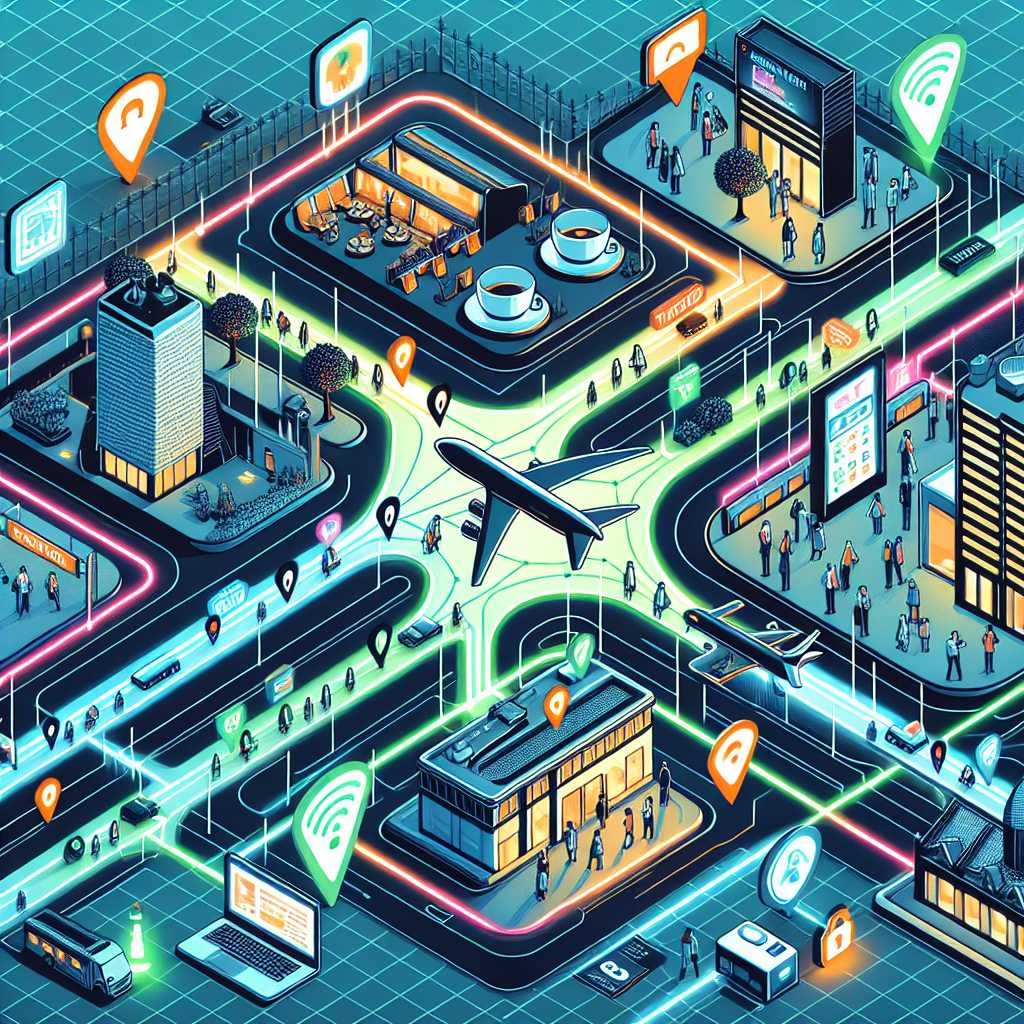Cybersecurity for Travelers: Keep Your Phone and Laptop Safe Abroad (Wi‑Fi, VPNs, and Smart Habits)
If you’ve ever hopped on “free airport Wi‑Fi” or plugged into a hotel’s USB charging port, you’ve probably wondered: is this actually safe? The short answer—sometimes, but not by default. When you travel, you leave the protective bubble of your home network and carry a lot of personal data in your pocket. That makes you a tempting target for hackers, scammers, and digital eavesdroppers.
The good news: with a few smart habits and the right tools, you can travel confidently without sacrificing convenience. In this guide, I’ll show you how to secure your devices, accounts, and data from the airport to your Airbnb—so you can focus on your trip, not your threat model.
Let’s get you travel-ready.
The Real Cybersecurity Threats Travelers Face
Most travel threats fall into a handful of predictable buckets. Knowing them helps you spot red flags faster.
- Public Wi‑Fi traps: Fake networks (“Airport_Free_WiFi_5G”), captive portals, and insecure hotspots invite man‑in‑the‑middle attacks and snooping.
- Rogue charging stations: USB ports can carry data as well as power. A compromised kiosk could try to read your device or push malware.
- Phishing and “quishing” (QR code scams): Scammers spoof airline emails, rental confirmations, or QR codes at restaurants and parking meters.
- Lost or stolen devices: Theft is a headache—but the real risk is what’s on the device.
- Border device searches: Laws differ by country. Some border agents can request device access. Minimizing data reduces exposure.
- Sideloaded or malicious apps: Downloading outside official app stores increases risk, especially with “free VPN” or “free SMS” apps.
- SIM swap or number hijacking: Your phone number is a weak form of 2FA. Roaming can make recovery harder.
Here’s why that matters: when you’re abroad, the consequences of a small mistake can get big fast. You may not have easy access to your bank, your recovery email, or your employer’s IT help. Preparation reduces friction and panic.
Authoritative resources you can trust: – CISA’s Security While Traveling: cisa.gov/resources-tools/resources/security-while-traveling – FTC’s guide to public Wi‑Fi and travel privacy: consumer.ftc.gov and Protect Your Personal Information When You Travel – EFF’s Safer Travel playbook: ssd.eff.org
Why Public Wi‑Fi and Airport Charging Stations Are Risky
Let me explain how attackers take advantage of travel habits.
- Public Wi‑Fi risks:
- Evil twin hotspots: Attackers clone a network name (SSID) to trick you into connecting.
- Captive portal injection: Those splash pages you accept can inject tracking or malicious scripts.
- Session hijacking: If a site isn’t using HTTPS everywhere, your login session can be stolen.
- Lateral threats: On open networks, other users can scan or probe your device.
- USB charging risks:
- Data over USB: USB isn’t just power. A malicious station can attempt to read files or send commands.
- “Juice jacking”: The FCC warns to avoid public charging stations for this reason. Use a wall outlet or a data blocker instead. Reference: fcc.gov/juice-jacking
Bottom line: prefer your own charger and a known network. If you must use public Wi‑Fi, add layers of protection (we’ll cover how).
Before You Go: Set Up a Strong Security Baseline
A little prep at home pays off for the entire trip.
1) Update everything – Install OS, browser, and app updates. Firmware too. – Turn on automatic updates where possible.
2) Back up your data (3‑2‑1 rule) – Keep 3 copies on 2 different media, with 1 offsite. – Use an encrypted cloud backup and an encrypted portable SSD you leave at home. – Test your restore process once. It’s the only way to know it works.
3) Turn on full‑disk encryption – macOS: FileVault (Apple guide) – Windows: BitLocker (Microsoft overview) – iPhone and most Android devices encrypt by default—confirm in settings.
4) Lock screen and auto‑lock – Use a strong passcode (not 1234 or birth dates). Longer is better. – Set auto‑lock to 1–2 minutes. – Disable lock screen previews for sensitive notifications.
5) Strengthen passwords and 2FA – Use a password manager to create unique, strong passwords across accounts. – Add 2FA to email, bank, cloud storage, and social apps. Prefer app‑based codes or hardware keys over SMS. Print or store recovery codes securely. – NIST guidance on passwords: nist.gov/itl/smallbusinesscyber/guidance-topic/passwords
6) Consider passkeys for key accounts – Passkeys reduce phishing risk and work even when you don’t have SMS.
7) Set up “Find My” and remote wipe – iPhone: About Find My and Activation Lock – Android: Find, lock, or erase a lost device – Add a lock screen message with an email address or alternate number.
8) Install and test a reputable VPN – Choose a paid, well‑reviewed provider. Avoid random free VPNs. They often monetize your data. – Turn on the kill switch so the app cuts internet if the VPN drops. – Test it on a different network before you leave.
9) Prep for border crossings and high‑risk environments – Travel light digitally: remove sensitive data and apps you won’t need. Sign out of accounts you can access via web if needed. – Consider a “travel user account” with limited privileges. Or a spare clean laptop/phone for high‑risk trips. – Some password managers offer a “travel mode” to hide vaults until you safely return. – EFF’s border guide: Digital Privacy at the U.S. Border
10) Finance and communications – Turn on transaction alerts for your bank and credit cards. – Add a secondary email and authenticator app for 2FA. Avoid relying solely on SMS while roaming. – Consider eSIMs from trusted providers. Set a SIM PIN to reduce swap risk.
Optional, but helpful: – Enroll in the State Department’s STEP program to get security updates (U.S. travelers): step.state.gov
Smart Cybersecurity Habits While You Travel
Let’s turn that prep into daily habits.
Use safer networks first
- Prefer your mobile hotspot or a known, password‑protected network over open Wi‑Fi.
- If you must use public Wi‑Fi:
- Ask staff for the exact network name. Watch spelling.
- Turn off auto‑join for public networks.
- Turn on your VPN before doing anything sensitive.
- Disable file and printer sharing on laptops.
- Use your browser’s “always use secure connections” or HTTPS‑only settings.
Keep radios and sharing tight
- Turn off Bluetooth, AirDrop/Nearby Share, and NFC when not in use.
- Disable “auto‑connect” to open Wi‑Fi.
- Avoid public computers for logins. If you have no choice, use a private/incognito window, avoid sensitive accounts, and change the password afterwards.
Charge safely
- Use your own wall charger and cable. A wall outlet is safer than a public USB port.
- If you must use a USB port, use a data‑blocking adapter or a “charge‑only” cable.
- The FCC’s guidance on “juice jacking”: fcc.gov/juice-jacking
Guard against phishing and QR code scams
- Don’t scan random QR codes in public. Verify with staff or type the URL.
- Check the address after scanning. Watch for misspellings or odd domains.
- FBI PSA on QR code scams: ic3.gov
Lock down your accounts on the road
- Carry an offline authenticator (app or hardware key) so you’re not stuck if SMS fails.
- Have recovery codes printed or in a secure offline note in your password manager.
- If you suspect compromise, change your email password first. Email is the master key.
Minimize your digital footprint
- Post trip photos after you leave the location. Turn off location tagging in social apps.
- Limit app permissions. Disable camera, mic, location, and contacts for apps that don’t need them.
- Don’t sideload apps. Use official stores only.
Protect the device itself
- Don’t leave devices unattended. Carry them or lock them up.
- At hotels, don’t rely solely on the room safe. Power devices off completely when leaving them behind. Full shutdown protects encryption better than sleep mode.
- Use a privacy screen for laptops/phones in public places.
Special case: working remotely
- Follow your company’s security policy to the letter.
- Use only your employer’s VPN and managed apps for work data.
- Don’t mix personal and work accounts on unmanaged devices if you can avoid it.
Tools Worth Packing: VPNs, Data Blockers, Backups, and More
You don’t need a suitcase full of gear. A few essentials go a long way.
- VPN app (paid, reputable): Encrypts traffic on untrusted networks. Turn on the kill switch.
- Authenticator app or hardware security keys: Stronger, travel‑friendly 2FA.
- Data‑blocking USB adapter or charge‑only cable: Allows power, blocks data.
- Encrypted portable SSD: For local backups on the go. Keep it separate from devices.
- Travel router (optional): Creates your own secured Wi‑Fi from hotel Ethernet or Wi‑Fi. Helpful for families or multiple devices.
- Privacy screen filter: Reduces shoulder surfing on planes and trains.
Public Wi‑Fi: Do’s and Don’ts
For quick reference:
Do: – Verify the network name. – Use a VPN with a kill switch. – Enable HTTPS‑only in your browser. – Turn off sharing and AirDrop/Nearby Share. – Log out of sensitive sites when done.
Don’t: – Access banking or tax data on truly open networks if you can avoid it. – Reuse passwords or store them in the browser without a manager. – Click through certificate warnings or “Your connection is not private” messages. – Assume the captive portal is benign—minimize what you do until VPN is up.
More on safe public Wi‑Fi from the FTC: consumer.ftc.gov
“Travel Light” Digitally: Reduce What You Carry
The simplest way to protect data is to not bring it.
- Bring fewer devices. Do you really need two phones and a laptop for a long weekend?
- Create a “travel profile” on your laptop or a separate user account with limited access.
- Remove apps you won’t use. Sign out of high‑risk accounts and uninstall sensitive work tools if not needed.
- Store data in encrypted cloud storage. Download only what you need for offline use.
- On Android, consider a Work Profile or Guest mode. On iOS, review which apps have Files access.
- Use temporary email addresses and virtual numbers for bookings if feasible.
- Keep devices powered off (not just asleep) during border crossings and when unattended.
NCSC guidance on traveling with devices: ncsc.gov.uk
What To Do If Something Goes Wrong
Mistakes happen. Here’s your action plan.
If your phone or laptop is lost or stolen: – Use Find My/Find My Device to locate, lock, or wipe it. – Change passwords for email, bank, and key apps. Revoke app sessions. – Notify your carrier to block the SIM/eSIM if needed. – File a police report for insurance and travel documentation.
If you used a sketchy Wi‑Fi or charger: – Disconnect and forget the network. Run a malware scan. – Change passwords for accounts you used during that session. – Check your email and bank for unusual activity.
If you clicked a phishing link: – Don’t enter any info. If you did, change that account’s password immediately and enable 2FA. – Watch for follow‑up scams that reference the same trip or booking.
If a border agent requests access: – Laws vary. Some countries can compel device access; some cannot. Minimize data ahead of time. – Know your rights: EFF overview of U.S. border searches: eff.org – If you’re carrying work data, follow your employer’s guidance and legal counsel.
Quick Checklists You Can Save
Pre‑trip hardening: – Update OS, apps, firmware; enable auto‑updates. – Turn on full‑disk encryption. – Backup with 3‑2‑1 rule; test restore. – Password manager + 2FA (app or hardware keys); save recovery codes. – Install and test VPN with kill switch. – Enable Find My/remote wipe; add lock screen contact info. – Remove unneeded data/apps; consider a travel user account or device. – Set SIM PIN; enable account alerts; prep offline maps, boarding passes.
In transit: – Prefer your hotspot; if using Wi‑Fi, verify SSID and start VPN. – Turn off Bluetooth, NFC, and auto‑join. – Use wall outlets and your own charger or a data blocker. – Shield your screen; power devices off when not in use.
At the hotel/cafe: – Don’t leave devices unattended; power off when leaving the room. – Avoid sensitive logins on open networks. – Use a travel router if you brought one.
Before heading home: – Sign out of shared or temporary networks. – Review account activity and revoke unknown sessions. – Sync and back up new photos and files to encrypted storage.
Frequently Asked Questions (FAQ)
Is public Wi‑Fi safe if I use a VPN? – Safer, yes. A VPN encrypts your traffic, which blocks local snooping and many man‑in‑the‑middle attacks. It doesn’t protect you if you log into phishing sites or install malware. Still use HTTPS‑only, verify networks, and avoid risky clicks.
Are airport and hotel USB charging stations safe? – They can be, but you can’t know. USB carries data and power, so a compromised station could try to access your device. The FCC recommends using a wall outlet with your own charger or a data‑blocking adapter: fcc.gov/juice-jacking
What’s the safest way to do banking abroad? – Use your mobile network or a trusted hotspot, not public Wi‑Fi. Turn on your VPN. Enable 2FA. Consider your bank’s app rather than a browser and log out when finished.
Should I rely on SMS for 2FA while traveling? – Prefer an authenticator app or hardware key. SMS can fail when roaming and is vulnerable to SIM swapping. Keep recovery codes offline as a backup.
Can border agents make me unlock my phone? – Policies differ by country, and rights vary. Plan to minimize data before crossing borders. For U.S. travelers, see the EFF guide: eff.org. When in doubt, consult an attorney or your employer’s policy.
Do I need antivirus on my phone? – Mobile OSes have strong sandboxing, and the biggest risks are phishing and malicious apps. If you install a well‑known security app for extra scanning or web protection, that’s fine—but the best defense is sticking to official app stores, updates, and cautious clicks.
How do I know if a Wi‑Fi network is fake? – Ask staff for the exact name and password. Beware of lookalikes with extra characters. If you see multiple similar names with different MAC addresses, be cautious. Always turn on your VPN.
Are Airbnbs and small hotels riskier for Wi‑Fi? – They can be, because routers may be poorly secured or rarely updated. Use your hotspot or VPN, and avoid sensitive transactions on unfamiliar networks.
What is a data‑blocking USB adapter? – It’s a small dongle that lets power through but disables the USB data pins. It prevents data transfer when you charge from unknown USB ports.
What’s the “3‑2‑1” backup rule you mentioned? – Keep 3 copies of your data, on 2 different types of media, with 1 copy offsite. It protects you from theft, loss, and device failure.
The Bottom Line: Travel Safe, Travel Smart
Cybersecurity for travelers isn’t about paranoia—it’s about preparation. Update your devices. Use strong authentication. Prefer your hotspot over random Wi‑Fi. Bring a VPN and a data blocker. Minimize the data you carry. And keep Find My and remote wipe ready, just in case.
Do these things, and you’ll remove most of the common risks travelers face. If this guide helped, consider bookmarking it for your next trip and subscribing for more practical security tips. Safe travels—and secure connections.
Discover more at InnoVirtuoso.com
I would love some feedback on my writing so if you have any, please don’t hesitate to leave a comment around here or in any platforms that is convenient for you.
For more on tech and other topics, explore InnoVirtuoso.com anytime. Subscribe to my newsletter and join our growing community—we’ll create something magical together. I promise, it’ll never be boring!
Stay updated with the latest news—subscribe to our newsletter today!
Thank you all—wishing you an amazing day ahead!
Read more related Articles at InnoVirtuoso
- How to Completely Turn Off Google AI on Your Android Phone
- The Best AI Jokes of the Month: February Edition
- Introducing SpoofDPI: Bypassing Deep Packet Inspection
- Getting Started with shadps4: Your Guide to the PlayStation 4 Emulator
- Sophos Pricing in 2025: A Guide to Intercept X Endpoint Protection
- The Essential Requirements for Augmented Reality: A Comprehensive Guide
- Harvard: A Legacy of Achievements and a Path Towards the Future
- Unlocking the Secrets of Prompt Engineering: 5 Must-Read Books That Will Revolutionize You