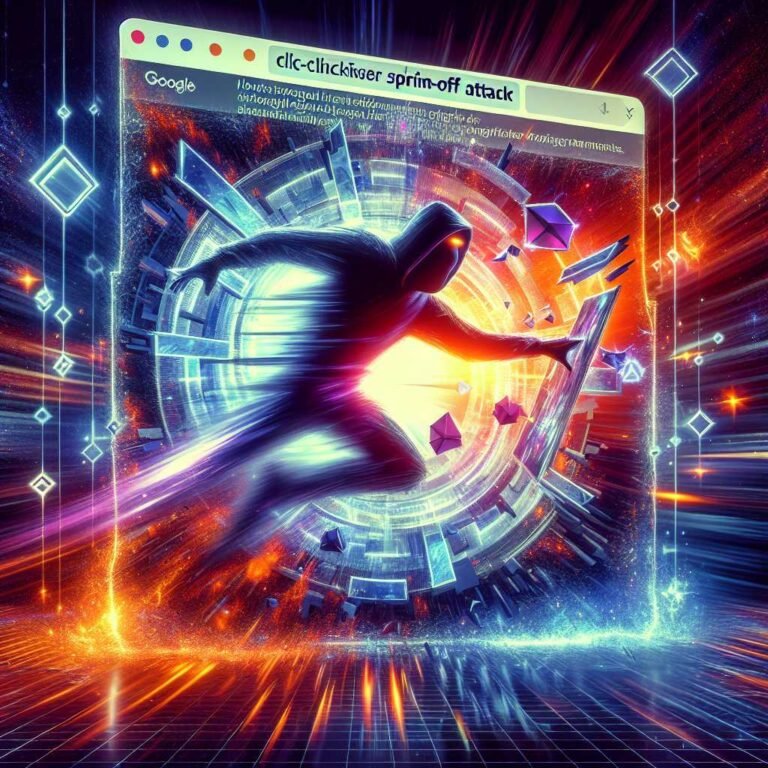Keyloggers: How They Really Steal Your Data (And the Exact Steps to Detect Them)
If someone stood behind you and filmed every password you typed, you’d panic. That’s what a keylogger does—quietly recording every keystroke and sending it to someone else. No alarms. No pop-ups. Just stolen logins, drained bank accounts, and compromised identities.
The good news? You can spot and stop keyloggers if you know what to look for. In this guide, you’ll learn how keyloggers work, where they hide (software and hardware), the warning signs, and proven ways to detect and remove them. I’ll keep it simple and practical—so you can act right away.
Every keystroke counts—make sure it’s not being stolen.
What Is a Keylogger?
A keylogger (short for “keystroke logger”) is a type of surveillance tool that records what you type. It can be:
- Software installed on your device (malware, malicious extensions, or “monitoring” apps)
- Hardware secretly plugged in between your keyboard and computer—or hidden inside a device
Either way, the intent is the same: capture sensitive data like passwords, credit card numbers, email drafts, personal messages, search queries—you name it.
Why that matters: passwords are often the master keys to your digital life. Once someone has them, they can pivot into your email, bank, cloud storage, and work accounts. With password reuse, one stolen login can snowball into many.
For a deeper technical view of input capture used by attackers, see MITRE ATT&CK’s Input Capture technique T1056.
How Keyloggers Work (Software vs. Hardware)
Not all keyloggers are built the same. Understanding the types helps you detect them faster.
Software Keyloggers: The Invisible Kind
Software keyloggers run on your device. They’re the most common and can be surprisingly stealthy.
Common variants: – Application-level loggers: Hook into the operating system to record keystrokes from apps (chats, browsers, emails). – Kernel-level/rootkit loggers: Hide deep in the system for persistence and stealth. – Browser-based/form grabbers: Capture what you type into web forms—even before it’s encrypted and sent. – Malicious browser extensions: Read inputs and page content silently. – Screen and clipboard loggers: Take screenshots or copy clipboard contents to capture passwords that aren’t typed.
How they exfiltrate data: – Send logs to an attacker’s server over HTTP/S, FTP, email, or even DNS. – Store locally in hidden files, then upload on schedule.
They often arrive via phishing emails, fake software, malicious ads, or bundled with pirated downloads. For an overview of malware threats and how they spread, see CISA: Understanding Malware.
Hardware Keyloggers: The Tiny, Physical Threat
Hardware keyloggers are physical devices placed on or inside your equipment. They’re small, often the size of a USB dongle, and can be hard to notice.
Common variants: – USB or PS/2 inline loggers: Plugged between your keyboard and computer. – Malicious USB “HID” devices: Look like adapters but inject or capture keystrokes. – Compromised keyboards: Keylogging hardware built into the keyboard or cable. – Wireless sniffer devices: Capture keystrokes from older, unencrypted wireless keyboards.
When to suspect hardware: – Shared or public computers (libraries, hotels, conference kiosks) – Office environments with open access to desks – Unexpected adapters or “converters” on your keyboard cable
For USB and removable media risks, see CISA/US-CERT: Using Caution with USB Drives.
The Real Risks: What Keyloggers Can Cost You
The impact isn’t abstract. Here’s what’s at stake:
- Account takeover: Email, banking, cloud services, and social accounts get hijacked.
- Financial loss: Fraudulent transfers, card theft, cryptocurrency theft.
- Identity theft: New credit lines opened in your name; long-term recovery hassle.
- Business compromise: Stolen corporate credentials lead to data breaches and ransomware.
- Privacy invasion: Personal messages, health info, and confidential documents exposed.
The most dangerous part: you may not notice for weeks or months—until damage has already been done.
How Keyloggers Get In: Common Infection Paths
Knowing how they spread helps you avoid them in the first place.
- Phishing emails with malicious attachments or links
- “Free” or cracked software downloads
- Fake browser or plugin updates (e.g., “Update Your Player” pop-ups)
- Malicious ads and drive-by downloads on shady websites
- Unvetted browser extensions
- Physical access to your device (shared offices, repair shops, public spaces)
- Compromised USB devices or public charging stations (“juice jacking”)
A quick rule: if you didn’t expect it, don’t click it. For tips on spotting social engineering, see CISA: Avoiding Phishing Attacks.
Warning Signs Your Device Might Have a Keylogger
Keyloggers often leave no visible trace, but sometimes you’ll notice:
- Unexpected login alerts from accounts you didn’t access
- MFA prompts you didn’t initiate
- New toolbars or extensions you don’t remember installing
- Keyboard lag, missed keystrokes, or double-typed characters
- Unusual network activity when you’re idle
- Antivirus or security settings disabled without your input
- Unknown programs at startup or scheduled tasks you didn’t create
Important caveat: absence of symptoms doesn’t mean you’re safe. The best approach is periodic checks.
How to Detect a Keylogger (Step-by-Step)
Let’s move from theory to action. Start simple, then go deeper.
Quick Checks Anyone Can Do
- Run a reputable antivirus/anti-malware scan. Use your built-in protection and a second opinion.
- Review installed programs and browser extensions. Remove anything you don’t recognize.
- Watch for unknown logins. Check your email, Google, Apple, Microsoft, bank, and social accounts for security alerts.
- Change your most sensitive passwords from a clean device. Enable two-factor authentication (2FA).
For 2FA guidance, the EFF has a clear primer: Turn On 2-Factor Authentication.
Deep-Dive Detection on Windows
1) Run Microsoft Defender and an offline scan – Open Windows Security > Virus & threat protection > Quick scan, then Full scan. – Use Microsoft Defender Offline to detect stubborn malware that hides during normal boot. It restarts your PC and scans before Windows loads. – Learn about Autoruns and offline scanning: Sysinternals Autoruns
2) Inspect startup items and services – Task Manager > Startup tab: disable unknown entries. – Use Autoruns (by Microsoft Sysinternals) to review: – Logon entries (Run/RunOnce) – Scheduled Tasks – Services and Drivers – Browser Helper Objects and extensions – Remove or quarantine suspicious entries. When in doubt, research the filename and publisher.
3) Check installed programs and features – Settings > Apps > Installed apps: uninstall software you don’t recognize or need (especially toolbars, “system optimizers,” or “monitors”).
4) Review browser add-ons – Chrome: chrome://extensions – Edge: edge://extensions – Firefox: about:addons – Remove anything unfamiliar or unneeded.
5) Monitor network activity – Resource Monitor (resmon) > Network tab: look for unknown processes making connections when you’re idle. – A personal firewall or outbound monitor (e.g., Little Snitch on macOS) can surface silent exfiltration.
6) Verify input devices – Device Manager > Keyboards and Human Interface Devices: look for duplicate or unusual entries. Some will be legitimate, but duplicates you can’t explain may warrant deeper review.
Tip: If detection tools keep flagging something on reboot, suspect a kernel driver or rootkit. In that case, a clean reinstall may be fastest and safest.
Deep-Dive Detection on macOS
- Run XProtect/MRT (built-in) by keeping macOS fully updated.
- Scan with a reputable tool for a second opinion (e.g., Malwarebytes). See Malwarebytes: What Is a Keylogger?
- Check Login Items: System Settings > General > Login Items. Remove unknown apps or background items.
- Review Launch Agents/Daemons:
- ~/Library/LaunchAgents/
- /Library/LaunchAgents/
- /Library/LaunchDaemons/
- Audit browser extensions and profiles (Safari, Chrome, Firefox).
- Use a network monitor (e.g., Little Snitch) to catch suspicious outbound connections.
- If you suspect deep compromise, consider reinstalling macOS and restoring only known-good data.
On Android
- Ensure Play Protect is on: Settings > Security > Google Play Protect. Learn more at Google Play Protect.
- Review app permissions (especially Accessibility, Device Admin, and Notification access).
- Uninstall sideloaded or unfamiliar apps.
- Run a mobile anti-malware scan from a reputable vendor.
- Avoid “keyboard apps” you don’t trust—they can read inputs by design.
- If compromise persists, back up essential data and perform a factory reset.
On iPhone (iOS/iPadOS)
True keyloggers are rare without jailbreak or physical access, but beware: – Malicious configuration profiles or Mobile Device Management (MDM) installed without consent. – Unusual enterprise-signed apps.
Action steps: – Settings > General > VPN & Device Management: remove unknown profiles or MDM. – Update iOS to the latest version. – Review installed apps and keyboard extensions. – If your device is jailbroken or you suspect spyware, back up photos and contacts, then restore through Finder/iTunes as new (not from a full device backup that may reintroduce the problem).
Apple’s security best practices: Keep your iPhone secure.
Physical Inspection for Hardware Keyloggers
- Trace the keyboard cable from end to end. Look for any extra dongle, unusual adapter, or device sandwiched between the keyboard and computer.
- Check under the desk and behind the tower. That’s where attackers hide inline loggers.
- If you use a desktop with PS/2 connectors (older systems), inspect those too—PS/2 loggers exist.
- For wireless keyboards, ensure your model uses encrypted transmission. Older 27 MHz or early 2.4 GHz devices can be sniffed.
- In shared spaces, use tamper-evident seals on keyboard connectors.
If you find a suspicious device, disconnect it, save it as evidence (zip-top bag), and escalate to IT or law enforcement if necessary.
How to Remove a Keylogger Safely
If you suspect you’re infected, move carefully to limit damage.
1) Disconnect from the network – Unplug Ethernet and turn off Wi-Fi. This can stop the log upload.
2) Use a clean device to secure accounts – From a known-clean phone or computer: – Change account passwords (email first, then financial, cloud, and socials). – Enable 2FA—preferably with an authenticator app or a hardware security key (FIDO2). – Review active sessions and revoke unknown devices.
3) Scan and clean – Run a full antivirus/anti-malware scan. If possible, run an offline scan before the OS loads. – Use multiple tools for a second opinion (one at a time to avoid conflicts). – Manually remove suspicious startup items, tasks, and extensions as noted earlier.
4) Consider a clean reinstall – If the infection keeps returning or you suspect a kernel/root-level logger: – Back up essential files (documents, photos). – Wipe and reinstall your OS. – Reinstall apps from official sources only. – Restore files selectively (scan them first).
5) Post-cleanup steps – Change passwords again (do it after you’re sure the system is clean). – Watch financial accounts and credit reports for unusual activity. – For serious identity risks, consider a credit freeze with major bureaus.
For organizations: preserve forensic evidence, isolate affected machines, reset credentials, and follow your incident response plan. NIST’s malware handling guidance (SP 800-83) and MITRE ATT&CK can help frame response, though they’re more technical.
Preventing Keyloggers: Best Practices That Actually Work
Prevention beats recovery every time. Focus on layered defenses.
- Use unique passwords + a password manager
- Unique passwords limit the blast radius. A password manager makes it easy.
- Turn on strong 2FA everywhere
- Prefer authenticator apps or hardware security keys (FIDO2/WebAuthn). SMS is better than nothing, but weaker.
- Keep systems up to date
- Update your OS, browsers, and plugins. Many attacks exploit known bugs.
- Install software from trusted sources only
- Avoid pirated software and shady download sites. They’re malware magnets.
- Lock down your browser
- Minimize extensions. Review them monthly. Remove anything you don’t actively use.
- Run security tools
- Keep built-in protections on (Windows Security, XProtect). Consider reputable anti-malware for additional coverage.
- Limit admin rights
- Use a standard user account for daily work. Elevate only when needed.
- Disable or restrict macros
- Many malware strains arrive through Office macros. Keep them off by default.
- Be cautious with USB devices
- Don’t plug in found drives. Use data blockers for public charging. See CISA: Using Caution with USB Drives.
- Physically secure your workstation
- In shared spaces, use cable locks, privacy screens, and tamper-evident seals. Inspect cables periodically.
- For businesses: add EDR and application allowlisting
- Endpoint Detection and Response (EDR) and allowlisting (only approved apps can run) significantly reduce risk.
Myths vs. Reality: Common Misconceptions About Keyloggers
- “Incognito mode protects me.” False. Private browsing doesn’t stop keyloggers capturing keystrokes locally.
- “On-screen keyboards beat keyloggers.” Sometimes—but not reliably. Many keyloggers also capture screenshots or clipboard data.
- “Macs/iPhones are immune.” No platform is immune. Some are harder to compromise, but it happens—especially with social engineering or malicious profiles.
- “Antivirus catches everything.” No single tool is perfect. Use layers: updates, safe habits, 2FA, and periodic reviews.
A Quick Keylogger Detection Checklist
Use this as a rapid monthly hygiene check:
- Update OS, browser, and security tools
- Run a full malware scan (and occasional offline scan)
- Review startup items, scheduled tasks, and login items
- Audit browser extensions; remove anything unused
- Confirm 2FA on critical accounts; review active sessions
- Visually inspect keyboard connections (especially in shared spaces)
- Rotate passwords for sensitive accounts if anything seemed off
Helpful References and Further Reading
- MITRE ATT&CK: Input Capture (T1056)
- CISA: Understanding Malware
- US-CERT/CISA: Using Caution with USB Drives
- Sysinternals: Autoruns for Windows
- Malwarebytes: What Is a Keylogger?
- EFF: Turn On 2-Factor Authentication
- Google: About Play Protect
- Apple: Keep your iPhone secure
FAQ: Keylogger Questions People Also Ask
Q: How can I tell if a keylogger is on my computer? A: Start with a full antivirus scan and an offline scan. Review startup items, scheduled tasks, browser extensions, and network activity. Look for unknown login alerts in your accounts. Remember, many keyloggers are stealthy, so rely on tools and regular checks—not just symptoms.
Q: Will changing my password stop a keylogger? A: Not if the keylogger is still running. Change passwords from a clean device first, enable 2FA, then remove the keylogger from the infected machine. Change passwords again after cleaning.
Q: Can keyloggers steal from password managers? A: They can capture your master password as you type it. Some can also grab clipboard data or take screenshots. Use a password manager with auto-fill, avoid copying passwords, and enable 2FA to reduce risk.
Q: Are keyloggers illegal? A: Using keyloggers to monitor someone without consent is illegal in many places. Employers may use monitoring tools on company-owned devices with proper notice and policy. When in doubt, assume it’s not permitted.
Q: Do VPNs stop keyloggers? A: No. A VPN encrypts network traffic; it doesn’t block malware that captures keystrokes locally. Use a VPN for privacy, but pair it with anti-malware and safe practices.
Q: Can iPhones get keyloggers? A: It’s rare on non-jailbroken devices, but malicious profiles, enterprise-signed apps, or spyware can mimic keylogger behavior. Keep iOS updated, remove unknown profiles, and avoid sideloading.
Q: Will a factory reset remove a keylogger? A: Usually yes on phones and many PCs—if you don’t restore from a compromised backup. For advanced firmware or boot-level malware, you may need a more thorough reimage or professional help.
Q: What is the best keylogger detector? A: There’s no single “best.” Use a layered approach: built-in OS security, a reputable anti-malware scanner, offline scans, Autoruns (Windows), extension audits, and network monitoring.
Q: How do I check for hardware keyloggers? A: Trace your keyboard cable. Look for any inline device, adapter, or dongle you didn’t install. Inspect behind desks and towers. In shared spaces, consider tamper-evident seals and periodic checks.
The Bottom Line
Keyloggers thrive on silence and routine. A few smart habits—regular scans, careful extension hygiene, 2FA, software updates, and the occasional cable check—shut most of them down before they get a grip.
If you suspect one now, act fast: isolate the device, secure your accounts from a clean system, scan deeply (or reinstall), and monitor for fallout. Your keystrokes are the keys to your life online—treat them that way.
If you found this guide helpful, stick around for more practical security tips and deep dives. Your future self (and your passwords) will thank you.
Discover more at InnoVirtuoso.com
I would love some feedback on my writing so if you have any, please don’t hesitate to leave a comment around here or in any platforms that is convenient for you.
For more on tech and other topics, explore InnoVirtuoso.com anytime. Subscribe to my newsletter and join our growing community—we’ll create something magical together. I promise, it’ll never be boring!
Stay updated with the latest news—subscribe to our newsletter today!
Thank you all—wishing you an amazing day ahead!
Read more related Articles at InnoVirtuoso
- How to Completely Turn Off Google AI on Your Android Phone
- The Best AI Jokes of the Month: February Edition
- Introducing SpoofDPI: Bypassing Deep Packet Inspection
- Getting Started with shadps4: Your Guide to the PlayStation 4 Emulator
- Sophos Pricing in 2025: A Guide to Intercept X Endpoint Protection
- The Essential Requirements for Augmented Reality: A Comprehensive Guide
- Harvard: A Legacy of Achievements and a Path Towards the Future
- Unlocking the Secrets of Prompt Engineering: 5 Must-Read Books That Will Revolutionize You