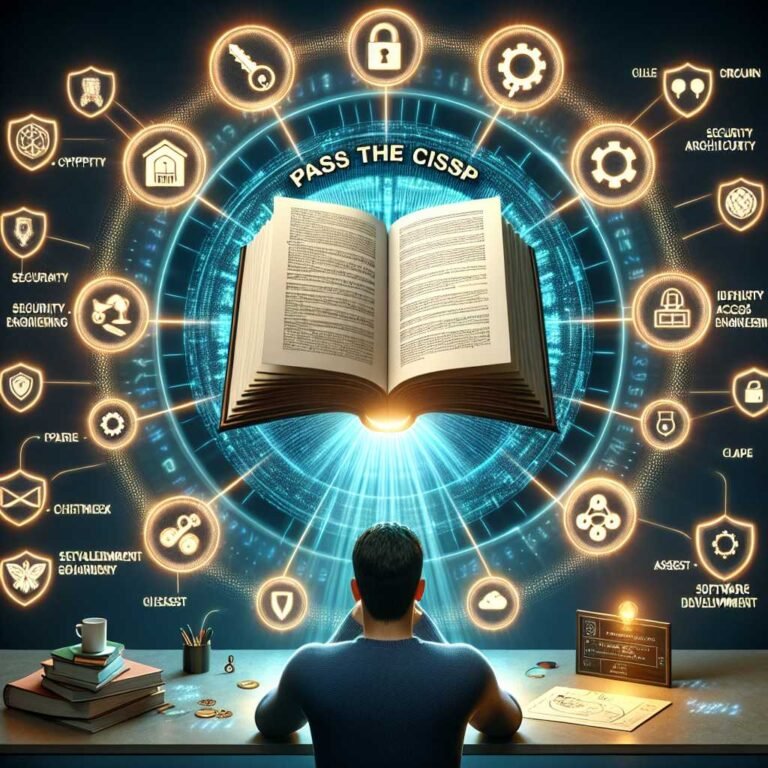Mastering Maltego on Kali Linux: Visual OSINT and Data Mapping for Investigations
If you’ve ever stared at a pile of domains, emails, and IP addresses and thought, “There’s a story here—I just can’t see it,” Maltego is the tool that turns that noise into a map you can actually read. On Kali Linux, it’s even better: fast to set up, packed with transforms, and perfect for ethical hacking, threat intel, and investigative research.
In this guide, you’ll learn how to install and launch Maltego in Kali Linux, build your first graph, use transforms to connect dots across the internet, and work ethically and legally. We’ll also walk through real-world use cases so you can see how professionals apply Maltego in investigations and cybersecurity.
Here’s why that matters: OSINT is about more than collecting data—it’s about connecting it. Maltego helps you do that visually so you can think faster and act smarter.
What Is Maltego? And Why Use It on Kali Linux?
Maltego is a visual link analysis and OSINT tool designed to help you map relationships between people, companies, domains, emails, IPs, social profiles, infrastructure, and more. It uses “transforms” to query data sources and pivot from one entity to another—just like following breadcrumbs across the web.
Key benefits: – Visual graphs that make relationships obvious – Hundreds of transforms and data connectors – Flexible: useful for cybersecurity, fraud, brand monitoring, and journalism – Works great on Kali Linux, the go-to distro for security pros
Learn more at the official sites: Maltego and Kali Linux — Maltego tool page.
Editions you’ll see: – Community Edition (CE): Free, great for learning and light investigations – Pro/Enterprise: Paid, adds scale, collaboration, and more data sources
If you’re just starting out, CE on Kali is perfect.
Prerequisites: What You Need Before You Start
- A recent version of Kali Linux (physical, VM, or WSL)
- Internet access for transforms and updating the Transform Hub
- A free Maltego account (you’ll register on first launch)
- Optional but useful: API keys for third-party data sources like VirusTotal, Shodan, and others available in the Transform Hub
Note: Maltego typically bundles a compatible JRE. If you run into Java issues, update Kali and reinstall Maltego.
How to Install and Launch Maltego in Kali Linux
On many Kali builds, Maltego CE is already available.
Quick check: – From the Kali menu: Applications > Information Gathering > Maltego – Or search from the app launcher for “Maltego”
If it’s not installed: 1. Update your packages: – sudo apt update 2. Search for Maltego: – apt search maltego 3. Install: – sudo apt install maltego 4. If apt can’t find it or you prefer the latest build, download the .deb from maltego.com and install: – sudo dpkg -i maltego*.deb – sudo apt –fix-broken install
First launch setup: – Create or log in with your Maltego account – Choose your edition (Community if you’re starting out) – Accept the license and set a workspace location – Open the Transform Hub to install connectors
Tip: If you’re on a proxy or inside a SOC network, configure proxy settings in Maltego’s preferences for transforms to work.
A Quick Tour: The Maltego Interface in Plain English
Maltego’s UI is designed to help you think visually: – Graph Canvas: Where you drop entities and see relationships – Entity Palette: People, Domains, Emails, Companies, IPs, URLs, etc. – Properties Panel: Edit values and tags for selected entities – Output/Transform Panel: See results from transforms in real time – Transform Hub: Install connectors and manage API keys
Aim to keep your canvas clean. Use clear names, colors, and notes to tell the story your graph is uncovering.
Your First Graph: From Domain to Insight
Let’s build a simple OSINT graph using safe example data.
Scenario: You want to understand a domain’s footprint.
- Create a new graph (File > New).
- From the Entity Palette, drag “Domain” onto the canvas.
- Double-click it and enter: example.org
- Right-click the entity and select “Run Transform(s).”
Start with the basics: – DNS transforms: Resolve to IPs, map NS, MX, and A records – WHOIS transforms: Pull registrant data, registrar, creation dates – Infrastructure pivots: Certificates, hosting, related domains via passive DNS or CT logs (depends on installed connectors)
After a few transforms, you’ll likely see: – The domain’s IP(s) and hosting provider – Mail servers and name servers – Possibly related domains sharing infrastructure
Make it readable: – Group entities (Ctrl/Cmd + G) by type (e.g., all subdomains) – Color code: infrastructure in blue, ownership data in green – Add a note summarizing what you see – Rename the graph meaningfully (e.g., “example.org OSINT 2025-09-20”)
Save your work often. Maltego graphs grow quickly.
How Maltego Transforms Work (and How to Think With Them)
Transforms are prebuilt queries that turn one entity into another. You start with a known entity (like a domain), run transforms, and pivot to new entities (like IPs, certs, emails).
Core concepts: – Input → Output: Each transform consumes one entity and returns related entities – Chaining: You can run multiple transforms in sequence to travel across data – Scope: Keep a clear question in mind to avoid rabbit holes – API-backed: Many transforms require connectors and API keys
Types of transforms you’ll see: – DNS and WHOIS: Map infrastructure and ownership – Search: Find URLs, mentions, or social profiles – Certificate/CT Logs: Discover subdomains and sibling domains – Threat Intel: Look up malware, hash, or phishing indicators (e.g., via VirusTotal) – Technical Fingerprints: Identify technologies, open ports, or banners (e.g., via Shodan)
Important: Respect rate limits and licensing. Many premium transforms are paid. Install what you need from the Transform Hub, then add API keys where required.
Real-World Use Cases: How Professionals Use Maltego
Here are safe, ethical scenarios that illustrate Maltego’s strengths.
1) Phishing Infrastructure Mapping – Start with a suspicious URL or domain from your SIEM. – Pivot to IPs, SSL certs, and related domains via passive DNS or CT logs. – Identify clusters that reuse the same hosting or certs. – Outcome: A map of likely related phishing sites to block or report.
2) Brand Protection and Impersonation – Begin with your company’s primary domain and brand name. – Discover lookalike domains, typo-squats, and parked domains. – Track infrastructure overlap that hints at coordinated abuse. – Outcome: Prioritized takedown and monitoring list.
3) Attack Surface Recon for Blue Teams – Enumerate subdomains via certificates and DNS. – Pivot to exposed services and technologies via Shodan-like connectors. – Identify risky assets: old servers, outdated tech, unexpected exposures. – Outcome: A visual backlog for remediation and patching.
4) Vendor Risk and Supply Chain Intel – Map public-facing domains, IPs, and services for a vendor. – Investigate outdated tech or shared infrastructure risk. – Cross-check breaches or exposures through threat intel connectors. – Outcome: Data-driven risk assessment based on public signals.
5) Journalistic and Nonprofit Investigations – Track organizational networks through public filings, domains, and mentions. – Visualize relationships between entities (subsidiaries, funders, websites). – Keep everything public and documented for transparency. – Outcome: Clear visual narratives backed by sources.
For inspiration and methodology, check reputable OSINT resources like Bellingcat and the community-driven OSINT Framework.
Setting Up the Transform Hub: Connectors and API Keys
The Transform Hub is your control center for data sources. Some connectors are free, some require paid plans or API keys.
Getting started: – Open the Transform Hub in Maltego – Browse connectors by category (DNS, Threat Intel, Social, etc.) – Install the ones relevant to your work – Add API keys under each connector’s settings
Popular categories and why they’re useful: – DNS/WHOIS: Foundational pivoting for domains and infrastructure – Threat Intel: Hashes, URLs, malware relationships (e.g., VirusTotal) – Internet Scans: Exposed ports, banners, and services (e.g., Shodan) – Certificate Data: Uncover subdomains via CT logs – Tech Fingerprints: Stack identification and change detection
Tip: Start with fewer connectors and learn them deeply. You can scale later.
Best Practices for Clean, Insightful Graphs
The difference between a messy graph and a powerful one is discipline.
- Start with scope and a hypothesis. What are you trying to prove?
- Name your graph and key entities clearly.
- Use notes liberally. Future-you will thank you.
- Apply colors and icons by entity type.
- Deduplicate entities often to avoid clutter.
- Limit transforms to what’s relevant. Don’t run everything.
- Use filters: by entity type, property, or link direction.
- Group results into collections (e.g., “Mail Infrastructure”).
- When graphs get big, split into logical sub-graphs and link them.
Remember: Visual OSINT is storytelling. The graph should communicate your reasoning at a glance.
Performance Tuning and Workflow Tips
Maltego can crunch a lot of data quickly. Keep it smooth with these tips: – Set transform timeouts and result limits to prevent runaway queries. – Run transforms in batches. Pause and interpret before the next pivot. – Cache results where possible to avoid re-querying. – Use the “Investigate” tab to re-run specific transforms on selected entities. – Close heavy graphs when you’re not using them. – If you’re automating, explore Maltego “Machines” to chain common workflows.
Working on Kali: – Keep Kali updated (sudo apt update && sudo apt upgrade) to avoid library conflicts. – Configure proxy settings if you’re behind a corporate firewall. – Avoid running Maltego as root; use a standard user for everyday work.
Ethical and Legal Use: Do This the Right Way
OSINT is powerful—and it comes with responsibility. Always: – Use data that’s publicly and lawfully accessible. – Respect website terms of service and robots.txt for scraping tools. – Don’t target private individuals without legitimate purpose and consent. – Minimize collection and storage of personal data. Document your sources. – Follow local laws (e.g., in the U.S., the CFAA; in the EU, GDPR). – If you’re a security researcher, know your rights and risks; see the EFF’s resources for researchers.
Let me be clear: This guide is for ethical and legal OSINT only. Use Maltego with respect for privacy and within the bounds of the law and your organization’s policies.
Troubleshooting: Common Gotchas
- Transforms return nothing
- Check your scope—are you pivoting logically from the entity type?
- Verify you installed the right connector and configured API keys.
- Confirm rate limits or credits haven’t been exceeded.
- 401/403/429 errors
- Re-authenticate connectors and check API key permissions.
- Slow down; add delays between heavy transform runs.
- Proxy or SSL handshake issues
- Set the correct proxy in Maltego’s preferences.
- Update CA certificates on Kali and restart Maltego.
- UI lag on big graphs
- Use filters and collections to simplify.
- Split the graph into smaller parts.
- Increase memory allocation if you’re a power user (Pro/Enterprise guidance applies).
Advanced Workflows: From Manual to Repeatable
Once you’re comfortable, consider: – Building “Machines” (automations) for repeatable tasks like domain recon – Creating saved transform sets for your specific use cases – Exporting to CSV or GraphML for analysis in other tools (e.g., Gephi) – Integrating with SIEM/SOAR workflows for incident response
Documentation and how-tos are well covered in the Maltego Docs. Bookmark them.
Example Walkthrough: Mapping a Suspicious Domain (High-Level)
Let’s outline a safe, generalized workflow you can adapt.
- Start Entity: Domain (e.g., example.org)
- Infrastructure:
- Resolve DNS (A, MX, NS) to find hosting, email infrastructure
- Gather WHOIS to understand registrant/registrar data
- Pull certificates to identify subdomains and sibling domains
- Threat Intel:
- Check domain/IP reputation and related observables via threat intel connectors
- Exposure Mapping:
- Enumerate subdomains via DNS and CT logs
- Identify technologies exposed on web servers (e.g., frameworks, CMS)
- Pivot and Validate:
- Cluster related assets; look for reuse of IPs/certs across multiple domains
- Document high-confidence relationships and uncertain ones separately
- Report:
- Add notes and annotate relationships
- Export a PDF/PNG of the graph plus a CSV of entities for your ticketing system
Outcome: A clear visual that supports a remediation plan or an escalation.
Frequently Asked Questions
Q: Is Maltego free on Kali Linux? A: Yes, the Community Edition (CE) is free and often available in Kali. It’s ideal for learning and light OSINT. For team features and larger graphs, consider Pro/Enterprise via maltego.com.
Q: How do I install Maltego on Kali if it’s not showing up? A: Try sudo apt update && sudo apt install maltego. If it’s not in your repo or you want the latest version, download the .deb from Maltego’s downloads and install with dpkg.
Q: What are transforms in Maltego? A: Transforms are queries that pivot from one entity to related entities (e.g., Domain → IP). They pull from data sources and connectors you install via the Transform Hub.
Q: Do I need API keys to use Maltego? A: Basic transforms work without keys, but many powerful connectors (threat intel, internet scanning, etc.) require API keys or subscriptions. Manage them in the Transform Hub.
Q: Can I use Maltego for social media investigations? A: Yes—if you install appropriate connectors and follow all platform terms and local laws. Keep it ethical and respect privacy.
Q: What’s the difference between Maltego CE and Pro? A: CE is free with limits on data and graph size. Pro/Enterprise unlocks advanced features, bigger graphs, collaboration, and more connectors. See Maltego’s product comparison for details.
Q: How do I export graphs for reports? A: Use File > Export to save as PNG/PDF for visuals, or CSV/GraphML for further analysis. You can also export to Maltego’s .mtgx format for sharing with teammates who use Maltego.
Q: Is using Maltego legal? A: Yes, when used with publicly accessible data and within legal boundaries. Don’t violate terms of service, scrape where prohibited, or target individuals without lawful purpose. See CFAA and GDPR for guidance.
Q: How does Maltego compare to SpiderFoot or Recon-ng? A: They overlap in OSINT collection, but Maltego excels at visual link analysis and collaborative workflows. Many teams use them together: SpiderFoot/Recon-ng for broad collection, Maltego for mapping and reasoning.
Q: Can I work offline with Maltego? A: You can open and edit graphs offline, but most transforms require internet access to query data sources.
Key Takeaways and Next Steps
Maltego on Kali Linux gives you a powerful, visual way to convert scattered OSINT into clear intelligence. Start small: install Maltego, create a graph, and run a handful of focused transforms. Keep your scope tight, your graphs clean, and your work ethical.
Action steps: – Install or launch Maltego on Kali – Register and open the Transform Hub – Build a test graph with a domain you own or a safe example – Add one or two connectors like DNS/WHOIS and VirusTotal – Practice documenting your findings directly on the graph
If you found this helpful, stick around for more deep-dive OSINT and cybersecurity guides—or subscribe to get new walkthroughs as soon as they drop. Your next insight might be one transform away.
Discover more at InnoVirtuoso.com
I would love some feedback on my writing so if you have any, please don’t hesitate to leave a comment around here or in any platforms that is convenient for you.
For more on tech and other topics, explore InnoVirtuoso.com anytime. Subscribe to my newsletter and join our growing community—we’ll create something magical together. I promise, it’ll never be boring!
Stay updated with the latest news—subscribe to our newsletter today!
Thank you all—wishing you an amazing day ahead!
Read more related Articles at InnoVirtuoso
- How to Completely Turn Off Google AI on Your Android Phone
- The Best AI Jokes of the Month: February Edition
- Introducing SpoofDPI: Bypassing Deep Packet Inspection
- Getting Started with shadps4: Your Guide to the PlayStation 4 Emulator
- Sophos Pricing in 2025: A Guide to Intercept X Endpoint Protection
- The Essential Requirements for Augmented Reality: A Comprehensive Guide
- Harvard: A Legacy of Achievements and a Path Towards the Future
- Unlocking the Secrets of Prompt Engineering: 5 Must-Read Books That Will Revolutionize You