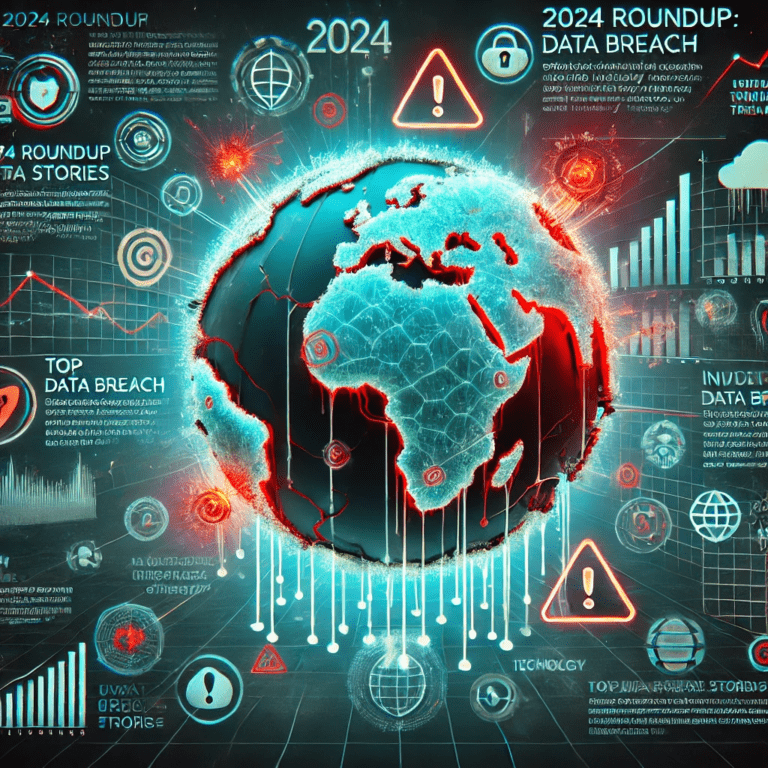LastPass Sounds the Alarm: Fake GitHub Repos Are Pushing Atomic Stealer to macOS Users
If you searched “Install LastPass on MacBook” (or any popular app) and clicked the first GitHub result, would you trust it? That’s exactly what threat actors are banking on. According to LastPass, a widespread SEO-poisoning campaign is flooding search results with malicious GitHub repositories that deliver Atomic Stealer (a.k.a. AMOS)—a powerful macOS infostealer that can raid your passwords, crypto wallets, and browser data in minutes.
Here’s what’s happening, who’s affected, and how to protect yourself and your organization right now.
What’s Going On: The Short Version
- Attackers are creating fake GitHub repositories and GitHub Pages sites impersonating popular apps (including LastPass).
- They use SEO tricks to rank these pages at the top of Google and Bing results.
- The pages instruct visitors to click an “Install on Mac” button and then copy-paste a Terminal command—often a one-liner that silently downloads and executes malware.
- That malware is Atomic Stealer (AMOS), built to exfiltrate sensitive data from macOS systems.
LastPass’s Threat Intelligence, Mitigation, and Escalation (TIME) team—Alex Cox, Mike Kosak, and Stephanie Schneider—report that beyond LastPass, tools like 1Password, Basecamp, Dropbox, Gemini, Hootsuite, Notion, Obsidian, Robinhood, Salesloft, SentinelOne, Shopify, Thunderbird, and TweetDeck are being impersonated. The fake repos are macOS-focused and rapidly respawn under new GitHub usernames to dodge takedowns.
Here’s why that matters: this isn’t a single phish or a shady .dmg file. It’s a full-blown search ecosystem abuse that targets your instinct to “trust GitHub” and follow simple setup steps.
Why macOS Users Are Being Targeted
macOS is often perceived as safer by default. And Apple does ship strong defenses (Gatekeeper, XProtect, Notarization). But attackers evolve:
- They use social engineering to get around Gatekeeper by convincing users to run Terminal commands (curl | bash, base64-decode-and-execute, etc.).
- They disguise payloads as “setup scripts” and rely on users’ trust in developer workflows.
- They exploit the brand recognition of GitHub and the legitimacy of search engine rankings.
If you paste a command into Terminal that downloads and runs code, you effectively bypass many built-in protections. That’s why this campaign works.
- Learn more about Apple’s security model: Apple Platform Security
- About Gatekeeper protections: Gatekeeper
- About XProtect: Protecting against malware
How the Scam Works (Step by Step)
Think of this attack like a well-lit detour sign that points you off the highway and straight into a trap:
- SEO poisoning: Threat actors rank fake GitHub repos and GitHub Pages sites for queries like “Install LastPass on Mac,” “Download Notion for macOS,” etc. See the concept of search engine poisoning.
- Impersonation pages: The landing page looks clean and authoritative, with brand logos and a prominent “Install on Mac” button.
- ClickFix-style instructions: The page provides “helpful” steps that ask you to open Terminal and paste a command. It’s framed as the fastest way to install.
- One-liner payload: The command pulls a script from a remote domain (often via curl or bash), then downloads and executes the Atomic Stealer.
- Data theft begins: AMOS enumerates browsers, password managers, crypto wallets, and other targets—then exfiltrates the loot to a remote server.
LastPass notes the GitHub pages and usernames rotate quickly to evade takedowns. Even seasoned users can be fooled because everything looks “developer-y.”
Meet Atomic Stealer (AMOS): What It Can Steal
Atomic Stealer is a well-known macOS infostealer sold on cybercrime forums. It’s popular with attackers because it’s modular, frequently updated, and focused on high-value data. Typical capabilities include:
- Harvesting credentials and autofill data from browsers (Chrome, Brave, Edge, Opera, and WebKit-based browsers)
- Targeting password managers and crypto wallet extensions
- Attempting to access the Keychain or prompt for your system password via persuasive dialogs
- Grabbing files such as Authenticator backups or notes
- Establishing persistence (e.g., LaunchAgents) to re-run at login
- Exfiltrating data to attacker-controlled servers
From a defender’s perspective, it blends classic data theft with macOS-specific social engineering. On the technical side, the “copy-paste” vector maps to MITRE ATT&CK T1059 (Command and Scripting Interpreter) because it relies on scripts executed directly from Terminal. Learn more: MITRE ATT&CK: T1059
Who’s Being Impersonated—and Why It’s Clever
According to LastPass, the fake repos impersonate:
- Password managers: LastPass, 1Password
- Productivity tools: Notion, Basecamp, Obsidian, Hootsuite, Thunderbird, TweetDeck
- Cloud and storage: Dropbox, Shopify
- Security products: SentinelOne
- Finance and trading: Robinhood
- AI and search: Gemini
- Sales and ops: Salesloft
Impersonating widely used, trusted apps maximizes reach. And pointing users to GitHub, rather than a random zip on a shady site, lowers suspicion. Attackers know many Mac users are comfortable with Terminal-based installs and GitHub-hosted projects. They’re simply weaponizing that habit.
This Isn’t New—It’s the Latest Iteration
Security researchers have recently observed threat actors:
- Leveraging malicious sponsored Google Ads for Homebrew to drop multi-stage malware via bogus GitHub repos
- Hosting payloads on public GitHub repositories and distributing them through botnets like Amadey
- Using “dangling commits” tied to legitimate repos to redirect users to malicious downloads
The playbook keeps evolving, but the pattern is the same: hijack trust (search engines, GitHub, brand names), then nudge the user into running a command.
How to Spot a Fake GitHub Repo or Page
Before you click “Install,” check these signals:
- Organization authenticity:
- Is the repo under the official org? (e.g., github.com/lastpass vs. random-username/lastpass-mac)
- Does the org have a verified badge? Does the site link from the vendor’s official website?
- Repo history:
- Recent creation date, sparse commit history, generic contributors, or forks that appeared very recently are red flags.
- Releases and signatures:
- Real projects often publish signed releases. Beware repos with only a README and an external link.
- Offsite redirects:
- GitHub Pages or READMEs that push you to third-party domains with aggressive “copy this Terminal command” prompts are suspect.
- SEO-shaped content:
- Keyword-stuffed pages targeting many brand names may be designed for search engines—not real users.
If in doubt, navigate to the official vendor site first and follow their installation instructions. Never rely solely on search results.
- Report suspicious repos/pages: Report abuse to GitHub
The Golden Rule: Don’t Paste Blind Commands
Attackers count on this single behavior. Here’s how to protect yourself:
- Avoid “curl | bash” (or similar) commands from unverified sources.
- If you must run a one-liner, expand it:
- Copy it to a text editor.
- Replace short URLs with full URLs.
- Inspect the script it downloads before executing.
- Prefer vendor-signed installers and the Mac App Store.
- Use Homebrew only via official instructions from brew.sh and verify formula sources.
No command is so urgent that it can’t wait for validation. Your data—and peace of mind—are worth the extra minute.
Practical Defenses for macOS Users
Here’s a balanced, real-world stack that won’t make your Mac unusable:
- Keep macOS and XProtect updated:
- Enable automatic updates.
- Don’t defer security patches.
- Limit your admin surface:
- Use a standard account for daily work; reserve admin for installs.
- Validate downloads:
- Prefer notarized apps and signed packages.
- Check code signatures:
- codesign -dv –verbose=4 /path/to/app
- Use spctl:
- spctl –assess –type execute -vv /path/to/app
- Inspect installers before running:
- Mount .dmg but review the contents.
- Avoid “drag-and-drop” apps that also pop Terminal prompts.
- Browser hygiene:
- Disable or prune extensions.
- Use a reputable content blocker to reduce malvertising.
- Network awareness:
- Tools like LuLu (Objective-See) can alert on suspicious outbound connections: Objective-See tools
- Don’t store everything everywhere:
- Reduce what’s saved in browser autofill.
- Use a reputable password manager with strong 2FA.
For advanced users, consider scanning unknown downloads on VirusTotal and reviewing scripts in a sandboxed VM before trusting them on your daily driver.
What To Do If You Already Clicked or Pasted a Command
Don’t panic—but act quickly:
- Disconnect from networks: – Turn off Wi-Fi and unplug Ethernet to stop exfiltration.
- Identify suspicious processes: – Open Activity Monitor and look for unfamiliar processes, especially those with network activity.
- Check common persistence locations: – ~/Library/LaunchAgents – /Library/LaunchAgents – /Library/LaunchDaemons – System Settings > General > Login Items (and “Allow in the Background” apps)
- Review recent downloads and scripts: – Check ~/Downloads, /tmp, and recent shell history (e.g., cat ~/.zsh_history).
- Rotate credentials: – Change your password manager master password first. – Then rotate critical accounts (email, Apple ID, bank, crypto, work accounts). – Revoke tokens/sessions from account security pages.
- Scan with reputable tools or consult an EDR: – If you’re in a managed environment, involve IT immediately.
- Rebuild if needed: – If you can’t confidently remove persistence, back up essential files and perform a clean macOS reinstall.
Pro tip: After remediation, enable alerts for unusual logins and set up security keys or app-based 2FA. You’re closing the doors the attacker hoped to exploit next.
Signals and Behaviors That Suggest AMOS Activity
While indicators evolve, watch for these patterns:
- Terminal prompts followed by immediate Keychain or password requests
- Sudden prompts to grant Accessibility or Full Disk Access to unknown apps
- New LaunchAgents with Apple-y names (e.g., com.apple.update.*) living in user Library folders
- Strange traffic shortly after a “quick install” script ran
- Browser extensions you don’t remember installing
- Crypto wallets behaving oddly or showing unauthorized transactions
As a policy, treat any unexpected Terminal-based install that wasn’t initiated from a vendor’s official site as suspect.
Guidance for Teams and Enterprises
Defending a fleet requires a mix of controls, detections, and training:
- Policy and controls:
- Restrict admin rights and software installation to approved methods.
- Block “curl | bash” patterns via EDR detection or shell policies.
- Consider DNS filtering for known-malicious domains and temporary GitHub Pages hosts used in campaigns.
- EDR detections:
- Browser spawning Terminal followed by network activity
- Terminal executing curl/wget followed by chmod +x and execution
- LaunchAgent/LaunchDaemon creation in user or system libraries
- Developer-safe workflows:
- Provide an internal, vetted software catalog.
- Offer approved package managers with mirrored/signed artifacts.
- User education:
- Teach teams to distrust search results for software installs.
- Reinforce: always start from the vendor’s official website or your internal portal.
- Incident readiness:
- Keep playbooks for password rotation, token revocation, and device reimaging.
- Practice with tabletop exercises focused on infostealer scenarios.
Organizations that normalize safe installation habits drastically reduce their risk from SEO-poisoned campaigns.
How to Verify You’re Installing the Real Thing
When in doubt, run this checklist:
- Start at the vendor’s official website (not a search result).
- Confirm the download domain matches the vendor (no typosquats).
- If using GitHub:
- Navigate from the vendor’s site to their official GitHub org.
- Check for a verified org badge and long-lived repo history.
- Prefer signed releases over scripts embedded in READMEs.
- Validate the file:
- Confirm the app is notarized by Apple.
- Verify code signatures and checksums published by the vendor.
- Avoid off-platform redirects:
- Be suspicious if a GitHub page sends you to a random domain for “quick install.”
If something feels off, it probably is. Pause and verify.
Reporting and Takedowns: Do Your Part
If you encounter a suspicious repo or GitHub Pages site:
- Report it to GitHub: Report abuse
- Notify the impersonated vendor via their security or abuse contact
- If you’re a security pro, share IOCs responsibly with trusted communities
The faster we report, the less time these pages spend at the top of search results.
Additional Reading and Resources
- Apple Platform Security overview: Apple Platform Security
- Gatekeeper details: Gatekeeper
- macOS malware protections: Protecting against malware
- MITRE ATT&CK on command execution: T1059 Command and Scripting Interpreter
- Objective-See macOS security tools: Objective-See Products
- Virus and URL scanning: VirusTotal
- Search engine poisoning background: Search Engine Poisoning (Wikipedia)
FAQs: People Also Ask
Is LastPass itself compromised?
No. The warning concerns fake GitHub repositories impersonating LastPass (and other vendors) to lure macOS users into installing Atomic Stealer. Always download LastPass from the official website or the Mac App Store, not from random GitHub repos.
What is Atomic Stealer (AMOS)?
AMOS is a macOS-focused infostealer that exfiltrates credentials, browser data, crypto wallets, and other sensitive information. It often arrives via social engineering—like a Terminal command copied from a fake “quick install” page.
How do fake GitHub repos get to the top of Google?
Attackers use SEO poisoning—creating keyword-optimized pages, linking networks, and sometimes paid ads—to rank malicious pages above official downloads. That’s why you should start from the vendor’s website, not search results.
Will Gatekeeper or XProtect stop this?
They can help, but not reliably if you manually execute an attacker-supplied command in Terminal. Pasting and running a one-liner can bypass typical user-facing prompts. The safest defense is refusing to run unverified scripts.
What should I do if I ran a suspicious install script?
Disconnect from the internet, check for persistence (LaunchAgents/Daemons, Login Items), rotate passwords (starting with your password manager), revoke sessions, and consider a clean reinstall if you can’t confirm full removal. If you’re managed, contact IT immediately.
How can I verify a GitHub repository is legit?
Navigate to it from the vendor’s website. Check for a verified organization, long project history, signed releases, and no offsite redirects. Be wary of repos created recently with generic branding and copy-paste scripts.
Does this affect Windows or Linux users?
This particular campaign targets macOS with macOS-specific installers and instructions. However, the same SEO-poisoning tactic is frequently adapted for Windows and Linux. The safe-installation principles apply across platforms.
Are password managers safe?
Yes—when downloaded from official sources, kept updated, and protected with strong 2FA. The risk here is not the password manager software itself, but fake pages distributing malware impersonating those tools.
Can an antivirus stop AMOS?
EDR/antivirus can help, but no tool is perfect. Layer your defenses: avoid untrusted scripts, validate installers, keep macOS updated, and use behavioral tools (network monitors, EDR) that can flag suspicious activity.
How do I report a scam repo?
Use GitHub’s abuse report form: Report abuse. Include the repo URL, screenshots, and a brief description of the impersonation.
The Bottom Line
Attackers are turning search results and GitHub’s credibility into a weapon. The simplest protection is also the most effective: never install software or run Terminal commands from a page you didn’t reach via the vendor’s official website. Slow down, verify, and favor signed, notarized installers over “quick” scripts.
If this was helpful, stick around for more timely security breakdowns and practical defenses. And if you manage Macs for a team, consider sharing this guide during your next security stand-up—one avoided copy-paste is one breach avoided.
Discover more at InnoVirtuoso.com
I would love some feedback on my writing so if you have any, please don’t hesitate to leave a comment around here or in any platforms that is convenient for you.
For more on tech and other topics, explore InnoVirtuoso.com anytime. Subscribe to my newsletter and join our growing community—we’ll create something magical together. I promise, it’ll never be boring!
Stay updated with the latest news—subscribe to our newsletter today!
Thank you all—wishing you an amazing day ahead!
Read more related Articles at InnoVirtuoso
- How to Completely Turn Off Google AI on Your Android Phone
- The Best AI Jokes of the Month: February Edition
- Introducing SpoofDPI: Bypassing Deep Packet Inspection
- Getting Started with shadps4: Your Guide to the PlayStation 4 Emulator
- Sophos Pricing in 2025: A Guide to Intercept X Endpoint Protection
- The Essential Requirements for Augmented Reality: A Comprehensive Guide
- Harvard: A Legacy of Achievements and a Path Towards the Future
- Unlocking the Secrets of Prompt Engineering: 5 Must-Read Books That Will Revolutionize You