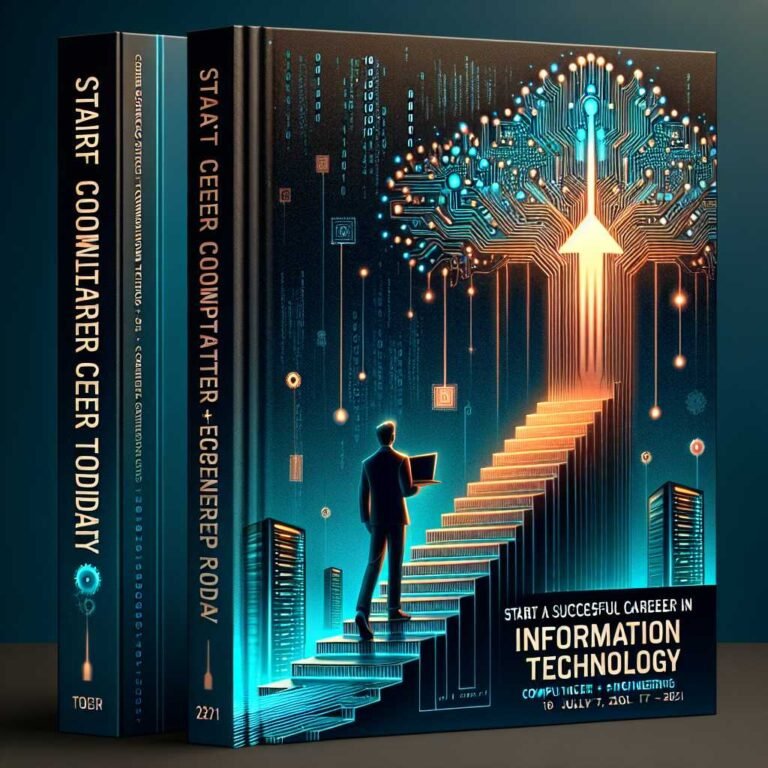100 Tips for New IT Support Technicians: Real‑World Advice to Crush Your First Year on the Help Desk
Your first year in IT support is a blur of password resets, “the Wi‑Fi is down” panics, and mysteries like “the printer only breaks on Thursdays.” You’re juggling tickets, users, tools, and expectations—often with little context and less time. If that already sounds familiar, good. You’re exactly where you’re supposed to be.
This guide distills 100 field‑tested tips into the ones you’ll actually use on the job: fast troubleshooting frameworks, soft skills that calm the room, and practical tools that save you hours. Think of it as the manual you wish your role came with—short, clear, and ruthlessly practical. Use it before a shift, on your lunch break, or after a tough day when you wonder if you’re doing it right. You are.
What No One Tells You About Your First 90 Days in IT Support
Your first quarter is about building trust and creating repeatable systems. You won’t know everything—and no one expects you to. They do expect progress, communication, and consistency.
Key truths to anchor you: – You’re not paid to know everything. You’re paid to find answers fast. – Speed matters, but clarity matters more. Slow is smooth, smooth is fast. – Most “technical” problems are miscommunications. Confirm what users mean. – Document as you go. Future you will send past you a thank‑you coffee. – Small wins create credibility. Credibility buys you time on the complex stuff. – Ask for context: “Is this new?”, “What changed?”, “Who else is affected?” – Learn your environment’s patterns (e.g., “Wi‑Fi drops every Monday after 5 PM”). – Build a mental map of your network, domains, and critical apps. – Pair up early with a senior tech. It compresses months of learning into weeks. – Own the handoff. If you escalate, stay in the loop to learn how it’s fixed.
Here’s why that matters: trust and communication buy you grace under pressure. Technical chops grow quickly when you’re working inside a well‑run process.
The Mindset: Customer Service Is Your Superpower
You’re solving problems, but you’re also reducing anxiety and restoring productivity. That’s not fluff—it’s the job.
- Lead with empathy: “I can see this is blocking you; let’s get you back on track.”
- Narrate your process. Silence sounds like inaction to a stressed user.
- Set expectations: “This might take 15–20 minutes; if it goes over, I’ll update you by 2:30.”
- Avoid blame. Replace “You didn’t…” with “Here’s what we’ll do next.”
- Close tickets clearly: what you did, why it happened, and how to prevent it.
- Follow up after fixes on high‑impact issues. It shows you care about outcomes.
Treat every interaction like a tiny project with a start, plan, and close. You’ll stand out fast.
The Essentials: Tools, Gear, and Setup
Your tools can make or break your day. The goal isn’t a fancy setup—it’s reliable, ergonomic gear that saves time and prevents errors.
- Hardware essentials:
- Quality USB-C dock and cables
- ESD strap and mat (electrostatic discharge matters)
- External SSD for imaging and backups
- Assorted adapters: USB-A/C, HDMI, DisplayPort, Ethernet, Lightning
- Label maker and zip ties for tidy racks and desks
- A reliable headset for clear calls
- Compact toolkit: precision screwdrivers, spudger, flashlight
- Software essentials:
- Remote support tool (e.g., Quick Assist, AnyDesk, Screen Sharing)
- Password manager with MFA
- SSH and RDP clients
- Disk imaging/cloning tool
- Secure clipboard/snippet manager for scripts
- Documentation notes app with offline mode
- Setup best practices:
- Keep a clean, named folder structure for drivers, ISOs, and configs.
- Standardize naming conventions for devices and tickets.
- Create a “first 10 steps” checklist for new devices and new users.
- Maintain a personal “Runbook” of fixes, commands, and URLs.
If you’re assembling a starter kit for fast, dependable field work, See price on Amazon.
Pro tip: Don’t chase the most expensive gear; chase durability, compatibility, and repeatable workflows. For example, one well‑chosen dock and a labeled cable bag can eliminate 80% of desk setup problems.
Technical Triage: A Repeatable Troubleshooting Framework
Great techs don’t guess; they run a consistent process. Use this riff on the medical triage model:
1) Stabilize and isolate – Ask what’s broken in business terms: “What can’t you do right now?” – Check the scope: just this user, this floor, or the whole org? – Roll back recent changes if the timing matches.
2) Verify the basics (layer by layer) – Power, cables, network link lights, correct Wi‑Fi SSID, VPN status. – IP/DNS basics: Can you ping the gateway? Resolve a hostname? Reach the internet? – Account and permissions: Is the user locked out? License expired?
3) Reproduce and document – Ask the user to show you the exact steps. – Capture error messages verbatim or screenshot them. – Log timestamps and affected systems.
4) Test hypotheses fast – Change one thing at a time. – Use known‑good components to isolate (cables, ports, user accounts). – Move from simplest to most complex fixes.
5) Close the loop – Write a clear ticket summary: symptom, root cause (if known), fix, prevention. – If not fixed, document what you tried before escalating.
For network layers, remember the OSI mental model. It’s not just exam trivia—it helps you decide what to check next.
Want to try a streamlined kit that supports quick triage in the field? Check it on Amazon.
Documentation That Saves Your Bacon
Good notes turn “tribal knowledge” into team leverage. Bad notes trap you in repeat work.
- Use ticket templates: Symptoms, Environment, Steps Taken, Resolution, Prevention.
- Add environment context to every fix (device model, OS version, network, time).
- Store known‑good fixes and scripts in a shared repo.
- Write one‑liners for common tasks: flush DNS, reset printing system, clear caches.
- Include diagrams: simple network maps and sign‑in flows help new teammates fast.
In many shops, the difference between a junior and a go‑to tech is documentation quality. It signals reliability and makes you the person everyone trusts.
If you want a compact desk reference to keep your processes tight, Buy on Amazon.
Windows, macOS, and Networks: Practical Know‑How
You don’t need to be a master of everything. You do need fluency in the most common issues across platforms.
Windows essentials: – Master Event Viewer filters and common logs (Application, System, Setup). – Know where to check startup apps and services (Task Manager and Services.msc). – Practice basic PowerShell cmdlets for user and network checks. – Learn Defender Firewall profiles and quick rules for testing. – Reference: Microsoft has solid docs on Windows security and firewall basics at Microsoft Learn.
macOS essentials: – Learn Recovery Mode, Safe Mode, and how to reset NVRAM/SMC. – Use Console for logs and Activity Monitor for process troubleshooting. – Know how to manage profiles and privacy permissions. – Reference: Apple’s support articles are excellent; start with Apple Support.
Networking essentials: – IP, subnetting, DNS, DHCP, VLAN basics—these reduce 50% of mysteries. – Learn to trace a connection path: device → switch → router → ISP → app. – Get comfortable with ping, tracert/traceroute, nslookup/dig. – Reference: Cisco’s primers on IP and subnets are clear intros; see Cisco Networking Basics.
Cloud and identity: – Understand SSO, MFA, conditional access, and basic identity flows. – Learn where licenses live (Microsoft 365, Google Workspace) and how to check them. – Know how to read admin portals and service health dashboards.
Security-First Habits (Without Being the “No” Person)
Security is part of support. You’re often the first to spot anomalies.
- Never reuse passwords in admin accounts; enforce MFA everywhere you can.
- Validate links before clicking, especially for “urgent” requests.
- When in doubt, temporarily disable access rather than “wait and see.”
- Segment admin tasks from daily drivers; use separate accounts.
- Keep local admin rights rare, time‑boxed, and audited.
- Build a habit of least privilege and just‑in‑time access.
Resources worth bookmarking: – Phishing awareness guidelines from CISA. – Password and authentication guidance from NIST SP 800‑63B. – Secure coding and web app risks via OWASP Top 10.
Ready to upgrade your incident response basics with a quick desk guide? Shop on Amazon.
Working the Queue: Time Management, SLAs, and Prioritization
A calm queue is a happy team. A chaotic one burns everyone out.
- Triage by impact and urgency: CEO email down > random printer jam.
- Use SLAs to set response and resolution targets; communicate early if you’ll miss.
- Batch similar tasks (password resets, account creations) to reduce context switching.
- Protect focus blocks for deep troubleshooting; mute non‑urgent chats.
- Close the “easy wins” early in the day to keep momentum.
- Convert chat and hallway asks into tickets to protect your time and measure workload.
Metrics that matter: – First response time: How fast did the user feel heard? – Mean time to resolution: How quickly did we solve it? – Tickets reopened: Did we fix the root cause or just the symptom?
Communication That Calms Frustrated Users
You’ll meet every kind of user—stressed, skeptical, rushed. Your words can de‑escalate fast.
Simple scripts that work: – Opening: “Thanks for flagging this—let me help you get back on track.” – Clarify: “What changed right before this started?” – Reset: “Let’s try one thing at a time so we can pinpoint the issue.” – Expectation: “If this doesn’t work, I’ll escalate and update you by 3 PM.” – Close: “You should be good to go—if anything pops back up, reply to this ticket.”
Small upgrades to your tone: – Replace “I can’t” with “Here’s what I can do.” – Replace “That’s not my area” with “I’ll connect you with the right team and stay in the loop.” – Replace “Per policy” with “To keep your data safe, we…”
Your future self will thank you; so will your users.
Onboarding, Offboarding, and Change Control
These are the moments that create the most risk—and the most opportunity to shine.
- Onboarding:
- Have a standard build sheet per role with apps, licenses, groups.
- Pre‑provision accounts and test login before day one.
- Include a friendly “Welcome” doc with how to get help and your support hours.
- Offboarding:
- Disable access first; preserve data; then collect hardware.
- Transfer license and mail rules; archive as required.
- Maintain a chain‑of‑custody log for returned devices.
- Change control:
- Pilot risky changes with a small group first.
- Schedule maintenance windows and communicate the impact.
- Always have a rollback plan and know who can approve it.
For service management frameworks and terminology, explore ITIL guidance.
Career Growth: From Tier 1 to Tier 2 and Beyond
Your first year is about breadth and confidence. Your second year is about depth.
- Choose a lane to go deep:
- Windows engineering and autopilot/imaging
- macOS and MDM management (Jamf, Intune)
- Networking and security
- Collaboration stacks (Microsoft 365, Google Workspace)
- Identity and access management
- Build a home lab:
- Virtualize Windows and Linux servers.
- Practice AD, DNS, DHCP, and VPN setups.
- Break things on purpose and fix them.
- Certs that help early:
- CompTIA A+, Network+, Security+ for fundamentals
- Microsoft 365 Fundamentals (MS‑900) for cloud literacy
- Google IT Support certificate for structured basics
- See outlines and paths at CompTIA.
Support our work and level up your study resources with a quick browse here: View on Amazon.
- Get visible at work:
- Offer to own a recurring pain point and fix it.
- Present a short “what I learned” at team meetings.
- Share documentation and build standards others use.
- Learn from incidents:
- Do blameless post‑mortems.
- Identify root causes and durable fixes.
- Convert lessons into checklists and monitoring.
Real‑World Scenarios and How to Handle Them
Scenario: “VPN connects, but I can’t reach shared drives.” – Verify: Can you ping the gateway? Can you resolve the file server by name? – Try: Flush DNS; check split‑tunnel vs. full‑tunnel policy; test SMB port access. – Fix: Reset credential manager; re‑map drives with FQDN; verify group policy.
Scenario: “Printer shows online, but jobs vanish.” – Verify print spooler service; check queue on server vs. client. – Try: Reinstall printer with the correct driver; reset print system (macOS). – Fix: Update driver; re‑point to the server queue; document the final setup.
Scenario: “Random Wi‑Fi disconnects.” – Check Roaming Aggressiveness and power settings. – Validate drivers and AP load; test 2.4 GHz vs. 5/6 GHz bands. – Coordinate with network team for channel overlap and firmware updates.
Scenario: “User can’t enroll MFA.” – Verify time sync, license, and whether conditional access is blocking. – Provide temporary backup codes; schedule guided setup call. – Document a clean, step‑by‑step MFA setup guide with screenshots.
If you standardize responses to your top 10 scenarios, your time to resolution will fall dramatically.
Little Habits That Compound
Tiny rituals add up to big reliability.
- Before lunch and at end of day: scan your queue and send updates.
- Name devices and tickets consistently.
- Save good error messages and add them to your “known errors” list.
- Build your own toolbox scripts for repetitive tasks.
- Ask for feedback from senior techs weekly; show what you shipped.
Compare useful checklists and quick references to sharpen these habits: See price on Amazon.
Mental Health and Boundaries
Burnout is real in support roles. Protect your energy.
- Separate urgency from importance; not every ping is a fire.
- Take micro‑breaks after tough calls; reset before the next user.
- Don’t carry blame for system design flaws beyond your control.
- Celebrate wins—a clean deployment, a tricky fix, a grateful user.
- Ask for help early; it’s a strength, not a weakness.
FAQs: Common Questions New IT Support Techs Ask
Q: How do I get faster at troubleshooting? – A: Use a repeatable framework, keep personal notes, and practice. Start with basics (power, cables, network, account) before going deep. Over time, patterns click.
Q: What should I learn first: Windows, macOS, or networking? – A: Learn enough Windows and macOS to triage common issues, then build a solid networking foundation. Networking skills pay off across every platform.
Q: How do I handle a user who’s upset or rude? – A: Stay calm, acknowledge the impact, set clear expectations, and focus on outcomes. Use scripts like “I can see this is blocking you; here’s what I’ll do next.”
Q: What tools are must‑haves? – A: Reliable dock and cables, ESD kit, external SSD, adapters, good headset, and a password manager. Add a remote support tool and a documentation system.
Q: How much should I document? – A: Enough that someone else (or you in three months) can repeat the fix without guessing. Include environment, steps, and root cause.
Q: What security practices should I adopt on day one? – A: Multi‑factor authentication everywhere, unique admin accounts, least privilege, and careful link verification. Review CISA’s guidance on phishing and NIST’s password recommendations.
Q: Which certifications are worth it early? – A: CompTIA A+ for fundamentals; Network+ and Security+ next; add Microsoft 365 or Google certs if your environment uses them heavily.
Q: How do I move from Tier 1 to Tier 2? – A: Own a problem space, document like a pro, share solutions, and build depth (e.g., imaging, MDM, or networking). Demonstrated impact beats titles.
Q: Where can I learn more about best practices? – A: Use vendor docs (Microsoft, Apple), networking primers (Cisco), and security resources (CISA, NIST, OWASP). They’re authoritative and up to date.
The Takeaway
Your first year in IT support is not about perfection; it’s about momentum. Build a simple toolkit, follow a consistent troubleshooting process, and communicate like a pro. Document your wins, learn from incidents, and pick one area to go deep. Do that, and you’ll be the calm in the chaos—the tech people ask for by name.
If this helped, keep the learning going: explore more guides, share this with a teammate, or subscribe for the next installment in the “100 Tips” series. You’ve got this.
Discover more at InnoVirtuoso.com
I would love some feedback on my writing so if you have any, please don’t hesitate to leave a comment around here or in any platforms that is convenient for you.
For more on tech and other topics, explore InnoVirtuoso.com anytime. Subscribe to my newsletter and join our growing community—we’ll create something magical together. I promise, it’ll never be boring!
Stay updated with the latest news—subscribe to our newsletter today!
Thank you all—wishing you an amazing day ahead!
Read more related Articles at InnoVirtuoso
- How to Completely Turn Off Google AI on Your Android Phone
- The Best AI Jokes of the Month: February Edition
- Introducing SpoofDPI: Bypassing Deep Packet Inspection
- Getting Started with shadps4: Your Guide to the PlayStation 4 Emulator
- Sophos Pricing in 2025: A Guide to Intercept X Endpoint Protection
- The Essential Requirements for Augmented Reality: A Comprehensive Guide
- Harvard: A Legacy of Achievements and a Path Towards the Future
- Unlocking the Secrets of Prompt Engineering: 5 Must-Read Books That Will Revolutionize You