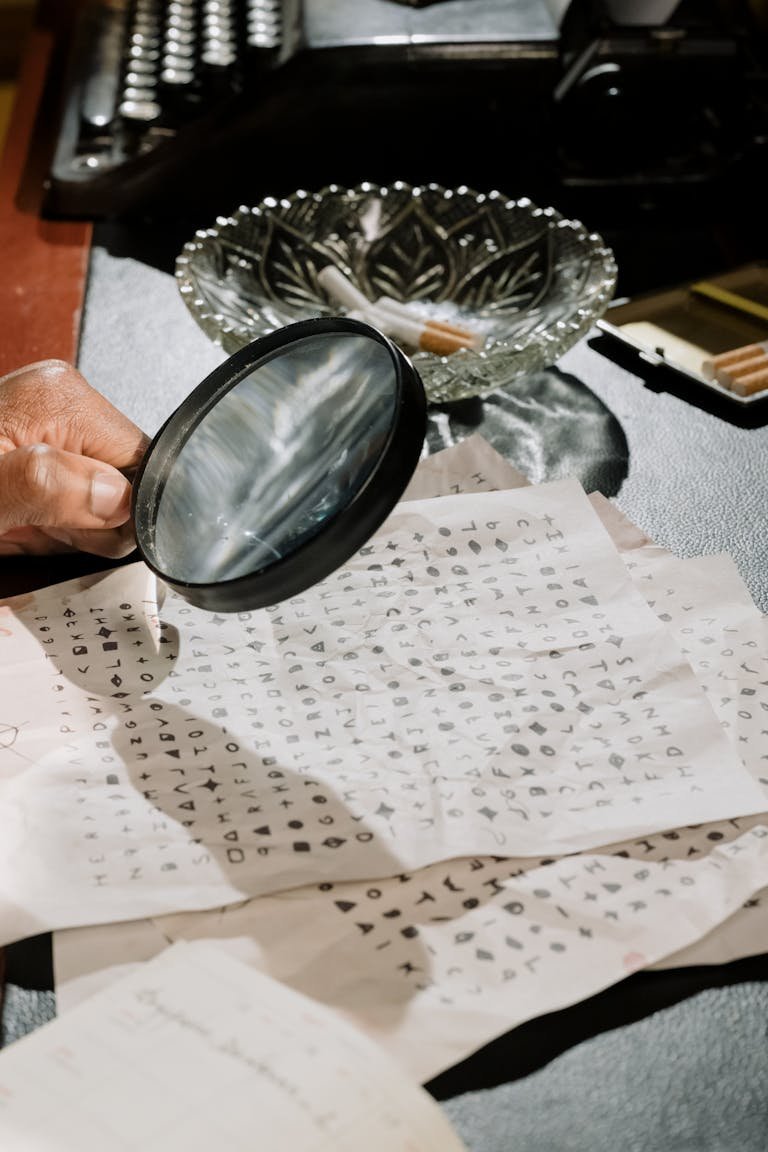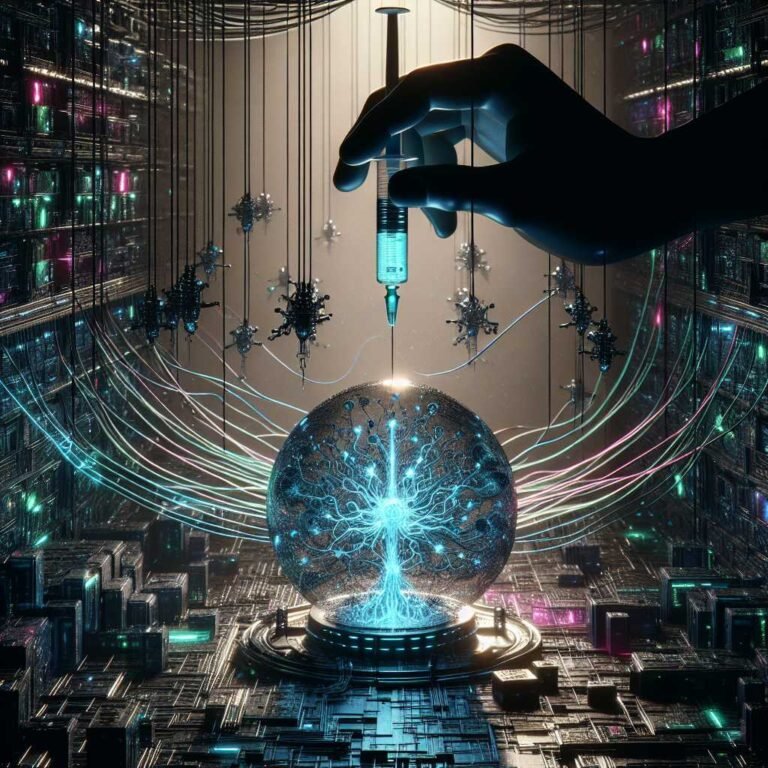Cybersecurity Habits for Life: Your Daily, Weekly, and Monthly Routine to Stay Safe Online
You lock your doors without thinking. You brush your teeth because you know it prevents bigger problems later. Cybersecurity should feel the same way—simple, automatic, and part of your day. Not a one-time “set it and forget it,” but a few small habits that add up to strong protection.
Here’s the good news: you don’t need to be a tech expert. You need a routine. In this guide, I’ll show you a simple daily, weekly, and monthly schedule that keeps your accounts, devices, and data safe—without turning your life into an IT checklist.
Why this matters now: cybercrime continues to climb. The FBI’s 2023 Internet Crime Report shows billions in losses each year—and most attacks start with a simple mistake like clicking a bad link or reusing a password you meant to replace later. You can read it here: FBI IC3 Report.
Let’s make cybersecurity a lifestyle, not a chore.
Why Cybersecurity Is a Daily Habit, Not a One-Time Setup
Threats change. Software updates. New services ask for your data. Meanwhile, attackers look for the easiest path. Usually, that’s a human.
A daily routine works because: – It reduces risk where it counts most: your accounts and your decisions. – It catches issues early, before they turn into headaches. – It compounds over time. Small actions build strong defenses.
Think of it like fitness. One gym session won’t transform you. But short, consistent habits will.
Your Daily Cybersecurity Routine (10 Minutes or Less)
Aim for quick wins. These steps are simple and stick once you practice them a few times.
Morning (2–3 minutes)
- Pause before you click. Scan new emails and messages. Look for urgency or pressure (“act now,” “your account is locked”), odd sender addresses, or mismatched links. When in doubt, go to the site directly instead of clicking links.
- Use your password manager for every login. If it won’t autofill, that’s a red flag the site might be fake.
- Approve sign-ins with multi-factor authentication (MFA). Prefer an authenticator app or security key. Avoid SMS when you can.
During the Day (1–2 minutes)
- Update when prompted. If your device or browser asks to update, do it. Updates patch active holes.
- Keep work and personal separate. Use separate browser profiles or accounts. This reduces damage if one profile gets compromised.
Evening (3–5 minutes)
- Clear risky clutter. Delete suspicious emails. Unsubscribe from newsletters you never read.
- Quick financial scan. Glance at recent transactions or enable alerts so you don’t have to remember. Many banks can notify you instantly for new charges.
- Back up any new important file you created. If you use cloud sync, make sure it’s running. If you use a local drive, plug it in and let it sync a few minutes.
Small actions. Big payoff.
Weekly Cybersecurity Checklist (20 Minutes, Once a Week)
Pick a day—Sunday works for many people. Set a recurring reminder.
- Update everything:
- Operating systems (phone, laptop, tablet)
- Browsers, extensions, and key apps
- Router firmware if available (more on this below)
- Review your security notifications:
- Check your Google, Apple, and Microsoft security activity pages for unfamiliar sign-ins:
- Password manager health:
- Add any new accounts you created this week.
- Replace any reused or weak passwords your manager flags.
- Inbox and phone hygiene:
- Uninstall apps you don’t use.
- Revoke app permissions that don’t make sense (camera, mic, location).
- Backup check:
- Confirm your cloud backup is current.
- If you use a physical drive, verify the last backup date and run one if needed.
- Quick privacy sweep:
- Review social media posts and privacy settings. Make your profile as private as possible.
- Remove unusual or unknown followers.
Monthly and Quarterly Deep-Dive (60 Minutes That Could Save You Months of Pain)
Once a month (and one deeper review every quarter), do a tune-up.
- Run a full password audit:
- Replace any weak or reused passwords.
- Use 12–24 character passphrases. Think “river-orange-horse-bicycle” with slight variations.
- Store everything in a reputable password manager.
- Review MFA everywhere:
- Turn on MFA for every important account (email, bank, social media, cloud storage).
- Prefer an app-based code or a hardware security key over SMS when possible. NIST’s guidance has helpful context: NIST Digital Identity Guidelines.
- Breach check:
- Search your email addresses on Have I Been Pwned.
- If an account appears in a breach, change the password and revoke all active sessions.
- App and account cleanup:
- Remove old accounts you no longer use. Less data equals less risk.
- Revoke third-party app access (OAuth) from accounts like Google, Microsoft, Apple, Facebook.
- Router and Wi‑Fi:
- Log in to your router. Update firmware. Change the admin password if it’s weak. Use WPA3 or WPA2 (never WEP). Disable WPS. See: CISA: Securing Home Routers.
- Put smart home devices on a guest network if possible.
- Backup drill:
- Follow the 3-2-1 rule: 3 copies, 2 different media, 1 offsite. Test a file restore. CISA’s ransomware guidance explains why this matters: CISA: Stop Ransomware.
- Recovery readiness:
- Confirm recovery email/phone are current.
- Store backup codes in a secure place (password manager or offline document).
- Financial and identity protection:
- Freeze your credit if you don’t need new credit soon. It’s free and powerful: FTC Credit Freeze Guide.
- Set transaction alerts on credit cards and bank accounts.
This is your “oil change” for digital life. Do it, and most threats bounce off.
Build a Security-First Mindset (Without Becoming Paranoid)
The goal isn’t perfection. It’s good habits that reduce risk.
- The 5‑Second Pause: Before you click a link, open an attachment, or install an app, take five seconds. Ask: Who sent this? What’s the rush? Is there a safer way to verify?
- Default Deny: If something feels off, say no. You can always revisit later.
- Least Privilege: Give apps only the access they need. Deny camera/mic/location unless required.
- Data Diet: Share less by default. The less you publish, the less can be misused.
- Separate Personas: Use different emails or aliases for shopping, newsletters, banking, and personal communications. If one gets spammed or breached, it’s easier to contain.
- Habit Loop: Tie security to existing routines. For example: “When I make coffee on Sunday, I run updates.”
Mindset matters more than tools. But the right tools help too.
Protect Your Accounts: Passwords, MFA, and Recovery
Your email is your digital front door. Protect it first.
Strong, Unique Passwords
- Use a password manager to create and store unique passwords for every account.
- Aim for long passphrases (12–24+ characters). They’re easier to remember and harder to crack.
- Never reuse a password across important accounts.
Multi-Factor Authentication (MFA)
- Turn on MFA everywhere you can—email, bank, cloud, social.
- Best to better:
- Best: Hardware security keys (FIDO2/U2F)
- Better: App-based codes or push prompts
- Avoid when possible: SMS (still better than nothing)
- For high-risk users (journalists, activists, public figures), consider Google’s Advanced Protection: Google Advanced Protection.
Recovery Matters
- Keep backup codes and recovery keys somewhere safe.
- Use a dedicated recovery email you check regularly.
- Be careful with phone numbers. SIM-swapping exists. Don’t rely on SMS alone for account recovery.
Secure Your Devices: Phone, Laptop, Browser, Router
If your device is compromised, everything on it is at risk.
Smartphones
- Use a strong passcode (6+ digits) and biometrics.
- Install apps only from official stores.
- Review permissions. Turn off camera/mic/location access for apps that don’t need it.
- Enable Find My iPhone or Find My Device and remote erase.
- Keep iOS/Android updated.
Laptops and Desktops
- Turn on full-disk encryption:
- macOS: FileVault
- Windows: BitLocker/Device Encryption (Windows device encryption)
- Keep the OS and software updated.
- Use reputable antivirus/anti-malware (Windows Defender is solid on modern Windows).
- Don’t run as an administrator for daily tasks if possible.
Browser Hygiene
- Update your browser and extensions weekly.
- Remove extensions you don’t use. Extensions can be compromised.
- Consider privacy tools like an ad/malware blocker (e.g., uBlock Origin) and built-in HTTPS.
- Use separate profiles for work and personal accounts.
Router and Smart Home
- Change the default router admin password.
- Rename the Wi‑Fi network to something non-identifying.
- Use WPA3 or WPA2. Disable WPS.
- Update firmware and reboot the router monthly.
- Put IoT devices on a guest network. If a smart light gets compromised, it can’t see your laptop.
- Guidance: CISA: Securing Home Routers
Safer Networks and Browsing: VPN, DNS, and Public Wi‑Fi
Public Wi‑Fi
- Assume public Wi‑Fi is semi-public. Don’t access sensitive accounts without HTTPS or a VPN.
- Use your phone hotspot for banking or other high-risk logins.
- Tips from the FTC: Secure your info on public Wi‑Fi
VPNs: When They Help
- A VPN can protect you from local snooping on public Wi‑Fi and hide your IP from sites.
- It doesn’t make you invisible. Still avoid risky clicks.
- At home, a VPN is optional if you trust your ISP and sites use HTTPS.
Secure DNS
- Switch to a secure, privacy-respecting DNS provider to block known malicious domains.
- Options include Cloudflare’s 1.1.1.1: 1.1.1.1
- Set it on your router so every device benefits.
Backups and Ransomware Resilience
Ransomware locks files. Backups unlock them—without paying.
- Follow the 3-2-1 rule:
- 3 copies of your data
- 2 different types of storage (cloud + external drive)
- 1 offsite or offline copy (not constantly connected)
- Automate backups, then test a file restore monthly.
- Keep one backup device unplugged when not in use.
- Read: CISA: Stop Ransomware
Here’s why that matters: a backup you can’t restore isn’t a backup. Test it.
Spotting Scams and Phishing (So You Don’t Take the Bait)
Most attacks start with social engineering. Train your eye for red flags.
Red flags to watch: – Urgent requests or threats (“final notice,” “your account will be closed”) – Misspellings, off-brand logos, strange phrasing – Sender addresses that don’t match the company domain – Links with weird domains or typos (amaz0n vs amazon) – Unexpected attachments or invoices
Safer actions: – Go straight to the official website or app—don’t click the link. – Call the company using a number from their website, not the message. – Report phishing to your email provider and delete it. – If you think you entered your info on a fake site, change your password and enable MFA immediately.
For more personal security resources, see EFF’s guides: EFF Surveillance Self-Defense.
Financial and Identity Protection: Quick Wins
- Freeze your credit with all three bureaus. It’s free and stops new accounts from being opened in your name: FTC Credit Freeze Guide.
- Turn on transaction alerts for every card/account.
- Use virtual or one-time card numbers for online purchases if your bank offers them.
- Keep a “clean” email address just for banks and taxes. Never reuse this email for newsletters or shopping.
The Simple Starter Kit: Minimal Tools That Make a Difference
If you only do a few things, do these:
- Password manager (to create and store unique passwords)
- Authenticator app or hardware security key for MFA
- Automatic system and app updates turned on
- Cloud backup + an external backup drive (3-2-1 rule)
- Ad/malware-blocking browser extension
- Secure DNS set at the router level
- Transaction alerts from your bank
Optional but great: – A hardware security key (e.g., FIDO2/U2F) for your most important accounts – A guest Wi‑Fi network for smart devices – Separate browser profiles for work, personal, and shopping
Make It Stick: Turn Security Into a Lifestyle
You don’t need to overhaul your life. You need habit hooks.
- Stack habits: “After I make coffee on Sunday, I run updates.” “Before I log off at night, I scan my inbox for red flags.”
- Use reminders: Put a monthly “security tune-up” on your calendar.
- Share the load: Teach your family the 5‑second pause. Add a shared checklist.
- Reward yourself: Once your monthly review is done, treat yourself. Positive reinforcement keeps habits alive.
Let me explain why this works: habits follow cues. Tie your new security habits to routines you already do, and they’ll stick.
A 60-Minute Monthly Security Tune-Up (Step-by-Step)
If you like structure, try this:
- Update all devices (10 minutes)
- Password manager audit (15 minutes)
- MFA review and backup codes check (10 minutes)
- Breach check on Have I Been Pwned (5 minutes)
- Revoke third-party app access you don’t need (10 minutes)
- Backup test restore (10 minutes)
Done. You’ve just eliminated most everyday risks.
FAQ: Cybersecurity Habits People Ask About
Q: What’s the first thing I should do to improve my cybersecurity today?
A: Turn on MFA for your email and bank accounts, then start using a password manager. Those two steps stop the most common account takeovers.
Q: Are password managers safe?
A: Yes—reputable password managers use strong encryption so only you can decrypt your vault. They’re far safer than reusing passwords or storing them in a notes app.
Q: How often should I change my passwords?
A: Change them when there’s a breach, you shared it, or it’s weak or reused. With strong, unique passwords and MFA, frequent forced changes aren’t necessary.
Q: Is antivirus still necessary?
A: On Windows, keep Microsoft Defender on at a minimum. On macOS, keep the system updated and consider an on‑demand scanner. Antivirus helps, but safe habits and updates matter more.
Q: Do I need a VPN at home?
A: Not usually. Most sites use HTTPS. A VPN can add privacy from your ISP, but it’s not a shield from phishing or malware. It’s more useful on public Wi‑Fi.
Q: What is the 3‑2‑1 backup rule?
A: Keep 3 copies of your data, on 2 different storage types, with 1 offsite or offline. It protects you from hardware failure, theft, and ransomware.
Q: What type of MFA is best?
A: Hardware security keys (FIDO2/U2F) are strongest. Next best is an authenticator app. SMS is better than nothing but more vulnerable to SIM swaps.
Q: How do I know if my phone is hacked?
A: Watch for unusual battery drain, data spikes, pop-ups, or apps you didn’t install. Remove unknown apps, update the OS, change passwords, and consider a factory reset if issues persist.
Q: Should I freeze my credit?
A: Yes, if you don’t plan to open new credit soon. It’s free and prevents new accounts in your name. You can lift it temporarily when needed. Learn more: FTC Credit Freeze Guide.
Q: What’s a quick daily routine I can actually keep up?
A: Pause before you click, use your password manager for every login, approve MFA prompts, update when asked, and do a 2‑minute evening inbox-and-alerts scan.
The Bottom Line
Cybersecurity isn’t about fear or complexity. It’s about a few small habits, repeated daily, that keep you—and the people you care about—safe. Start with passwords, MFA, updates, and backups. Layer in weekly and monthly checkups. Build a security-first mindset with the 5‑second pause.
Do that, and you’ll be ahead of most threats.
If you found this helpful, stick around for more practical guides like this—subscribe or explore our latest posts to keep your security skills sharp.
Discover more at InnoVirtuoso.com
I would love some feedback on my writing so if you have any, please don’t hesitate to leave a comment around here or in any platforms that is convenient for you.
For more on tech and other topics, explore InnoVirtuoso.com anytime. Subscribe to my newsletter and join our growing community—we’ll create something magical together. I promise, it’ll never be boring!
Stay updated with the latest news—subscribe to our newsletter today!
Thank you all—wishing you an amazing day ahead!
Read more related Articles at InnoVirtuoso
- How to Completely Turn Off Google AI on Your Android Phone
- The Best AI Jokes of the Month: February Edition
- Introducing SpoofDPI: Bypassing Deep Packet Inspection
- Getting Started with shadps4: Your Guide to the PlayStation 4 Emulator
- Sophos Pricing in 2025: A Guide to Intercept X Endpoint Protection
- The Essential Requirements for Augmented Reality: A Comprehensive Guide
- Harvard: A Legacy of Achievements and a Path Towards the Future
- Unlocking the Secrets of Prompt Engineering: 5 Must-Read Books That Will Revolutionize You