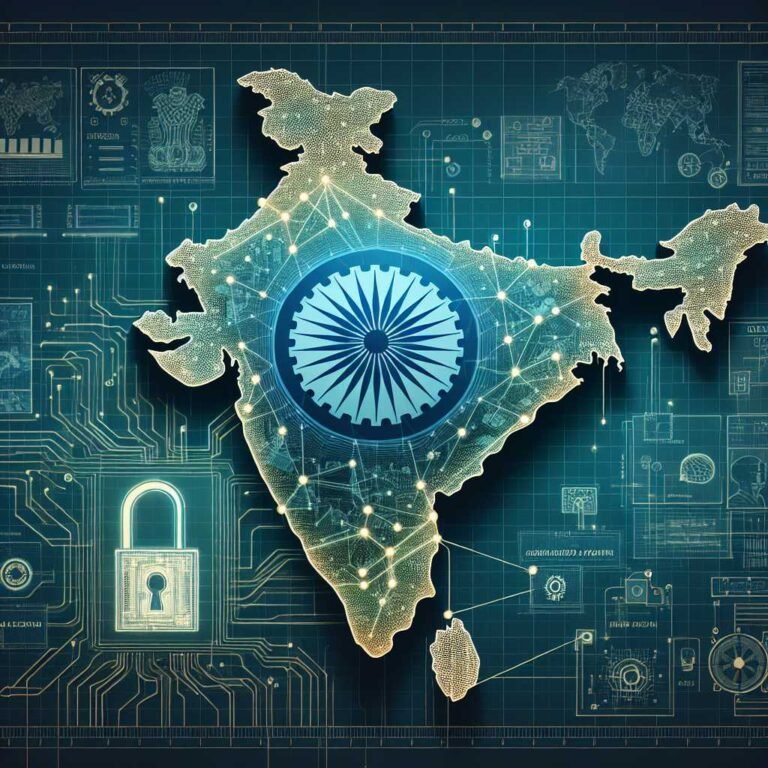Default Settings Are a Hacker’s Best Friend: How to Lock Down Your Router, Cameras, and Smart Gadgets Before They’re Weaponized
If you’ve ever unboxed a new router, camera, or smart gadget and used it “as-is,” you’re not alone. Manufacturers make setup easy with plug-and-play defaults. But here’s the uncomfortable truth: those defaults aren’t just convenient for you. They’re convenient for attackers, too.
Default usernames and passwords are often public, printed in manuals, or even hard-coded into devices. Hackers know them, scripts can guess them in seconds, and automated botnets scan the internet 24/7 to find devices that still use them. Leaving defaults unchanged is like leaving a spare key under the welcome mat and hoping no one checks.
The good news: with a few simple steps, you can shut that door fast. Let’s walk through why default settings are such a gift to attackers, where the biggest risks live (routers, IoT devices, and webcams), and the exact checklist you can use to secure new devices the moment you turn them on.
Why Default Settings Make Hacking Easy
Default credentials exist to make setup painless. Admin/admin. Root/password. Or a printed password that’s the same for an entire product line. It feels harmless—until you realize:
- Attackers collect and share default credentials by the thousands. Many are listed in public manuals and forums—easy to script and try.
- Internet-wide scans run constantly. Automated tools look for open login pages, then cycle through known default usernames and passwords.
- Many devices ship with remote access “on.” That exposes the login page directly to the internet.
- Some features quietly create holes. UPnP can auto-open ports on your router; WPS can let someone brute-force a PIN and join your Wi‑Fi.
When devices keep defaults, attackers don’t have to “hack.” They just log in.
Here’s why that matters: once inside, attackers can eavesdrop, steal data, change settings, enroll your device in a botnet, or pivot to other systems on your network. Your device becomes their foothold.
For a deeper dive into common IoT weaknesses, check OWASP’s guidance: OWASP Internet of Things Project.
Real-World Attacks Caused by Unchanged Defaults
This isn’t theoretical. Default settings have fueled some of the internet’s most notorious incidents.
- The Mirai botnet used default and hard-coded passwords to hijack cameras and DVRs at massive scale. Those devices were then used to launch DDoS attacks that disrupted major services across the web. Learn more from Cloudflare’s retrospective: Inside Mirai, the infamous IoT botnet and the DOJ’s case notes: Mirai Botnet Creators Cooperate with the FBI.
- Numerous webcam incidents involved attackers logging in with factory credentials to spy or stream feeds. Many of those streams were indexed by search engines and directories scanning for exposed devices.
- Small businesses have seen routers hijacked through remote admin interfaces left on with default passwords. Attackers changed DNS settings to redirect traffic, injected ads, or stole credentials.
If a device ships with a widespread default and isn’t updated or changed, attackers will find it. The scale of scanning makes it almost inevitable.
Where the Risk Is Highest: Routers, Webcams, and IoT Gadgets
Not all devices carry the same level of risk. These are the hot zones.
Routers and Gateways
Your router is the front door to your network. When its default admin credentials are unchanged or remote management is enabled, attackers can:
- Log in and change DNS to redirect you to fake sites.
- Open ports for later access.
- Disable security features or create backdoor accounts.
Default Wi‑Fi settings can also be weak: – WPS makes joining a network easier—but it’s vulnerable to brute-force attacks. – Older encryption modes like WEP and WPA/WPA2 TKIP are insecure. – Default SSIDs can expose your router model and sometimes encryption quirks.
CISA has a solid primer on securing home networks: Secure Your Home Network.
Webcams and NVRs
Cameras often include: – Default logins (sometimes unchangeable—avoid these devices). – Open RTSP streams. – Cloud “P2P” access that bypasses your router’s firewall.
If you don’t change the defaults and update firmware, you may be broadcasting a livestream to anyone who knows where to look.
Smart IoT Devices (plugs, locks, thermostats, speakers, lights)
These devices may: – Use universal default passwords. – Rely on insecure local services like Telnet or old versions of SSH. – Enable UPnP, which can punch holes in your router automatically.
Individually, they seem harmless. Together, they expand the attack surface, offering many entry points.
How Hackers Exploit Defaults (In Plain English)
Let’s keep it simple. Here’s the usual playbook:
- Scan: Automated tools scan the internet for devices exposing login pages or services (like Telnet or web admin portals).
- Try defaults: Scripts try common pairs like admin/admin, root/12345, or model-specific defaults.
- Leverage features: If logins fail, attackers try WPS brute-force to get on Wi‑Fi or rely on UPnP to find open ports.
- Take over: Once in, they change settings, add users, drop malware, or enroll the device in a botnet.
- Persist and pivot: They hide, then attempt to access other devices on your network.
Note: tools like Shodan index internet-connected devices. They’re often used by defenders and researchers, but attackers can use them too. If your device is exposed and uses defaults, it’s at risk.
The Day-0 Security Checklist for Any New Device
Before you use a new router, camera, or smart gadget for real, do this:
- Change the admin username (if possible) and set a long, unique password. Aim for at least 16 characters. Use a password manager to generate and store it.
- Update the firmware before doing anything else. New firmware often patches known flaws.
- Turn off remote administration by default. Only enable it if you must, and restrict access.
- Disable or limit UPnP. Many households don’t need it. If you keep it, monitor port mappings.
- Turn off WPS. It’s convenient but weak.
- Enable the latest Wi‑Fi security (WPA3 or WPA2-AES). Avoid WEP and WPA/WPA2 TKIP.
- Change the SSID from the default. Don’t use your name or address—keep it generic.
- Create a separate network for IoT devices. A guest VLAN or separate SSID isolates risk.
- Review and disable unnecessary services. Turn off Telnet, FTP, or other legacy protocols.
- Enable notifications and auto-updates if supported. Staying current is half the battle.
- Secure the vendor account. If your device uses a cloud app, protect it with strong passwords and 2FA.
The FTC’s consumer guidance offers practical steps for routers in particular: How to secure your home Wi‑Fi network.
Router Hardening: The Priority Fix
Your router is the control plane for your home or small office. Harden it first.
- Change the admin credentials – Replace “admin” with a unique username if supported. – Use a strong passphrase and store it in a password manager. – Avoid reused passwords. NIST’s latest guidance endorses length and uniqueness over forced complexity: NIST SP 800-63B.
- Update firmware – Check for updates during setup and set reminders to check monthly. – Enable automatic updates if the router supports reliable, verified updates.
- Lock down remote access – Disable remote administration from the internet. – If you must use it, restrict by IP, enable HTTPS only, and change the default port. – Consider using a reputable VPN instead of exposing the admin interface.
- Secure Wi‑Fi – Use WPA3 when available; otherwise, WPA2-AES (CCMP). Avoid TKIP and WEP. – Disable WPS. The PIN method is known to be vulnerable: CERT/CC VU#723755.
- Limit automatic hole-punching – Disable UPnP unless you need it. It’s been linked to exposure and flaws: CISA Alert on UPnP. – Review and remove any port forwards you didn’t create.
- Segment your network – Put IoT devices on a guest VLAN or separate SSID with client isolation enabled. – Keep work devices and personal laptops on a separate, trusted network.
- Turn off legacy services – Disable Telnet, FTP, and old web interfaces (use HTTPS). – Change default SNMP community strings or disable SNMP if you don’t use it.
- Monitor and back up – Enable logs and check periodically for failed logins or unknown connections. – Export a backup of your known-good configuration and store it securely.
Webcam and Camera Security: Don’t Be “That” Livestream
Cameras are attractive targets because they provide immediate payoff.
- Change default credentials immediately. If the device won’t let you, return it.
- Update firmware and enable auto-updates.
- Disable P2P “cloud” access if you don’t need it. If you do, protect the vendor account with 2FA.
- Avoid port forwarding to RTSP or camera admin pages. Use the official app or a VPN for remote viewing.
- Turn off UPnP on the camera and router to prevent silent port openings.
- Place cameras on an isolated network. They don’t need access to your laptop or NAS.
- Use privacy shutters when possible, and limit microphones unless needed.
If you’re curious what exposure looks like in the wild, security researchers and defenders often use search engines like Shodan to find misconfigured devices. The takeaway: if yours is exposed, it will be found.
Smart IoT Gadgets: Simple Rules, Big Protection
For plugs, lights, thermostats, speakers, locks, and other gadgets:
- Change any default login and remove default accounts.
- Update firmware; enable auto-updates.
- Disable unnecessary features like UPnP, Telnet, or “open” local APIs.
- Keep them on a separate network from your computers.
- Carefully review app permissions. Minimize access to your contacts, microphone, and files.
- For smart locks and alarms, use vendor accounts with 2FA and strong, unique passwords.
California now requires “reasonable security features,” including unique default credentials, for connected devices sold in the state. It’s a start—but not a guarantee. You still need good setup hygiene. Read more: California IoT Security Law (SB‑327) overview.
What To Do If You Left Defaults On (And You’re Worried)
It happens. Here’s how to recover with confidence:
- Disconnect and assess – Unplug the device or disconnect it from the network. – Think through what it could access: cameras, files, smart locks.
- Factory reset and update – Perform a full factory reset per the manual. – Before reconnecting, download the latest firmware from the vendor site. – Update firmware immediately after reconnecting, before exposing the device again.
- Secure setup (Day-0 checklist) – Change admin credentials, disable remote admin, turn off UPnP/WPS, and segment networks. – Recreate only the port forwards you truly need.
- Scan and monitor – Review your router for unknown port forwards or DNS changes. – Check your devices for odd behavior: high bandwidth use, sluggish performance, new accounts. – Consider a network scan with a trusted security tool to identify open services.
- Rotate credentials elsewhere – If you used the same password elsewhere, change it now. – Check for email or password exposures at Have I Been Pwned.
Small Business Corner: Defaults Can Sink a Team Fast
Small businesses often run consumer-grade gear with limited time for maintenance. A few extra steps pay off:
- Inventory everything. Keep a simple list of device, model, location, and admin credentials (stored securely).
- Use unique per-device admin passwords managed by a password manager.
- Disable remote management at the ISP modem and edge router. If remote is needed, use a VPN.
- Create separate VLANs: office PCs, point-of-sale, IoT, guest Wi‑Fi. Block lateral traffic between them.
- Change default SNMP community strings and disable SNMP if unused.
- Enforce automatic firmware updates where possible; assign someone to patch the rest monthly.
- Log and alert. Most prosumer routers can email you on failed logins and new devices joining.
- Train staff. Make “change the defaults” part of every installation checklist.
For broader best practices, CISA’s guidance is practical and vendor-neutral: Secure Your Home Network (much applies to small offices, too).
A Note on Password Strategy That Actually Works
Complex-but-short passwords don’t help much anymore. What works:
- Long, unique passphrases (16+ characters).
- A password manager to generate and store them.
- No reuse—ever—across devices or accounts.
- Add two-factor authentication to any cloud-linked device or account.
This aligns with modern standards from NIST: Digital Identity Guidelines.
Ongoing Maintenance: Set-and-Forget Isn’t Security
Security isn’t one-and-done. Keep it lightweight and consistent:
- Monthly: Check for firmware updates on routers and key devices.
- Quarterly: Review your router for unknown port forwards and connected devices you don’t recognize.
- When adding new tech: Run the Day-0 checklist every time.
- Annually: Consider replacing gear that no longer receives updates.
Tip: Put a recurring calendar reminder right now. Future you will thank you.
Common Red Flags Your Device Might Be Compromised
Act fast if you notice:
- Router DNS settings changed to unknown servers.
- Strange devices on your network or unfamiliar admin accounts.
- Camera moving on its own, LED indicators acting odd, or audio from a mic you didn’t activate.
- Unusual bandwidth spikes or frequent disconnections.
- Ads or redirects appearing on many sites at once.
When in doubt, disconnect, reset, update, and re-secure.
Quick Wins You Can Do Today
- Change the admin password on your router and disable remote admin.
- Turn off WPS and UPnP.
- Update firmware on your router and cameras.
- Create a separate Wi‑Fi network for smart devices.
- Add 2FA to any vendor app that controls your gear.
These five actions shut the most common doors attackers use.
Helpful Resources
- CISA: Secure Your Home Network
- NIST: Digital Identity Guidelines (SP 800‑63B)
- FTC: How to secure your home Wi‑Fi network
- OWASP: Internet of Things Security
- CERT/CC: WPS PIN vulnerability
- CISA Alert: UPnP vulnerabilities
- Cloudflare: Inside Mirai, the infamous IoT botnet
- DOJ: Mirai Botnet Creators Cooperate with the FBI
- California AG: IoT Security Law (SB‑327) overview
- Check exposures: Have I Been Pwned
FAQ: People Also Ask
Q: What are default usernames and passwords?
A: They’re factory-set credentials like “admin/admin” or “root/12345” meant to simplify setup. Many are public, so attackers try them first.
Q: How do I find my router’s admin page?
A: Connect to your Wi‑Fi, then go to 192.168.0.1 or 192.168.1.1 in your browser. Your router label or manual will list the correct address and default login. Change it immediately.
Q: Is changing the Wi‑Fi network name (SSID) enough?
A: No. Changing the SSID helps a bit with privacy, but the critical steps are enabling WPA3/WPA2‑AES, turning off WPS, and changing the router admin credentials.
Q: Should I disable UPnP on my router?
A: In most homes, yes. UPnP can silently open ports and has a history of vulnerabilities. If a specific app needs it, leave it on temporarily and review port mappings.
Q: Is the WPS button safe to use?
A: WPS PIN mode is vulnerable to brute force. Push-button mode is better but still expands your attack surface. It’s safer to keep WPS off and add devices using the Wi‑Fi password.
Q: Are ISP-provided routers secure by default?
A: Not necessarily. Some ship with remote management enabled or generic admin credentials. Change the admin password, disable remote access, and verify Wi‑Fi security settings.
Q: What if my device doesn’t let me change the default password?
A: That’s a red flag. Return it if you can. At minimum, isolate it on its own network and block internet access if it doesn’t need it.
Q: How often should I update firmware?
A: Check monthly for routers and security-sensitive devices. Enable automatic updates when supported and reliable.
Q: Can hackers really find my device online?
A: Yes. Automated scans run constantly. Search engines like Shodan index exposed devices. If your device is online with defaults, it’s low-hanging fruit.
Q: Do long passwords actually matter?
A: Yes. Length and uniqueness matter more than complexity. Use a password manager to create 16+ character passphrases and avoid reuse. See NIST’s guidance: SP 800‑63B.
Q: Should I use a guest network for IoT?
A: Absolutely. It isolates smart devices from your computers and reduces lateral movement if a device is compromised.
Q: How do I know if my router’s DNS was tampered with?
A: Log into your router and check the DNS settings. If they show unknown servers you didn’t configure, reset them to your ISP or a trusted provider, and change the admin password.
The Bottom Line
Default settings are for shipping, not for living. One unchanged password can turn your home into part of a botnet, spy on your family, or expose your business. The fix is simple: change the admin credentials, update firmware, turn off risky features like WPS and UPnP, and keep smart devices on their own network.
Lock down your devices before hackers do. If you found this helpful, keep the momentum going—secure one device today, then set a reminder to finish the rest this week. Want more practical, plain-English security tips? Stick around for more guides like this or subscribe to get the next one in your inbox.
Discover more at InnoVirtuoso.com
I would love some feedback on my writing so if you have any, please don’t hesitate to leave a comment around here or in any platforms that is convenient for you.
For more on tech and other topics, explore InnoVirtuoso.com anytime. Subscribe to my newsletter and join our growing community—we’ll create something magical together. I promise, it’ll never be boring!
Stay updated with the latest news—subscribe to our newsletter today!
Thank you all—wishing you an amazing day ahead!
Read more related Articles at InnoVirtuoso
- How to Completely Turn Off Google AI on Your Android Phone
- The Best AI Jokes of the Month: February Edition
- Introducing SpoofDPI: Bypassing Deep Packet Inspection
- Getting Started with shadps4: Your Guide to the PlayStation 4 Emulator
- Sophos Pricing in 2025: A Guide to Intercept X Endpoint Protection
- The Essential Requirements for Augmented Reality: A Comprehensive Guide
- Harvard: A Legacy of Achievements and a Path Towards the Future
- Unlocking the Secrets of Prompt Engineering: 5 Must-Read Books That Will Revolutionize You