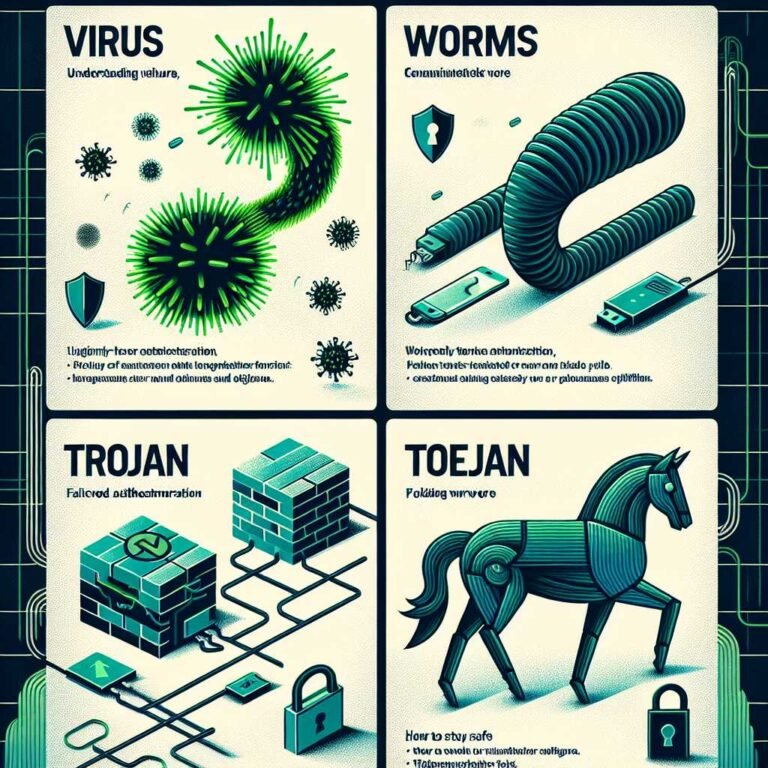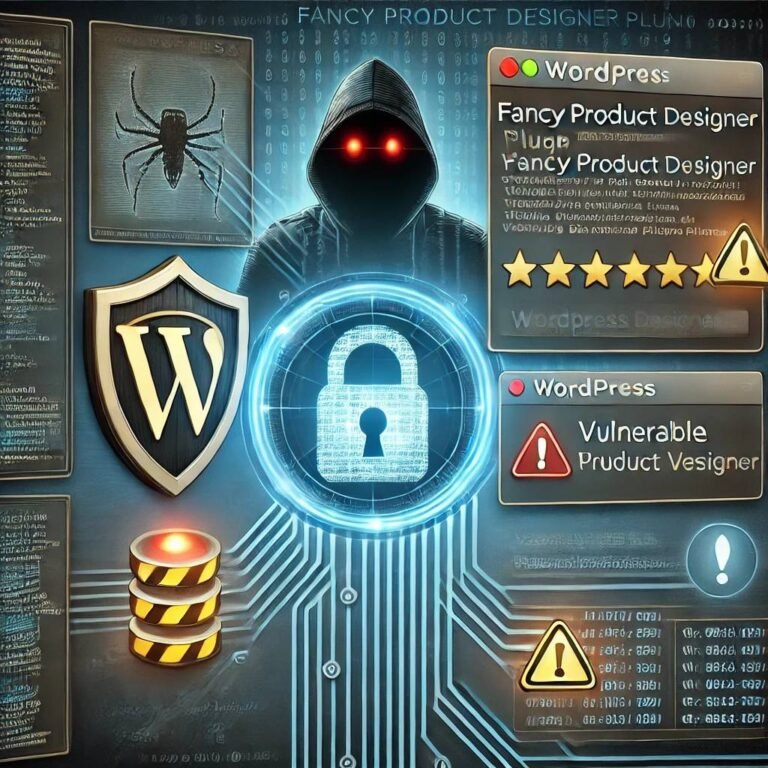Hacked? Here’s Exactly What To Do Next (A Simple Incident Response Playbook)
You notice a strange login alert. Your email starts sending messages you didn’t write. Maybe your computer feels “possessed,” with pop-ups or the cursor moving on its own. Your stomach drops.
Take a breath. Getting hacked feels personal, but you have more control than it seems. This guide walks you through what to do in the first 10 minutes, the first 24 hours, and the days after—step by step, in plain language—so you can contain the damage and get back to normal.
Here’s the mindset shift that helps: think like a firefighter, not a detective. Put out the flames first. You can figure out how it started later. Ready? Let’s lock things down.
The First 10 Minutes: Quick Actions That Stop the Bleeding
If you suspect a hack or breach, act fast and methodically. In the first 10 minutes:
- Disconnect from the internet if there’s active compromise. – Pull the Ethernet cable, switch off Wi‑Fi, or toggle Airplane Mode. – If someone is actively controlling your device, a ransom note is on screen, or fraudulent transactions are happening now, disconnect immediately. More on this below.
- Use a known-clean device (not the possibly hacked one). – A secondary phone, tablet, or another computer is ideal.
- Secure your primary email first. – Reset the password from the clean device. – Turn on two-factor authentication (2FA). – Review recent logins and revoke unknown sessions.
- Secure your financial accounts next. – Change passwords. Turn on 2FA. Alert your bank to potential fraud. – If you see unauthorized charges, ask your bank to freeze the card or account.
- Check for account recovery changes. – In email and social accounts, verify that recovery email, phone, forwarding rules, and security questions haven’t been changed.
- Start documenting. – Save screenshots of alerts, messages, charges, or ransom notes. Note dates and times. This helps banks, support teams, and investigators later.
These steps cut off attacker access and stop further damage. Don’t skip them.
How to Tell If You’ve Been Hacked (Common Warning Signs)
Not all weird behavior is a hack, but these signs should trigger your plan:
- Login alerts you didn’t recognize
- Password resets you didn’t request
- Unexpected MFA prompts (“Are you trying to sign in?”)
- Money moved or new payees added in banking apps
- Spam sent from your email or social accounts
- New browser extensions or apps you didn’t install
- Antivirus disabled, device unusually hot, or fans at max
- Files encrypted or “ransom note” on screen
- Unknown devices on your Wi‑Fi network
- Email filters/forwarding rules you didn’t create
If any of these sound familiar, assume compromise and move to containment.
When to Disconnect From the Internet Immediately (And When Not To)
Unplugging can stop active attacks, but timing matters.
Disconnect right now if: – You see a ransom note, encryption in progress, or “Your files are locked.” – Your cursor moves on its own, screens open/close without you. – Money is moving out of your accounts. – A remote support tool you didn’t install is open. – You work in a regulated environment and see data exfiltration alerts.
How to disconnect safely: – Laptops/desktops: unplug Ethernet, turn off Wi‑Fi and Bluetooth, or flip the hardware Wi‑Fi switch if present. – Phones: turn on Airplane Mode, then re-enable Bluetooth only if needed. – Routers: power off the router to cut off all devices if the network is the issue.
When not to power off: – If you may need digital forensics (for work incidents or ransomware), don’t shut down yet. Disconnect from the network, but leave the device on to preserve volatile evidence in memory. If you’re not in a corporate setting, it’s okay to power down once you’ve taken photos/screenshots of the screen.
For general consumers, disconnecting quickly is usually the right move. For organizations, follow your incident response policy.
Secure Your Accounts First (Email, Banking, Social, Cloud)
Attackers often pivot from one account to others. Your goal is to stop the chain.
Start with the account that ties the most services together—usually your primary email.
- On a clean device, change your primary email password. – Use a unique, long passphrase (at least 14+ characters). – Don’t reuse passwords. A password manager helps. – Turn on 2FA using an authenticator app or hardware key (prefer these over SMS). – Review recent logins and active sessions, and sign out everywhere. – Check forwarding rules, filters, and recovery contacts for tampering.
- Repeat for other critical accounts: – Banking and payments (credit cards, PayPal, Venmo, etc.) – Cloud storage (Google Drive, iCloud, OneDrive, Dropbox) – Social media (Facebook, Instagram, X/Twitter, LinkedIn) – Shopping (Amazon, eBay) – Developer platforms (GitHub, AWS) if applicable
- Revoke third-party app access you don’t recognize. – Remove connected apps you no longer use.
Helpful links: – Google Account Security Checkup: https://myaccount.google.com/security-checkup – Microsoft Account security: https://account.microsoft.com/security – Apple ID: https://appleid.apple.com/ – Facebook security: https://www.facebook.com/settings?tab=security – GitHub authorized apps: https://github.com/settings/applications
Tip: If you can’t get back into your email, use the provider’s account recovery process: – Google account recovery: https://support.google.com/accounts/answer/7682439 – Microsoft account recovery: https://account.live.com/acsr – Apple ID recovery: https://iforgot.apple.com/
Clean the Device: Remove Malware and Backdoors
Once core accounts are locked down, turn to the device(s). You want to kick out malware, remote tools, and rogue extensions that could re-compromise you.
General steps: 1. Update the operating system fully. 2. Update browsers and extensions. 3. Run a full malware scan with reputable tools. 4. Remove unknown apps, extensions, and startup items. 5. Check that antivirus and firewall are enabled. 6. If in doubt, back up essentials and perform a clean reinstall.
Windows basics: – Update Windows and drivers first. – Run Microsoft Defender Offline if you suspect stealthy malware. – Use a second opinion scanner (e.g., Microsoft Safety Scanner or a trusted anti-malware tool). – Review startup programs and installed software for anything unfamiliar.
Helpful links: – Microsoft Defender Offline: https://support.microsoft.com/windows/run-microsoft-defender-offline-7ac8602a-6e45-7605-3ee3-2f7a3b6400f2 – Microsoft Safety Scanner: https://learn.microsoft.com/windows/security/threat-protection/intelligence/safety-scanner-download
macOS basics: – Update macOS to the latest version. Apple patches security issues frequently. – Remove unknown profiles (System Settings > Privacy & Security > Profiles if present). – Check Login Items for suspicious entries. – Consider a reputable Mac malware scanner for a full sweep.
Helpful link: – Apple Platform Security overview: https://support.apple.com/guide/security/welcome/web
iPhone/iPad: – Update iOS/iPadOS. – Remove apps installed around the time issues began. – Review VPN and Device Management profiles; remove anything unfamiliar. – If the device is jailbroken or heavily compromised, back up essentials and perform a factory reset, then restore only from a backup made before the incident.
Android: – Update Android and Google Play Services. – Run Google Play Protect. – Remove apps with excessive permissions or installed outside Play Store. – Check Accessibility and Device Admin permissions for abuse by malicious apps.
Helpful link: – Google Play Protect: https://support.google.com/googleplay/answer/2812853
Routers and Wi‑Fi: – Change the admin password on the router. – Update firmware. – Disable remote management unless you truly need it. – Check DNS settings; restore to automatic if tampered with. – Consider resetting the router to factory defaults and reconfiguring.
Why this matters: attackers love persistence. Cleaning the device removes footholds they might use to come back even after you reset passwords.
Reset Passwords the Right Way (Without Locking Yourself Out)
Let me explain the sequence that keeps you safe and avoids chaos:
- Always change passwords from a device you believe is clean.
- Start with your primary email(s). Then move to finance, cloud, social, and shopping.
- Use a password manager to generate and store unique passwords for every account.
- Enable 2FA on each important account, ideally with an authenticator app or hardware security key. SMS is better than nothing, but less secure.
- Save backup codes in a safe place (print or store offline, not in your email).
- Update recovery email and phone, and remove old ones you don’t control.
Authoritative guidance: – CISA on strong passwords and passphrases: https://www.cisa.gov/secure-our-world/use-strong-passwords – NIST digital identity guidelines (for the curious): https://pages.nist.gov/800-63-3/sp800-63b.html
Pro tip: Consider passkeys where supported. They’re phishing-resistant and remove password reuse risk. – Learn about passkeys: https://fidoalliance.org/passkeys/
Check If Your Data Was in a Breach
Sometimes the hack starts with a leaked password from a past breach. Check your email addresses:
- Search known breaches with Have I Been Pwned: https://haveibeenpwned.com/
- If your email appears, change passwords for any listed services and any other accounts that reused that password.
- Turn on 2FA across the board.
Why this matters: Attackers test old breach data everywhere. Unique passwords + 2FA neutralize that tactic.
Watch for Identity Theft and Financial Fraud
After a hack, monitor for misuse of your personal data. Here’s your plan:
- Review bank and credit card activity daily for the next few weeks.
- Set up transaction alerts on accounts.
- If your Social Security number or other sensitive IDs were exposed, consider a credit freeze. It’s free and stops new accounts from being opened in your name.
- Equifax: https://www.equifax.com/personal/credit-report-services/
- Experian: https://www.experian.com/freeze/center.html
- TransUnion: https://www.transunion.com/credit-freeze
- If you see identity misuse, file a recovery plan at IdentityTheft.gov:
- FTC Identity Theft: https://www.identitytheft.gov/
Here’s why that matters: catching fraud early makes it far easier to reverse charges and prevent new damage.
Should You Report the Incident? Who to Contact and When
Report promptly when money is involved, sensitive data is exposed, or a company device is affected.
- Banks and payment providers: report fraudulent charges immediately.
- Employer IT/security: if a work account or device is involved, follow company policy and notify IT at once.
- Law enforcement:
- File a report with the FBI’s Internet Crime Complaint Center (IC3): https://www.ic3.gov/
- For ransomware or major cyber incidents in organizations, report to CISA: https://www.cisa.gov/report
- Platform abuse:
- Report hacked social media accounts through support channels for recovery and takedowns.
Ransomware guidance: – Do not pay if you can avoid it. Payment does not guarantee decryption and may violate regulations in some cases. – Check for free decryption tools at No More Ransom: https://www.nomoreransom.org/ – Isolate affected systems, preserve evidence, and engage professional help.
Phishing, Smishing, and Vishing: Stop the Next Attack
Most compromises start with social engineering. Strengthen your defenses:
- Slow down. Treat unexpected emails, texts, and calls as suspicious by default.
- Verify requests for money, credentials, or files out-of-band. Call the person back using a known number.
- Hover over links to preview URLs. On mobile, long-press to view.
- Never share MFA codes. No legitimate support agent will ask for them.
- Use email security features like Gmail’s Security Checkup and advanced phishing protection.
Learn more: – CISA phishing guidance: https://www.cisa.gov/news-events/news/avoiding-social-engineering-and-phishing-attacks
Build Lasting Resilience: A Short Prevention Checklist
Think of this as your “future you” insurance policy:
- Backups:
- Follow 3-2-1: three copies, two media types, one offsite/offline.
- Test restores quarterly.
- Updates:
- Enable automatic updates for OS, browsers, and apps.
- Update firmware on routers and smart devices.
- Authentication:
- Use a password manager and unique passwords.
- Turn on 2FA everywhere; prefer authenticator apps or security keys.
- Adopt passkeys where available.
- Email hygiene:
- Lock down forwarding rules and filters.
- Enable alerts for new logins and password changes.
- Device hardening:
- Remove unused software and browser extensions.
- Disable admin rights for daily use on computers.
- Turn on full-disk encryption (BitLocker/FileVault).
- Network basics:
- Change default router credentials. Update DNS or set it to automatic.
- Disable UPnP and remote admin unless needed.
- Access control:
- Regularly review and revoke app permissions on Google, Microsoft, Apple, GitHub, and others.
- Practice:
- Run a 15-minute “what if” drill twice a year: could you lock down email, bank, and cloud in 10 minutes?
Authoritative practices: – CISA guides and alerts: https://www.cisa.gov/ – NIST Cybersecurity Framework (for organizations): https://www.nist.gov/cyberframework
A Simple Incident Response Checklist You Can Save
Use this as your go-to list next time something feels off:
- Disconnect if you see active takeover, ransomware, or live fraud.
- Move to a clean device.
- Lock down email: new password + 2FA + remove rogue sessions/filters.
- Lock down bank/finance: change passwords, turn on 2FA, call bank if needed.
- Check other critical accounts; revoke unknown connected apps.
- Update devices and run full malware scans.
- Change passwords from a clean device using a password manager.
- Turn on 2FA everywhere; save backup codes offline.
- Check for breaches at Have I Been Pwned.
- Monitor finances; consider credit freeze if sensitive data leaked.
- Document everything; report to banks, employer IT, IC3/CISA as appropriate.
- Rebuild resilience: backups, updates, phishing awareness, router hardening.
Tape it to your fridge, metaphorically speaking.
Frequently Asked Questions
Q: How do I know if I’ve been hacked or if it’s just a glitch? A: Look for multiple signs together: login alerts you didn’t trigger, password resets, new forwarding rules in email, unauthorized money movement, or remote control behavior. If you’re unsure, assume compromise and follow the quick actions. It’s safer to overreact than underreact.
Q: Should I turn off my computer right away? A: If you’re a home user and see obvious malicious activity, it’s okay to disconnect from the internet and power down. If it’s a work device or ransomware situation where forensics may be needed, disconnect from the network but leave the device on and contact IT or a professional.
Q: What if my phone was hacked? A: Update the OS, remove suspicious apps, review VPN and device management profiles, and run Google Play Protect (Android). Consider a factory reset if behavior persists. Change critical passwords from a different, known-clean device first.
Q: Should I change my passwords before or after malware removal? A: Change passwords immediately from a clean device to block further account abuse. Then remove malware on the compromised device. If you changed passwords on the infected device, change them again after cleaning.
Q: My email was hacked. Can I get it back? A: Usually, yes. Use the provider’s account recovery flow and be ready to verify your identity. Once back in, change the password, turn on 2FA, remove unknown sessions, and delete malicious filters/forwarding rules.
- Google account recovery: https://support.google.com/accounts/answer/7682439
- Microsoft account recovery: https://account.live.com/acsr
- Apple ID recovery: https://iforgot.apple.com/
Q: What if the attacker bypassed my 2FA? A: They may have stolen a session token, used an OAuth app connection, SIM-swapped your number, or tricked you into approving a prompt. Revoke all sessions, remove connected apps, switch to an authenticator app or hardware key, and contact your carrier to add a SIM swap lock or port-out PIN.
Q: Is it safe to use SMS for 2FA? A: It’s better than no 2FA, but vulnerable to SIM swaps and phishing. Prefer an authenticator app (like Google Authenticator, Microsoft Authenticator, or Authy) or a hardware security key.
Q: Should I pay a ransomware demand? A: Generally no. Payment doesn’t guarantee decryption and may fund further crime. Check No More Ransom for free tools, isolate systems, preserve evidence, report to authorities, and consult professionals. https://www.nomoreransom.org/
Q: How long should I monitor my accounts after a hack? A: At least 30–90 days. Set alerts for new logins, password changes, and transactions. If sensitive IDs were exposed, consider a long-term credit freeze.
Q: How do I check if my data was in a breach? A: Use Have I Been Pwned to search your email. If exposed, change passwords for those services and any accounts that reused them, and enable 2FA. https://haveibeenpwned.com/
Q: Is it safe to reuse passwords if I enable 2FA? A: No. 2FA helps, but password reuse still puts you at risk. Use unique passwords everywhere via a password manager.
Final Takeaway
Getting hacked is stressful, but it’s also solvable. Act fast to secure your email and finances, disconnect and clean affected devices, reset passwords the right way, and turn on strong two-factor authentication. Then harden your setup with backups, updates, and better phishing habits. You’ll not only recover—you’ll come back stronger.
If you found this helpful, save or share it with someone who might need it. And if you want more practical, human-friendly cybersecurity guides, stick around—we publish them regularly.
Discover more at InnoVirtuoso.com
I would love some feedback on my writing so if you have any, please don’t hesitate to leave a comment around here or in any platforms that is convenient for you.
For more on tech and other topics, explore InnoVirtuoso.com anytime. Subscribe to my newsletter and join our growing community—we’ll create something magical together. I promise, it’ll never be boring!
Stay updated with the latest news—subscribe to our newsletter today!
Thank you all—wishing you an amazing day ahead!
Read more related Articles at InnoVirtuoso
- How to Completely Turn Off Google AI on Your Android Phone
- The Best AI Jokes of the Month: February Edition
- Introducing SpoofDPI: Bypassing Deep Packet Inspection
- Getting Started with shadps4: Your Guide to the PlayStation 4 Emulator
- Sophos Pricing in 2025: A Guide to Intercept X Endpoint Protection
- The Essential Requirements for Augmented Reality: A Comprehensive Guide
- Harvard: A Legacy of Achievements and a Path Towards the Future
- Unlocking the Secrets of Prompt Engineering: 5 Must-Read Books That Will Revolutionize You