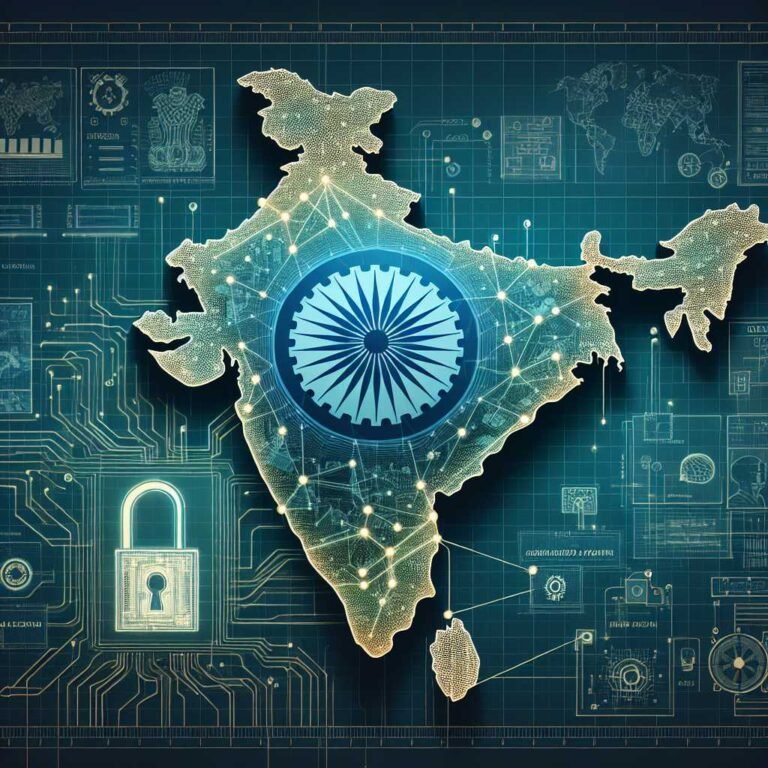Lock Down Your Digital Identity: A Fast, Step-by-Step Guide to Securing Online Accounts
If one of your online accounts got hacked tonight, how much would it hurt? Your email, bank, photos, shopping history—everything is connected. Attackers know this. They only need one weak link to pivot through your digital life.
Here’s the good news: you can lock things down in under an hour. This guide gives you a clear, step-by-step plan that covers passwords, 2FA/MFA, recovery settings, device safety, and the smart habits that stop hacks before they start. I’ll keep it simple, practical, and human. And when something really matters, I’ll tell you why.
Let’s crush the basics and build a security setup that just works—without turning your life into a maze of codes and locks.
The 60-Minute Security Tune-Up (Start Here)
Think of this as your quick-start checklist. You’ll harden your most important accounts, then sweep the rest.
1) Prioritize high-value accounts – Email accounts (Gmail, Outlook, iCloud) – Financial accounts (banks, PayPal, brokerages) – Cloud storage and photo services – Shopping accounts with saved cards – Work and collaboration tools
2) Run built-in security checkups – Google: use the Security Checkup – Apple ID: review at appleid.apple.com and enable 2FA – Microsoft: visit account.microsoft.com/security
3) Turn on multi-factor authentication (MFA) everywhere you can – Use app-based codes or security keys rather than SMS (more on that below)
4) Fix your passwords – Use a password manager – Create strong, unique passwords for every site – Change any reused or weak passwords, starting with email and finance
5) Update recovery and alerts – Confirm recovery email and phone (use a private, long-term number) – Save backup codes for critical accounts – Turn on login alerts
6) Review active sessions and connected apps – Sign out of old devices – Revoke access for apps you don’t recognize or no longer use
That’s your foundation. Now let’s make it bulletproof.
Build a Strong Password System You Don’t Have to Think About
Most people don’t get hacked because someone “guessed” their password. They get hacked because: – They reused a password that leaked in another breach – They used something guessable (like Summer2024!) – An attacker phished them successfully
Here’s how to fix that—permanently.
Use a Password Manager (It’s the Single Biggest Upgrade)
A password manager creates, stores, and auto-fills complex, unique passwords for every site. It saves you time and eliminates reuse.
- Benefits:
- One master password to remember
- Securely generates 16–24+ character passwords
- Syncs across devices (phone, laptop, browser)
- Stores 2FA backup codes and secure notes
Trusted options include Bitwarden, 1Password, or built-in options like iCloud Keychain or Google Password Manager. If you’re new, start with a manager you’ll actually use. Then migrate over time.
- Getting started:
- Add your top 20 accounts first
- Turn on autofill
- Enable the manager’s “password health” or “watchtower” feature to find reused or weak passwords
- Learn how to export/import for future flexibility
Create Strong, Unique Passwords
Make every password unique. No exceptions. Length beats complexity. Go for 16+ characters.
Easy method: passphrases. – Example: Purple.Sunset-Laundry-Hawk!91 – Prefer memorable but unrelated words – Add separators and a few numbers or symbols – Avoid personal info, quotes, or song lyrics
Corporate security pros and the NIST guidelines agree: long, unique passwords plus MFA are best practice. Check out the official guidance in NIST SP 800-63B if you’re curious: NIST Digital Identity Guidelines.
Pro tip: Don’t regularly change passwords unless there’s a reason (breach, suspected compromise). Forced changes often lead to weaker patterns.
Monitor for Data Breaches
Even companies with great security get breached. Your defense: unique passwords and quick detection.
- Check if your emails appear in known breaches with Have I Been Pwned
- Turn on “password leak” alerts in your password manager or browser
- If a site is breached, change that password immediately, and check that MFA is on
Here’s why that matters: if you reused a password even once, attackers will try it everywhere. This is called credential stuffing. Unique passwords stop this cold.
Turn On Multi-Factor Authentication (MFA) Everywhere
MFA is the extra step that saves you when a password leaks. It’s critical. But not all MFA is equal.
The MFA Hierarchy (Best to Acceptable)
- Best: Passkeys or security keys (FIDO2/WebAuthn)
- Very good: App-based one-time codes (TOTP)
- Good: Push notifications (use sparingly; beware MFA fatigue)
- Acceptable: SMS codes (better than nothing, but vulnerable to SIM swapping)
For a quick refresher, see CISA’s overview: What is MFA?. And for a setup walkthrough, the EFF has a solid guide: How to Enable Two-Factor Authentication.
Set Up an Authenticator App
Use an offline authenticator app for TOTP codes. Options include Google Authenticator, Microsoft Authenticator, Aegis (Android), or Raivo (iOS). Authy is popular too, but be mindful of cloud back-ups—secure them with a strong password and device lock.
Steps: 1) Turn on 2FA in your account’s security settings 2) Pick “Authenticator app,” scan the QR code 3) Save backup codes in your password manager 4) Add a second device or export your TOTP secrets securely, so you don’t get locked out
Go Phishing-Resistant With Passkeys or Security Keys
Passkeys and hardware security keys stop phishing by design. They only work on the real site, not a fake lookalike.
- Physical keys: YubiKey, Feitian, etc. See Yubico for individuals
- Passkeys: Built into iOS, Android, Windows, and modern browsers; sync via iCloud Keychain, Google Password Manager, or supported managers
How to set up: – Google: Use passkeys for your Google Account – Apple: About passkeys – Microsoft: Passkeys in Windows – Learn the tech: FIDO Alliance on Passkeys
Pro tips: – Keep at least two factors enrolled (e.g., passkey + authenticator app) – Store backup codes offline in your password manager – Remove SMS as a primary factor where possible, but keep it as a recovery option if needed
Lock Down Account Recovery Before You Need It
Attackers love account recovery because it bypasses login security. You should love it too—done right.
- Set a private recovery email (not a work address)
- Use a stable, personal phone number for recovery only
- Save backup codes for key accounts
- Remove old recovery methods you no longer control (retired emails, old numbers)
- Double-check security questions. Avoid real answers. Use password-manager-stored “answers” that are random
Also: – Review trusted devices and browsers – Sign out of sessions you don’t recognize – Turn on login alerts and new device notifications
Clean Up Third-Party App Access
You’ve probably granted dozens of apps access over time. Some still have permissions you don’t remember.
- Review “Apps with access” in Google, Apple, Microsoft, Facebook, X, GitHub, etc.
- Remove anything you don’t use or don’t trust
- After a password change or suspected breach, revoke all tokens and re-authenticate only the apps you need
Here’s why that matters: OAuth tokens often survive password changes. Revoking them cuts off hidden access.
Secure Your Email and Phone First
Your email is the master key to your online life. Your phone number is often the backup. Lock both down.
Email Security Essentials
- Turn on MFA (preferably passkeys or app-based codes)
- Check for forwarding rules and filters you didn’t create
- Remove unknown connected apps
- Review account recovery options
- Sign out of old sessions
If you use Gmail, start with the Security Checkup. For Outlook, head to account.microsoft.com/security. For Apple Mail, review settings at appleid.apple.com.
Tip: After a suspected compromise, review email filters. Attackers sometimes create hidden filters to hide password reset emails.
Reduce SIM Swap Risk
SMS-based codes can be hijacked via SIM swapping. Don’t panic—just plan.
- Set a carrier PIN or passcode on your mobile account
- Ask your carrier to enable a port-out freeze if available
- Minimize SMS-based MFA; prefer app or passkeys
- Don’t publish your phone number. Remove it from public profiles when possible
Learn more: FCC: SIM Swap Scams.
Keep Devices and Browsers Locked Down
Your accounts are only as safe as the devices that access them.
- Update everything: OS, browsers, apps. Turn on automatic updates
- Use reputable antivirus on Windows; keep Gatekeeper/XProtect on macOS
- Limit browser extensions; remove anything you don’t use
- Use a modern browser with anti-phishing protection
- Turn on “HTTPS-Only” mode if available
- Lock screen with a strong passcode or password (use 6+ digits minimum on phones)
- Enable full-disk encryption (FileVault on macOS, BitLocker on Windows; modern iOS and Android encrypt by default)
Bonus: Consider a separate browser profile for banking and sensitive accounts. Fewer extensions, fewer risks.
Spot the Attacks Before They Land
Most breaches start with social engineering. A little skepticism goes a long way.
- Phishing emails and texts
- Check the sender domain carefully
- Hover over links before clicking
- Look for urgency, threats, or “confirm now” language
- MFA fatigue attacks
- Don’t approve unexpected login prompts
- If prompts won’t stop, change your password and report it
- QR code phishing
- Treat QR codes like links from strangers
- OAuth consent scams
- Don’t grant broad permissions to unknown apps
- If an app requests “read email” or “send email” access, verify why
Learn the signs: CISA on spotting phishing.
Here’s why that matters: one good phish can bypass years of good habits. Keep your guard up, even on mobile.
Pro Tips That Pay Off for Years
These aren’t mandatory, but they’re powerful.
- Freeze your credit to stop fraudulent accounts
- It’s free. Do it with all three bureaus
- Learn how at the FTC: How to place and lift a credit freeze
- Assemble a “go bag” for recovery
- A list of critical accounts, support pages, and emergency contacts
- Stored in your password manager as a secure note
- Backups save you from ransomware and mistakes
- Use the 3-2-1 rule: 3 copies, 2 media types, 1 offsite
- Family security plan
- Share a password manager family plan
- Set up emergency access for a trusted person
- Help older relatives enable MFA and recovery options
- High-risk users: turn it up to 11
- Journalists, activists, admins: consider hardware keys and Google’s Advanced Protection Program
- Clean up data broker listings
- Reduce the personal info that attackers can use to target you
- Start here: Data brokers and people search sites
What To Do If You Think You’ve Been Hacked
Take a breath. Then move fast and methodically.
1) Secure your email first – Change the password – Turn on MFA – Remove suspicious filters and forwarding – Sign out other sessions
2) Lock down your phone and carrier – Add/confirm a carrier PIN – Watch for SIM swap signs (no service, unexpected MFA messages)
3) Rotate critical accounts – Banking, PayPal, brokerages, cloud storage – Change passwords and enable MFA – Review device and session lists
4) Revoke app access – Remove unknown OAuth apps and tokens – Reconnect only what you trust
5) Check for financial fraud – Set alerts on bank and card accounts – Freeze credit if needed
6) Document and report – For identity theft or fraud, use IdentityTheft.gov – Save evidence (emails, texts, timestamps)
7) Learn and harden – Review what failed – Update your process so it doesn’t happen again
You’re not alone. Everyone gets targeted. What matters is how quickly you respond and what you upgrade next.
A Simple Monthly Security Routine (30 Minutes)
- Run the Google/Apple/Microsoft security checkups
- Review password manager’s health report
- Change any weak or reused passwords found
- Confirm backups are running
- Review sign-ins and devices on key accounts
- Remove old app permissions
- Check for new breaches on Have I Been Pwned
- Update your “go bag” with any new accounts
Consistency beats intensity. A little each month keeps you safe all year.
FAQs: People Also Ask
Q: What is the safest way to store passwords? A: Use a reputable password manager that supports strong encryption and device sync. Let it create 16–24+ character passwords for every site. Avoid storing passwords in notes or spreadsheets. For extra safety, turn on the manager’s 2FA and keep an offline copy of recovery codes.
Q: Is SMS two-factor authentication safe? A: It’s better than no MFA, but it’s vulnerable to SIM swapping and interception. Prefer passkeys or an authenticator app. If a site only offers SMS, use it—but ask the service to add app or security key support.
Q: What is a passkey, and should I use it? A: Passkeys replace passwords with cryptographic keys tied to your device. They’re phishing-resistant and easy to use. If your service supports passkeys, turn them on. Learn more at the FIDO Alliance.
Q: How often should I change passwords? A: Change them after a breach, suspected compromise, or when you’ve reused the password elsewhere. With unique passwords and MFA, routine forced changes aren’t necessary and can reduce security by encouraging weak patterns.
Q: How do I know if my email is hacked? A: Warning signs include unexpected login alerts, messages in your “Sent” folder you didn’t send, missing emails, or new filters/forwarding rules you don’t recognize. Secure the account immediately: change the password, enable MFA, remove unknown sessions and filters.
Q: Should I use my browser’s built-in password manager? A: It’s fine for many people and far better than reuse. Dedicated managers often offer stronger features (shared vaults, auditing, secure notes, better export/import). Choose the one you’ll use consistently.
Q: What is SIM swapping, and how do I prevent it? A: SIM swapping is when attackers convince your carrier to move your number to their SIM. Prevent it by adding a carrier PIN, setting a port-out freeze if available, minimizing SMS MFA, and keeping your number private. See the FCC guide.
Q: Do I need antivirus on a Mac? A: macOS has built-in protections, but no system is immune. Keep software updated, limit extensions, and avoid pirated software. Some users benefit from reputable endpoint protection, especially in mixed environments or for high-risk roles.
Q: Are password managers safe? A: Yes—when used correctly. Leading managers encrypt your data locally before sync. Even if a service is breached, your vault is protected by your master password and encryption. Use a strong master password and enable MFA.
Q: What’s the difference between 2FA and MFA? A: 2FA is a type of MFA that uses two factors. MFA can involve two or more factors. The important part is adding something beyond a password—like a passkey, physical key, or authenticator code.
The Bottom Line
Security doesn’t have to be a headache. In about an hour, you can set up a system that: – Uses strong, unique passwords for every account – Adds phishing-resistant MFA wherever possible – Locks down recovery settings and third-party access – Keeps your devices current and your data backed up
Here’s the takeaway: protect your email and phone first, then harden the rest with a password manager and MFA. Keep up a simple monthly routine, and you’ll be ahead of 99% of the internet.
Want more practical guides like this? Stick around, explore our other security posts, or subscribe for bite-sized tips that keep your digital life safe without slowing you down.
Discover more at InnoVirtuoso.com
I would love some feedback on my writing so if you have any, please don’t hesitate to leave a comment around here or in any platforms that is convenient for you.
For more on tech and other topics, explore InnoVirtuoso.com anytime. Subscribe to my newsletter and join our growing community—we’ll create something magical together. I promise, it’ll never be boring!
Stay updated with the latest news—subscribe to our newsletter today!
Thank you all—wishing you an amazing day ahead!
Read more related Articles at InnoVirtuoso
- How to Completely Turn Off Google AI on Your Android Phone
- The Best AI Jokes of the Month: February Edition
- Introducing SpoofDPI: Bypassing Deep Packet Inspection
- Getting Started with shadps4: Your Guide to the PlayStation 4 Emulator
- Sophos Pricing in 2025: A Guide to Intercept X Endpoint Protection
- The Essential Requirements for Augmented Reality: A Comprehensive Guide
- Harvard: A Legacy of Achievements and a Path Towards the Future
- Unlocking the Secrets of Prompt Engineering: 5 Must-Read Books That Will Revolutionize You