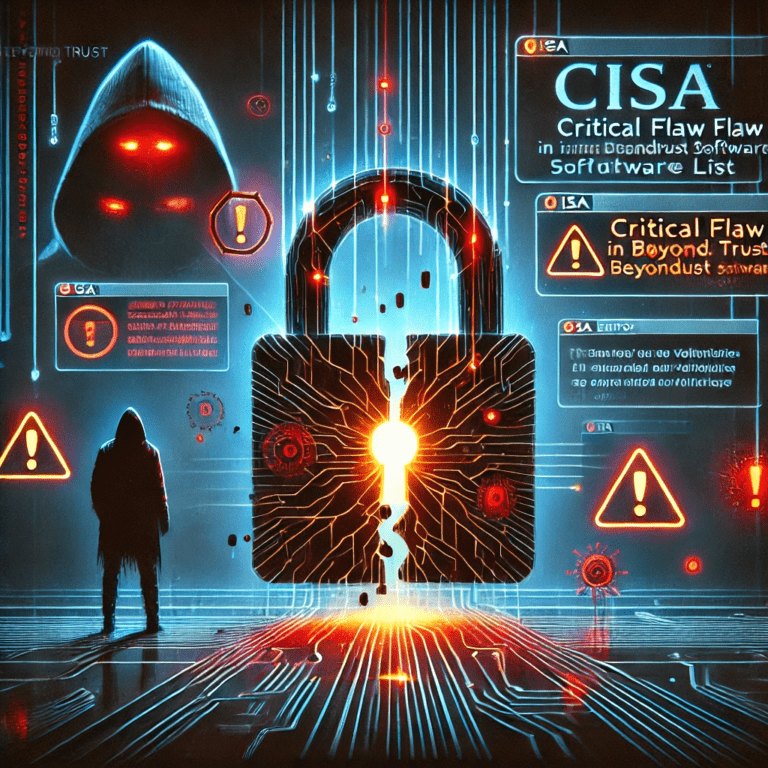Recognizing Social Engineering Attacks: How Hackers Trick People (Not Computers) — With Examples, Red Flags, and Protection Tips
If you’re picturing a hoodie-wearing hacker hammering away at code, you’re only seeing half the story. The other half is quieter—and far more common. It’s the phone call from “IT,” the email from your “CEO,” or the text from your “bank” that feels urgent and oddly convincing. That’s social engineering: when attackers hack people before they hack computers.
Here’s the truth: even the strongest cybersecurity tools can’t save you if someone tricks a human into opening the door. But you can learn to spot the tactics and shut them down. In this guide, we’ll break down how social engineering works, the most common attack types, real examples, red flags to watch for, and practical ways to protect both yourself and your organization.
Let’s make you unhackable—one decision at a time.
What Is Social Engineering? And Why Is It So Effective?
Social engineering is the use of manipulation and deceit to make people share information, click malicious links, transfer money, or grant access. It targets human psychology—not software vulnerabilities.
Attackers exploit common mental shortcuts and emotions: – Authority: “I’m your boss—approve this now.” – Urgency: “Your account will be closed today.” – Scarcity: “Final notice—only 1 hour left.” – Reciprocity: “I sent the file—can you quickly review?” – Liking and familiarity: “We met at the conference last week.” – Curiosity and fear: “Invoice attached” or “Your password was exposed.”
Why it works: – We’re busy and distracted. Quick decisions feel efficient. – Messages look legitimate. Logos, email signatures, and names are easy to spoof. – The ask is small. Click a link. Read a doc. Update a password. That’s it—until it isn’t.
If this feels uncomfortably familiar, you’re not alone. According to the annual Verizon Data Breach Investigations Report, social engineering remains one of the leading causes of breaches year after year. The FBI’s Internet Crime Complaint Center reports billions lost to social schemes like Business Email Compromise (BEC) annually (IC3 2023 Report).
Common Social Engineering Attack Types (With Plain-English Examples)
Not all social engineering looks the same. Here are the main flavors you’ll encounter—and how they play out.
Phishing (Email Attacks)
Phishing is the classic email trick. Attackers send messages that look like they’re from trusted companies or colleagues. The goal is to get you to click, download, or enter credentials.
What it looks like: – “Reset your Microsoft 365 password now.” – “Invoice attached—payment overdue.” – “DocuSign: You’ve received a document.”
Telltale signs: – Links that don’t match the sender. Hover to preview the URL. – Generic greetings, grammar errors, or odd tone. – Unexpected attachments, especially ZIP, EXE, or macro-enabled docs.
Spear phishing is targeted and personalized. Whaling targets executives. The more tailored the message, the more convincing it feels.
Learn more about phishing basics from the FTC: How to recognize and avoid phishing scams.
Smishing and Vishing (Text and Voice)
- Smishing = SMS phishing: “Your bank account is locked. Verify now.”
- Vishing = voice phishing: A caller poses as IT, HR, a bank, or a vendor.
These rely on urgency and authority. Attackers may spoof caller IDs or reference details from LinkedIn to seem credible. If a call or text pressures you into sharing codes or passwords, pause. Real support rarely rushes you.
Pretexting (The Setup Story)
Pretexting builds a believable backstory to justify a request. Think “I’m with the audit team—can you confirm employee SSNs?” or “Vendor support here—just need to verify your admin login.”
The story feels plausible because it matches your world. That’s by design.
Baiting and Quid Pro Quo
- Baiting: Dropping malware-laced USB drives labeled “Payroll Q4” in a parking lot. Curiosity does the rest.
- Quid pro quo: “IT can upgrade your VPN, but we need your login to proceed.” A favor for access.
Impersonation and Business Email Compromise (BEC)
Business Email Compromise is when attackers impersonate an executive or vendor to trick finance or HR into moving money or data. Emails often say: – “Wiring instructions changed—send to this new account.” – “I’m in a meeting—send me the gift cards now.” – “We urgently need all employee W-2s for the auditor.”
Losses are massive. The FBI calls BEC one of the costliest internet crimes (FBI BEC Guidance).
MFA Fatigue (Push Bombing)
If your company uses push-based multi-factor authentication, attackers may spam approval requests until someone taps “Approve” to stop the noise. They might call pretending to be IT to “verify” that it’s them. This technique rose in popularity because it exploits human fatigue, not tech flaws.
Quishing (QR Code Phishing)
A newer twist: attackers send QR codes in emails or place them on posters. Scanning the code opens a phishing site on your phone. Because QR codes obscure the URL, they feel safe—but they’re not.
Real-World Scenarios: How Social Engineering Breaks In
Let’s walk through a few realistic scenarios. These are composites based on patterns highlighted by industry and government reports.
1) The urgent vendor payment – The setup: Finance receives an email from a known vendor stating their bank details have changed. – The tell: The domain is slightly off, like vend0r.com instead of vendor.com. The tone is pushy. No verification instructions. – The damage: A six-figure wire goes to a money mule account. It’s gone in hours. – Prevention: A “call-back to known number” policy for payment changes. Dual-approval for wires. DMARC enforcement to reduce spoofing.
2) The IT help desk reset – The setup: A caller claims to be a remote employee locked out before a big presentation. – The tell: They can’t answer basic identity questions or pressure the technician to “just help this once.” – The damage: Password reset grants access to email and SharePoint. Attackers exfiltrate data and plant forwarding rules. – Prevention: Strict identity verification for help desk actions. No exceptions. Documented process. Training and audits.
3) The phishy document – The setup: An email looks like it’s from your CEO: “Please review this board memo.” – The tell: The link goes to a look-alike login page. The domain is off by one letter. – The damage: Credentials stolen. Attackers log in, create mailbox rules to hide their messages, and launch internal phishing. – Prevention: Browser extensions or security tools that rewrite and scan links, phishing-resistant MFA, and user training to check URLs.
4) The MFA fatigue storm – The setup: Attackers obtain a password from a prior breach. They spam the user with MFA prompts late at night. – The tell: Repeated prompts out of the blue. A call from “IT” asking you to approve to “stop the attack.” – The damage: One accidental approval grants access. Data theft follows. – Prevention: Number-matching or device-bound MFA, hardware keys, and training to report unexpected prompts immediately.
For a deeper dive into current scam patterns, see CISA’s guidance on avoiding social engineering and the FBI’s IC3 annual report.
Red Flags: How to Spot Social Engineering in Emails, Calls, and Messages
You don’t need to be a security pro to catch most attacks. You just need a simple checklist.
Watch for these email red flags: – Mismatched sender and display name: john@vend0r.com showing “Acme Vendor” – Urgent tone: “Act now, no time to waste” – Payment or credential changes: “New banking info” or “Password expires today” – Suspicious links: Hover to preview; look for misspellings or odd domains – Unexpected attachments: Especially ZIPs, ISOs, or macro-enabled docs – Slight grammar or tone issues: Feels “off,” even if subtle – Reply-to trickery: Different reply-to address than the sender
Call/text red flags: – Requests for MFA codes, passwords, or PINs (legitimate support won’t ask) – Caller refuses to let you call back on a known number – Spoofed caller ID that still doesn’t match known contacts – Pressure tactics: “We’ll shut you off if you don’t verify now”
QR code red flags: – Unsolicited codes sent by email or posted in public spaces – Codes that lead to login pages or payment forms – A request to scan a QR code to “fix” account issues
Gut-check rule: If it’s unexpected, urgent, or secret—pause. Verify through a different, trusted channel.
How to Protect Yourself: Practical, Everyday Defenses
Good security isn’t about paranoia. It’s about having simple habits.
- Slow down when you feel pressured. Urgency is the attacker’s best friend.
- Verify out-of-band. If a message requests money, credentials, or sensitive data, call a known number or start a new email thread using a saved contact—not the thread you were sent.
- Hover before you click. Preview URLs. If on mobile, long press to see the link.
- Use strong, unique passwords with a password manager. Reuse is a gift to attackers.
- Turn on MFA everywhere—prefer phishing-resistant methods like security keys or passkeys.
- Keep devices and apps updated. Patches close known holes.
- Don’t share MFA codes or approval prompts. Ever. Unexpected prompts = report immediately.
- Treat unexpected attachments as suspect. When in doubt, ask the sender to share via a known, secure channel.
- Scan QR codes with caution. If a QR takes you to a login or payment page, navigate there manually instead.
Helpful guidance here: – CISA on phishing-resistant MFA: Phishing-Resistant MFA – FIDO Alliance on passkeys: What are passkeys? – FTC on phishing: Recognize and avoid phishing
How to Protect Your Organization: Policies, Training, and Controls That Work
Security is a team sport. Here’s how leaders and admins can build a strong human firewall.
Policy and process – Money movement controls: – Require verified call-backs to known numbers for any bank detail changes. – Enforce dual-approval for wires and unusual payments. – Lock down who can request, approve, and execute transfers (separation of duties). – Access management: – Least privilege access by default. – Just-in-time access for admins. – Offboard fast when people leave. – Help desk procedures: – Scripted identity verification for resets and changes. No exceptions. – Ticketing required for sensitive actions. – Vendor management: – Maintain verified vendor contacts for finance and IT. – Re-verify vendor banking changes with two independent contacts.
Technical safeguards – Email security: – Enable SPF, DKIM, and DMARC to reduce spoofing. Monitor DMARC reports. – Use secure email gateways and link/attachment scanning. – Add banners for external emails and detection of look-alike domains. – Authentication: – Adopt phishing-resistant MFA (FIDO2 security keys or passkeys). – Use number-matching for push MFA if keys aren’t feasible. – Block legacy protocols that bypass MFA. – Endpoint and network: – EDR/XDR on endpoints; block USB storage by default where possible. – Disable Office macros from the internet. – DNS and web filtering to block known phishing sites. – Conditional access and zero-trust policies to reduce blast radius. – Monitoring: – Alert on unusual login locations, impossible travel, or mass mailbox rule changes. – Watch for spikes in failed MFA prompts or disabled security features.
Culture and training – Run regular, realistic phishing simulations. – Teach people how to report suspicious messages in one click. – Celebrate catches. Avoid shame when someone reports a mistake. – Share monthly “attack-of-the-month” examples to keep awareness fresh.
For reference, see CISA’s tips for users and organizations: Avoid Social Engineering and Phishing Attacks and the UK NCSC’s advice on suspicious emails and texts: Suspicious Email Actions.
What To Do If You Took the Bait (No Shame, Just Steps)
It happens. Fast action reduces damage.
1) Disconnect and contain – If you clicked a link or opened a file, disconnect from Wi‑Fi. Turn off the device’s network. – Do not power off if IT may need memory forensics; follow your organization’s policy.
2) Change passwords from a clean device – Update credentials for the affected account and any account that uses the same password (then stop reusing passwords). – If email is compromised, reset from a different device and check for malicious rules or forwarding.
3) Report it immediately – Use your company’s security reporting button or help desk. If personal, contact the impacted service (bank, email provider). – For financial fraud or identity theft, file a report with your bank and consider reporting to authorities. In the U.S., see the FBI’s IC3: Report Internet Crime.
4) Watch for follow-on attacks – Attackers often strike twice. Be wary of “support” calls offering help.
Here’s why that matters: speed limits the window attackers have to pivot, escalate, or move money.
Quick-Scan Checklist: Am I Being Socially Engineered?
Before you act, ask: – Was this message unexpected or unusually urgent? – Is someone asking for money, credentials, or MFA approval? – Does the link or sender address look slightly off? – Is the sender pushing me to keep this private? – Can I verify the request using a known, separate channel?
If any answer makes you uneasy, pause and verify.
Frequently Asked Questions
What are three examples of social engineering?
- Phishing emails that mimic banks or coworkers to steal passwords.
- Vishing calls from “IT support” asking for MFA codes.
- Business Email Compromise where attackers pose as a CEO or vendor to redirect payments.
Authoritative resources: CISA on phishing and social engineering, FBI scams overview.
How can I tell if an email is a phishing attempt?
Look for urgency, mismatched sender addresses, odd links, unexpected attachments, and requests for credentials. Hover over links to preview URLs. When in doubt, verify by contacting the sender through a known channel. The FTC has a simple guide: Recognize and avoid phishing.
Is multi-factor authentication (MFA) enough to stop social engineering?
MFA helps a lot, but it’s not a silver bullet. Attackers use push fatigue, prompt bombing, and fake login pages to steal session tokens. Use phishing-resistant MFA like security keys or passkeys when possible and train users to report unexpected prompts. See CISA’s guidance: Phishing-Resistant MFA.
What should I do if I clicked a phishing link?
- Disconnect from the network.
- Change your password from a clean device and enable MFA.
- Report to your IT/security team or the service affected.
- Monitor accounts for suspicious activity. For financial scams, also contact your bank and consider submitting a report to the FBI IC3: Report Internet Crime.
What’s the difference between phishing and pretexting?
Phishing is usually a broad email/text campaign designed to get clicks or credentials. Pretexting is more targeted and relies on a crafted backstory to get specific information or actions, often via phone or one-to-one emails.
How common are social engineering attacks?
Very common—and growing more sophisticated. Social engineering remains a top factor in breaches per the Verizon DBIR, and BEC alone accounts for billions in reported losses each year (IC3 2023 Report).
What is quishing (QR code phishing)?
Quishing uses QR codes to send you to malicious sites. Because you can’t see the destination URL, it’s easy to trick targets. Treat QR codes like links: if it leads to login or payment pages, navigate there manually instead.
Are USB drives safe to plug in if I find one?
No. Baiting attacks use infected USBs to compromise devices. If you find a USB drive, turn it into your IT team. Do not plug it in.
What are the best first steps for a small business to reduce risk?
- Enforce MFA organization-wide, ideally phishing-resistant.
- Set dual-approval for wires and verify vendor banking changes by phone to a known contact.
- Turn on DMARC, SPF, and DKIM.
- Train employees quarterly and run phishing simulations.
- Establish a simple “report suspicious” process.
Your Takeaway (and Next Step)
Hackers don’t need to break your systems if they can break your trust. Social engineering preys on speed, habit, and courtesy. Your best defense is simple: slow down, verify, and use strong controls that remove guesswork—like phishing-resistant MFA, out-of-band verification, and clear policies for money movement.
If this was useful, consider sharing it with your team or subscribing for more practical security breakdowns. One well-timed reminder can stop the next “urgent” email from turning into a costly breach. Stay alert, stay secure.
Discover more at InnoVirtuoso.com
I would love some feedback on my writing so if you have any, please don’t hesitate to leave a comment around here or in any platforms that is convenient for you.
For more on tech and other topics, explore InnoVirtuoso.com anytime. Subscribe to my newsletter and join our growing community—we’ll create something magical together. I promise, it’ll never be boring!
Stay updated with the latest news—subscribe to our newsletter today!
Thank you all—wishing you an amazing day ahead!
Read more related Articles at InnoVirtuoso
- How to Completely Turn Off Google AI on Your Android Phone
- The Best AI Jokes of the Month: February Edition
- Introducing SpoofDPI: Bypassing Deep Packet Inspection
- Getting Started with shadps4: Your Guide to the PlayStation 4 Emulator
- Sophos Pricing in 2025: A Guide to Intercept X Endpoint Protection
- The Essential Requirements for Augmented Reality: A Comprehensive Guide
- Harvard: A Legacy of Achievements and a Path Towards the Future
- Unlocking the Secrets of Prompt Engineering: 5 Must-Read Books That Will Revolutionize You