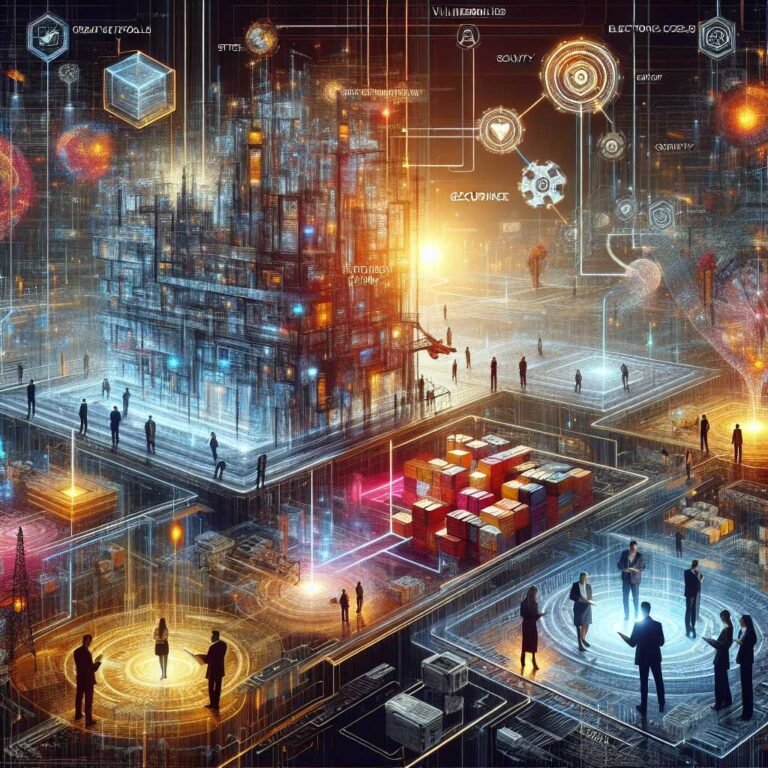Understanding Malware in 2025: Viruses, Worms, Trojans — and How to Stay Safe Online
If a stranger tried to swipe your wallet, you’d feel it. When malware slips onto your laptop or phone, you often don’t. It hides in email attachments, sneaks into downloads, and rides along with “free” apps—and it can lock your files, spy on your keystrokes, or drain your bank account while you’re none the wiser.
This guide breaks down the major types of malware in plain English—viruses, worms, trojans, spyware, adware, and ransomware—how they spread, what they actually do, and the practical steps you can take right now to stay safe. If you’ve ever clicked a sketchy link and felt that stomach drop, you’re not alone. Let’s turn that anxiety into action.
Here’s what we’ll cover: – What malware really is (and what it isn’t) – The main malware categories and how each works – How malware spreads across email, web, and apps – The real risks to your data and devices – A step-by-step prevention plan that actually works – The essential tools and habits that keep you protected – What to do if you think you’re infected – FAQs based on what people actually search
Let’s start with the basics.
What Is Malware? A Plain-English Definition
“Malware” is short for malicious software—any program or code designed to infiltrate a system, cause harm, steal data, or make money for an attacker. It’s an umbrella term. A virus is malware. So is ransomware. So are trojans, worms, spyware, and more.
What makes something malware isn’t the technology—it’s the intent. If the software exists to exploit you, your data, or your device, it’s malware.
- Common goals of malware:
- Make money (ransomware, ad fraud, credential theft)
- Spy on users (keyloggers, stalkerware)
- Build “botnets” to send spam or launch attacks
- Disrupt systems (wipers, destructive payloads)
- Steal secrets (corporate espionage)
Here’s why that matters: Knowing the different motives helps you spot the signs earlier and choose the right defenses.
Malware vs. Virus: What’s the Difference?
Think “malware” as the category and “virus” as one item in it.
- Virus: Malicious code that attaches to a host file/program and usually needs user action (like running an infected file) to spread.
- Worm: Self-replicates across networks without human help.
- Trojan: Disguises itself as legitimate software to trick you into installing it.
All viruses are malware, but not all malware is a virus.
The Main Types of Malware (and What They Do)
Understanding the major categories helps you connect symptoms to threats and choose the right fix.
Viruses
- How they work: A virus injects itself into a legitimate file or program. When you open it, the virus runs. Some viruses spread via USB drives or shared files.
- What you might see: Slowdowns, crashes, corrupted files, weird pop-ups.
- Reality check: Classic file-infecting viruses are less common today than trojans or ransomware, but they haven’t disappeared.
Worms
- How they work: Worms are like digital contagions. They exploit network vulnerabilities to spread automatically, often without any clicks.
- What you might see: Storms of email from your account, sudden network slowness, devices infected without user action.
- Real-world example: The “ILOVEYOU” worm and WannaCry ransomware both spread like wildfire by exploiting known flaws.
Trojans (Trojan Horses)
- How they work: Trojans pose as something useful—an invoice, a video player, a system update. You install them, and they install other malware or open a backdoor.
- What you might see: Fake “update required” prompts, new programs you didn’t install, security tools disabled.
- Why they’re common: Social engineering works. Trojans rely on trust and urgency.
Spyware (Including Keyloggers and Stalkerware)
- How they work: Spyware covertly monitors your activity—websites, keystrokes, screenshots, even webcam or mic access.
- What you might see: Little to nothing. Sometimes higher data usage, browser redirects, or unusual permissions.
- Why it’s dangerous: Stolen passwords and 2FA codes can lead to identity theft or account takeovers.
Adware
- How they work: Adware floods you with intrusive ads, redirects searches, and collects data to target more ads. Often bundled with “free” software.
- What you might see: Pop-ups, new toolbars, search changes, an avalanche of notifications.
- Good to know: Some adware is “legally gray” as potentially unwanted programs (PUPs). It’s still unwanted.
Ransomware
- How it works: Ransomware encrypts your files and demands payment for the decryption key. Some variants also threaten to leak your data.
- What you might see: A ransom note on your screen, files that suddenly can’t be opened, strange file extensions.
- Hard truth: Paying doesn’t guarantee you’ll get your files back. Backups are your lifeline.
- Learn more: See official guidance at CISA’s Stop Ransomware resource hub: StopRansomware.gov
Rootkits and Bootkits
- How they work: These hide deep in your system (sometimes below the operating system), masking other malware and giving attackers persistent control.
- What you might see: Security tools can’t update, processes you can’t kill, settings that revert after reboot.
- Why they’re serious: They can survive reboots and evade detection.
Botnets
- How they work: Malware enrolls your device into a “botnet”—a network of controlled machines used to send spam, mine crypto, or launch DDoS attacks.
- What you might see: High CPU usage, fans roaring, bandwidth spikes—even when you’re idle.
Mobile Malware
- How it works: Malicious apps, fake “system cleaners,” SMS trojans, or spyware targeting iOS and Android.
- What you might see: Rapid battery drain, data overages, unknown apps, permissions that don’t make sense (e.g., a flashlight asking for Contacts).
- Tip: Stick to official app stores and check permissions.
How Malware Spreads: The Most Common Paths
Understanding the pathways makes prevention far easier.
- Phishing emails and messages
- Fake invoices, delivery notices, “account locked” alerts.
- Attachments (ZIP, PDF, DOCX) with macros or links to malware.
- Guide: FTC on recognizing phishing
- Malicious links and drive-by downloads
- Compromised websites that exploit browser or plugin flaws.
- Malvertising (malicious ads) on legitimate sites.
- Resource: Google Safe Browsing
- Fake updates and installers
- “Your Flash Player is out of date”—still a common trick (even though Flash is dead).
- Rogue installers from third-party download sites.
- Pirated software and “cracks”
- Free can be expensive; malware often hides in keygens and torrents.
- Insecure USB drives and external media
- Autorun tricks and infected files moving between systems.
- Weak remote access
- Exposed RDP, poor passwords, or no MFA—especially risky for small businesses.
- Supply-chain downloads
- A legitimate tool’s update server gets compromised (rare but high impact).
- Mobile app sideloading
- Installing APKs from untrusted sources is a top risk on Android.
Here’s the thing: most malware infections start with a simple human action—clicking a link, opening a file, trusting a fake prompt. Good habits cut risk dramatically.
The Real Risks: Why Malware Is More Than an Annoyance
It’s not just about pop-ups or slow performance. Malware can lead to:
- Financial loss: Fraudulent charges, drained accounts, or ransom payments.
- Identity theft: Stolen passwords, SSNs, and personal details resold on the dark web.
- Data loss: Encrypted or destroyed files—with no backup, they’re gone.
- Privacy invasion: Keyloggers, stalkerware, and webcam/mic access.
- Reputation damage: Leaked messages or client data can break trust.
- Business downtime: Lost sales, missed deadlines, compliance penalties.
For businesses, downtime is often the biggest cost. For individuals, identity theft can take months to unwind. Prevention is far cheaper than cleanup.
How to Prevent Malware: A Practical, Step-by-Step Plan
Security doesn’t have to be complicated. Focus on a few high-impact moves.
1) Keep everything updated – Turn on automatic updates for your OS, browser, and apps. – Prioritize updates to browsers, email clients, VPNs, and office suites. – Why it matters: Most worms and many trojans exploit known, already-patched flaws.
2) Use reputable security software – Install a well-reviewed endpoint protection suite (antivirus/anti-malware). – Enable real-time protection and cloud-based detection. – Microsoft Defender is solid on Windows; you can add a second-opinion scanner for periodic checks. – Learn more: Microsoft security basics
3) Turn on the firewall – Keep the built-in firewall enabled on Windows, macOS, iOS, and Android. – For home networks, use your router’s firewall and change the default admin password.
4) Enable multi-factor authentication (MFA) – Add MFA to email, banking, cloud storage, and social media. – Prefer app-based MFA or hardware keys over SMS. – Why it matters: Even if malware steals your password, MFA can block access.
5) Use strong, unique passwords with a password manager – Never reuse passwords—especially for email and banking. – A manager generates and stores complex passwords for you. – Tip: Use a strong passphrase for your master password (e.g., “slate-rocket-walnut-canoe”).
6) Be ruthless about downloads – Only download software from official vendor sites or app stores. – Avoid “free” versions of paid tools and browser plugins you don’t recognize. – Check permissions (especially on mobile). If it doesn’t need Contacts, don’t grant it.
7) Adopt a safer browsing setup – Keep extensions minimal and trusted. – Block pop-ups and consider a reputable content blocker. – Use a DNS service that blocks known malicious domains (e.g., Quad9 or Cloudflare 1.1.1.2).
8) Build a rock-solid backup plan (3-2-1 rule) – 3 copies of your data, 2 different media, 1 offsite/offline. – Use one cloud backup plus an external drive you unplug after backups. – Test restore your backups—don’t wait for an emergency.
9) Run as a standard user, not admin – Daily use on a standard account limits what malware can do. – Reserve admin privileges for installs and updates only.
10) Learn to spot social engineering – Hover over links to preview URLs before clicking. – Be skeptical of urgency (“act now”), threats, or requests for codes. – When in doubt, verify via a known-good channel. – Resource: NCSC (UK) on mitigating malware
11) Secure your phone like your laptop – Keep iOS/Android updated. – Stick to App Store/Google Play; enable Play Protect on Android (how-to). – Disable install from unknown sources.
Small steps, big payoff. Pick three from this list today and set reminders for the rest.
Tools That Help Keep Malware Out
You don’t need everything, but the right stack reduces risk dramatically.
- Endpoint protection (AV/EDR)
- Reputable options include Microsoft Defender (built-in), Malwarebytes, Bitdefender, and others.
- Schedule weekly full scans and enable automatic updates.
- DNS filtering
- Services like Quad9 or Cloudflare 1.1.1.2 block known malicious domains before connections happen.
- Set it on your router so all devices benefit.
- Browser protections
- Use built-in safe browsing and automatic updates in Chrome, Edge, Safari, or Firefox.
- Keep plugins lean; audit them monthly.
- Email security
- For businesses: enable DMARC, SPF, and DKIM to reduce spoofing.
- Train teams on phishing with short, regular refreshers.
- Backup software
- Use your OS’s built-in backup (Time Machine on macOS, Windows Backup) plus a reputable cloud backup.
- Encrypt backups and protect them with MFA.
- Network segmentation (advanced, business)
- Put guest devices and IoT gadgets (cameras, smart TVs) on a separate Wi‑Fi network.
- Mobile device management (business)
- Enforce updates, app allowlists, and encryption on company devices.
Bonus resource: The CIS Controls are a pragmatic baseline for organizations of all sizes: CIS Controls v8
Smart Habits That Make You Hard to Hack
Technology helps, but habits seal the deal.
- Pause before you click. If something feels off, it probably is.
- Verify unexpected requests via a second channel (call the sender).
- Keep personal and work accounts separate.
- Review app permissions quarterly; remove what you don’t use.
- Monitor bank and credit accounts; set up alerts for large transactions.
- Check if your email was in a breach at Have I Been Pwned and change passwords as needed.
- Consider a credit freeze if you’ve had identity theft.
A little skepticism plus a few good tools beats most attacks.
What to Do If You Think You’re Infected
Don’t panic, do this:
1) Disconnect from the internet – Turn off Wi‑Fi and unplug ethernet. This can stop data theft and spread.
2) Change critical passwords—from a clean device – Prioritize email, banking, and cloud storage. – Enable MFA where missing.
3) Run a full system scan – Update your security software first, then scan. – Consider a second-opinion scanner if your main tool finds nothing but symptoms persist.
4) Update your OS and apps – Patch known vulnerabilities immediately.
5) Quarantine or remove detected threats – Follow your AV’s recommendation. Avoid manual deletion unless you know what you’re doing.
6) Restore clean backups (if needed) – If ransomware hit or files are corrupted, wipe the device and restore from backups you made before the infection.
7) Report and get help – If money or data was stolen, file a complaint with the FBI’s Internet Crime Complaint Center: ic3.gov – For businesses or serious incidents, consider professional incident response.
8) Reflect and close the gaps – How did it happen? Tighten updates, MFA, backups, and user training.
More guidance: CISA’s Stop Ransomware resources: StopRansomware.gov
For Small Businesses: A Fast, Effective Security Baseline
You don’t need a giant budget—just focus on the highest ROI controls.
- Turn on MFA for email, VPN, and admin accounts.
- Patch OS and software within 7–14 days (faster for critical fixes).
- Use endpoint protection on every device, including Macs.
- Back up daily; keep at least one offline/offsite copy.
- Limit admin rights; use standard accounts for daily work.
- Block macros from the internet and restrict risky file types at the email gateway.
- Use DNS filtering and segment guest/IoT networks.
- Create a simple incident response plan (who to call, what to do).
- Train staff quarterly on phishing and safe browsing.
- Align with a recognized framework (CIS Controls IG1 or the NIST Cybersecurity Framework).
Here’s why that matters: Attackers often look for the lowest-hanging fruit. These steps raise the cost of attacking you.
Common Malware Myths, Debunked
- “Macs and iPhones can’t get malware.”
- Less common isn’t the same as impossible. Stick to official stores and stay updated. Apple’s advice on phishing: support.apple.com
- “Antivirus is enough.”
- AV helps, but you also need updates, MFA, backups, and good habits.
- “If I pay the ransom, I’ll get my files back.”
- Not guaranteed. You could be targeted again, and you fund the next attack.
- “I’ll notice if I’m infected.”
- Many threats are stealthy. Watch for subtle signs like new extensions, redirects, or password resets.
FAQs: Quick Answers to Popular Questions
Q: What’s the difference between a virus and malware?
A: Malware is the broad category for malicious software. A virus is a specific type that infects files and often needs user action to spread. Worms self-spread; trojans disguise themselves as legitimate software.
Q: How do I know if my computer has malware?
A: Signs include sudden slowdowns, new toolbars or extensions, pop-ups, crashes, programs you didn’t install, changed browser homepage, disabled security tools, or files you can’t open. Run a full scan and update everything.
Q: Can iPhones or Macs get malware?
A: Yes—less common, but possible. Stick to the App Store/Mac App Store, keep software updated, and be cautious with profiles, “cleaner” apps, and permission prompts.
Q: Is antivirus still necessary?
A: Yes. Endpoint protection is still a key layer. Combine it with updates, MFA, safe browsing, and backups for best results.
Q: Does a VPN protect against malware?
A: Not directly. A VPN encrypts your connection but doesn’t block malicious files or sites. Use DNS filtering and endpoint protection for malware defense.
Q: What should I do if I clicked a phishing link?
A: Disconnect from the internet, change your important passwords from a clean device, run a full scan, and watch accounts for unusual activity. If you entered credentials, enable MFA and consider contacting your bank or IT support.
Q: How does ransomware work?
A: It encrypts files and demands payment for a decryption key. Some versions also steal and threaten to publish data. Backups and rapid patching are your best defenses. See: StopRansomware.gov
Q: How often should I back up data?
A: Daily for important files, with one backup offline/offsite. Test restores monthly to ensure backups actually work.
Q: Are free antivirus tools good enough?
A: Many free tools provide basic protection and are far better than nothing. Paid options often add anti-phishing, firewall controls, ransomware rollback, and business features. Choose what fits your risk and budget.
Q: Where can I learn more?
A: Trusted resources include the UK’s NCSC malware guidance (ncsc.gov.uk), CISA’s ransomware hub (cisa.gov), and the EFF’s digital security tips (ssd.eff.org).
The Bottom Line: Simple Moves, Strong Protection
Malware thrives on moments of inattention—one rushed click, one missed update, one weak password. The good news: a few simple habits and tools stop most threats.
- Keep software updated.
- Use reputable security software.
- Turn on MFA and use a password manager.
- Be careful with links and downloads.
- Back up like your data depends on it—because it does.
If this guide helped, consider bookmarking it, sharing it with a friend, or subscribing for more practical security tips. Staying safe online isn’t about fear—it’s about smart, repeatable habits. You’ve got this.
Discover more at InnoVirtuoso.com
I would love some feedback on my writing so if you have any, please don’t hesitate to leave a comment around here or in any platforms that is convenient for you.
For more on tech and other topics, explore InnoVirtuoso.com anytime. Subscribe to my newsletter and join our growing community—we’ll create something magical together. I promise, it’ll never be boring!
Stay updated with the latest news—subscribe to our newsletter today!
Thank you all—wishing you an amazing day ahead!
Read more related Articles at InnoVirtuoso
- How to Completely Turn Off Google AI on Your Android Phone
- The Best AI Jokes of the Month: February Edition
- Introducing SpoofDPI: Bypassing Deep Packet Inspection
- Getting Started with shadps4: Your Guide to the PlayStation 4 Emulator
- Sophos Pricing in 2025: A Guide to Intercept X Endpoint Protection
- The Essential Requirements for Augmented Reality: A Comprehensive Guide
- Harvard: A Legacy of Achievements and a Path Towards the Future
- Unlocking the Secrets of Prompt Engineering: 5 Must-Read Books That Will Revolutionize You