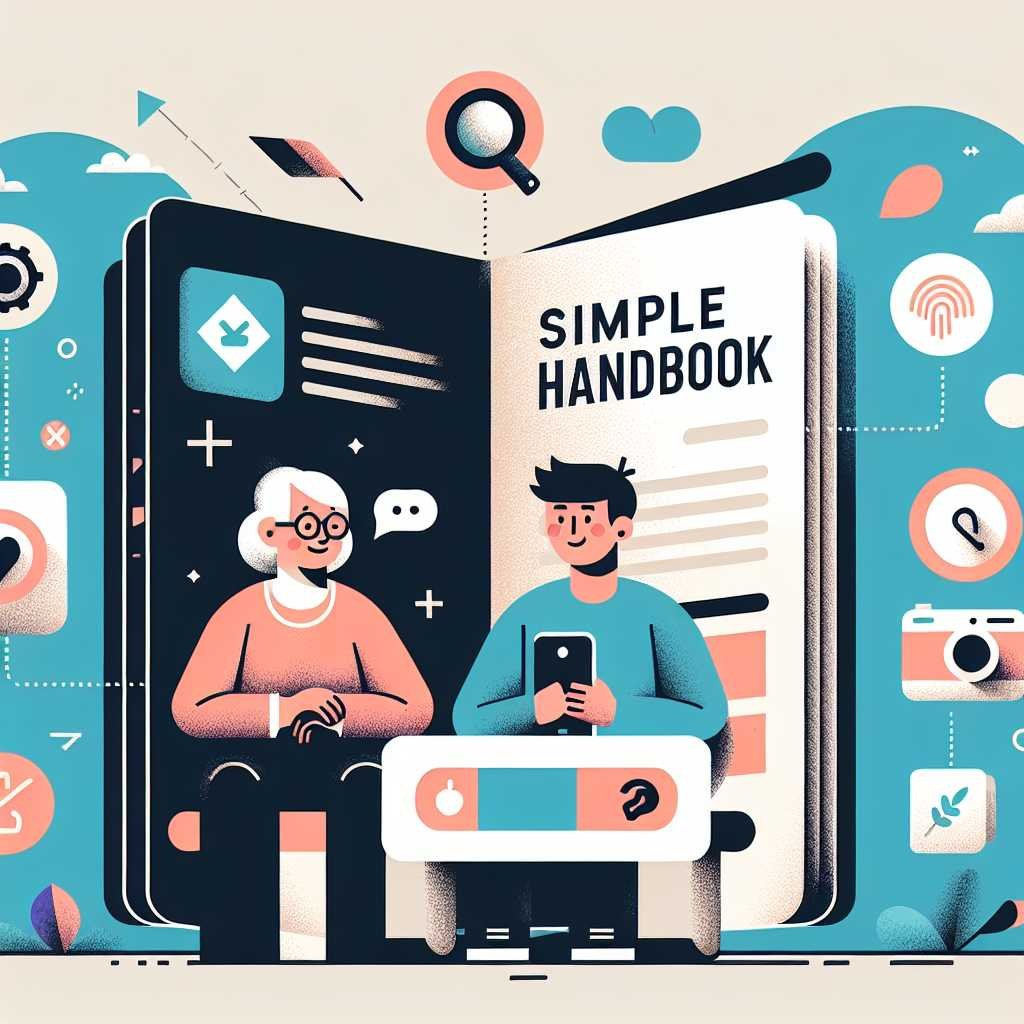Samsung Galaxy Z Flip7 FE User Guide: The Simple, Senior‑Friendly Handbook to Unlock Every Feature
If you’ve just unboxed a Samsung Galaxy Z Flip7 FE and you’re wondering where to start, you’re in the right place. Foldable phones look futuristic, but they don’t have to feel complicated. Think of this guide as your patient friend walking you through everything step-by-step—from setup and safety to camera tricks, battery tips, and troubleshooting.
Whether you’re new to smartphones or simply new to foldables, you’ll learn how to make the Flip7 FE work for your life. We’ll cover the FlexWindow (the small screen on the outside), hands-free selfies with FlexCam, easy multitasking, and how to keep your phone quick, safe, and comfortable to use. The goal is simple: less fumbling, more fun.
Meet the Galaxy Z Flip7 FE: What Makes It Different
The Flip7 FE is a foldable that opens like a compact mirror. Closed, it fits neatly into a pocket or bag. Opened, it gives you a full smartphone screen. FE typically stands for “Fan Edition,” which on Samsung devices often means you get the core experience at a friendlier price point.
The outside display—often called the FlexWindow—lets you see notifications, control music, check your schedule, and even snap quick photos without opening the phone. This matters in real life because you can glance and go, saving time and battery. When you do open it, the hinge is designed for “flex mode,” which means you can prop the phone at different angles—handy for video calls, recipe viewing, or hands-free photos.
Another highlight is FlexCam, which uses the hinge like a tiny tripod. Set it on a desk, angle it up, and wave to trigger the shutter. No more balancing your phone against a coffee mug or asking someone else to take the picture.
Want to try it yourself? Check it on Amazon.
Unboxing and First-Time Setup (Made Easy)
Before you dive into features, let’s get your Flip7 FE ready.
- Charge first: Plug into a reliable charger for at least 30 minutes before setup.
- Insert SIM or set up eSIM: If you have a physical SIM, insert it into the tray. Many carriers support eSIM activation via their app or customer support.
- Power on and follow the prompts: Choose language, connect to Wi‑Fi, sign in to your Google and Samsung accounts.
- Copy your data with Smart Switch: Transfer contacts, photos, apps, and messages from your old device (Android or iPhone).
- Set a screen lock: Use a PIN, pattern, or password, then add fingerprint and face unlock for convenience.
- Update the software: Install system and app updates to get the latest security and features.
For a smooth transfer, use Samsung Smart Switch. You can connect wirelessly or with a cable, and the app walks you through each step.
Accessibility First: Make It Comfortable From Day One
If you prefer larger text, stronger contrast, or simplified navigation, turn those on now—no need to wait.
- Text & display: Increase font size, enable bold text, or boost screen zoom.
- Visibility enhancements: Try high-contrast mode, color adjustment, or color filters.
- Hearing support: Enable mono audio and customize sound balance.
- Interaction ease: Turn on Assistant Menu for on‑screen shortcuts, or enable voice control.
- Screen reader: Try TalkBack/Voice Assistant to read on-screen content aloud. See the Android TalkBack guide and Samsung Accessibility.
Here’s why that matters: If your phone is comfortable for your eyes and hands, you’ll use it more confidently—and make fewer mistakes.
Ready to upgrade? Shop on Amazon.
Get to Know the Hardware: Buttons, Hinge, and Cover Screen
- Side key: Press to lock/unlock; press and hold to summon your voice assistant (you can change this).
- Volume keys: Adjust sound and also act as shutter buttons in the camera.
- Fingerprint: The side key often doubles as a fingerprint reader—fast and secure.
- USB‑C port: Charging and data. Avoid liquids and use quality cables.
- The hinge: Opens to many angles—great for FlexCam, video calls, and reading with less hand strain.
- FlexWindow (cover screen): See calls, messages, music controls, calendar, timers, directions, and more at a glance.
Tip: Keep the hinge area clean. Avoid dust, keys, or sand in your pocket. And when cleaning, use a soft, dry microfiber cloth.
Master the FlexWindow (Cover Screen) for Everyday Speed
The FlexWindow is your shortcut to staying present while still staying connected. You don’t need to open the phone for every little thing.
What you can do (varies by region and software version): – Quick view: Check the time, weather, and notifications. – Quick actions: Reply to messages with suggested responses or voice-to-text. – Widgets: Add a music widget, calendar, timers, alarms, and health stats. – Camera preview: Frame selfies with the rear cameras for better quality shots.
How to customize: 1) With the phone closed, wake the cover screen and long-press to edit. 2) Add or reorder widgets and change your clock face. 3) Choose which apps can show notifications here.
Pro tip: If you often miss calls, turn on “Raise to wake” or enable strong haptics so you feel the buzz.
FlexCam and the Camera: Hands-Free Photos, Better Selfies
FlexCam is where the Flip shines. Because the hinge props the phone up, you get a built-in stand for steady shots and group photos.
Ideas to try: – Hands-free selfies: Open the camera, fold to about 90 degrees, set the phone on a stable surface, and show your palm to trigger the shutter. – Low-angle creativity: Tilt the phone near ground level for dramatic shots of pets and kids. – Cover screen selfies: Close the phone and use the FlexWindow preview to snap high-quality self-portraits with the rear cameras. – Video calls without arm ache: Angle the phone on a table and keep your hands free.
Simple camera habits that help: – Clean the lenses before big moments. – Tap to focus and slide up/down to adjust brightness. – Use the timer for steadier shots. – Try panorama or night mode when appropriate.
If your photos look blurry, check if your case or fingers are near the lenses, then stabilize the phone or switch on the timer for sharper results.
See today’s price and availability: View on Amazon.
Multitasking Like a Pro: Split Screen and Pop-Up View
Foldables encourage a different way of working: put two apps side-by-side when you need to compare, copy, or reference.
Try these: – Split screen: Open an app, then open Recents (the square or swipe-up gesture), tap the app’s icon, and choose “Open in split screen view.” Select the second app. Adjust the divider to resize. – Pop-up view: From Recents, choose “Open in pop-up view” to float an app in a small window. Move it where you like.
Use cases: – Read a recipe on one side while your timer or grocery list sits on the other. – Video call on top, notes on bottom. – Messages on left, photos on right for quick sharing.
Need more help? Check Google’s guide for Android split-screen apps. On Samsung, you can also enable “Swipe for split screen” gestures in Advanced features for faster multitasking.
Battery Life and Storage: Keep It Smooth and Lasting
Battery life depends on your habits, network signal, and which features you use. A few small tweaks can add hours.
Battery tips: – Adaptive Battery: Turn it on to let Android learn your usage and reduce power for apps you rarely open. Learn more about Android Adaptive Battery. – Dark mode: Saves power, especially on OLED screens. – Screen timeout and brightness: Shorten timeout; use auto-brightness. – App sleeping: Put infrequently used apps to sleep in Battery settings. – FlexWindow first: Handle quick checks on the smaller screen to conserve power.
Charging best practices: – Use quality, certified chargers. – Avoid full discharges daily; top up when convenient. – Don’t charge under pillows or in hot environments.
Storage maintenance: – Offload old photos/videos to cloud or a computer regularly. – Uninstall apps you don’t use. – Clear app caches selectively if you’re low on space.
Personalize Your Experience: Make It Feel Like Yours
A phone that looks and behaves the way you like is one you’ll enjoy more. Start with the basics:
- Wallpapers: Set a calm wallpaper for the main screen and a high-contrast clock face for the FlexWindow.
- Themes and icons: Explore Samsung’s theme store for larger icons or bolder styles that are easier to see.
- Widgets: Add weather, calendar, reminders, and a to-do list to your home screen.
- Routines: Use Modes and Routines to automate actions. For example, at bedtime, switch to dark mode, mute calls, and lower brightness.
- Good Lock (region availability varies): Offers deeper customization for the lock screen, quick settings, and multitasking. See Samsung Good Lock.
Little touches matter. For example, placing a large clock and a weather widget on the first home screen can reduce how often you dive into apps, which lowers cognitive load and saves battery.
Security and Privacy: Simple, Strong, and Practical
Set it and forget it—security should be easy. Focus on three layers: lock screen, biometrics, and remote protection.
- Lock screen: Use a PIN, pattern, or password. Avoid simple patterns like “L” or “Z.”
- Fingerprint and face unlock: Add multiple fingerprints for both thumbs and your most-used fingers.
- Secure Folder: Keep sensitive photos, apps, and notes in a protected space that requires a second unlock.
- Find My Mobile: If your phone is lost, you can locate, lock, or wipe it remotely. Set it up now via Find My Mobile.
- App permissions: Regularly review what apps can access your location, microphone, camera, and contacts. See the guide to Android app permissions.
Tip: Turn on auto-updates for apps and security patches. Most risks are blocked by staying current.
Buying Tips: Who the Flip7 FE Is For (and How to Choose)
The FE line is usually about value—flagship feel without going overboard. That makes the Flip7 FE a smart pick if you want the foldable experience, FlexWindow convenience, and FlexCam versatility at a more accessible price.
How to choose your configuration: – Storage: Get more storage if you take lots of photos and videos. Cloud backups help, but on-device space reduces anxiety. – Color: Pick a finish that you’ll enjoy daily—cases can add grip and protection while showing your style. – Unlocked vs. carrier: Unlocked is flexible for travel and resale; carrier deals can be cheaper upfront. Weigh the trade-in offers and any lock-in requirements. – Warranty and protection: Consider Samsung Care+ or similar to cover accidental damage. Foldable hinges and inner displays deserve extra care.
If you’re comparing storage options and colors, See price on Amazon.
What to think about before buying: – Hands-on feel: If possible, visit a store and try the hinge and one‑handed use. – Your use case: Photos? Video calls? Compact carry? The Flip excels at portability, style, and hands-free shooting. – Long-term comfort: Plan for a protective case with good grip and raised edges.
Accessories That Make Life Easier
- Case with grip: A slim, textured case improves hold and protects against drops.
- Screen protection: Consider an official or high-quality protector compatible with the foldable display. Avoid hard prying or DIY adhesives.
- Chargers and cables: Keep a spare at your desk and another in your bag to reduce battery stress.
- Stands and rings: Helpful for watching videos hands-free without flexing the hinge constantly.
- Wireless earbuds: Make video calls and voice assistants easier, especially when the phone is partially folded.
Support our work by shopping here: Buy on Amazon.
Troubleshooting: Quick Fixes for Common Issues
Even great phones have off days. Here’s how to solve the usual suspects with calm, clear steps.
Unresponsive screen or frozen app – Try a forced restart: Press and hold the Side key and Volume Down together for about 10 seconds until the phone restarts. See Samsung’s official steps in this forced restart guide. – If one app keeps crashing: Clear its cache, update it, or reinstall. Check for a pending system update.
Connectivity hiccups (Wi‑Fi, Bluetooth, or cellular) – Toggle the radios: Turn Wi‑Fi, Bluetooth, or Airplane mode on and off. – Reboot your router if Wi‑Fi seems off. – Forget and re‑pair Bluetooth devices. – Reset network settings if problems persist (you’ll need to reconnect to Wi‑Fi afterward).
Battery draining fast – Check Battery usage for an app misbehaving. – Reduce brightness, shorten screen timeout, and enable Adaptive Battery. – Disable always‑on location in apps that don’t need it.
FlexWindow not responding – Ensure you’re on the latest software version. – Toggle cover screen settings off and on. – Remove and reapply the case if it interferes with gestures or sensors.
Camera looks soft or noisy – Clean the lenses with a microfiber cloth. – Increase light, stabilize the phone, and try the timer. – In low light, switch to night mode and hold still for a few seconds.
Hinge care reminders – Keep the hinge area free of debris. – Don’t press hard on the inner screen; a light touch is enough. – Use a protective case that doesn’t stress the hinge.
FAQs: Samsung Galaxy Z Flip7 FE (People Also Ask)
Q: Is the Galaxy Z Flip7 FE good for seniors? A: Yes. Its compact size and FlexWindow make quick checks easy. Turn on larger text, bold fonts, high contrast, and voice assistance for comfort. Add a grippy case and set up fingerprint unlock for faster access.
Q: How do I take a screenshot? A: Press the Side key and Volume Down together. You can also add a Screenshot button to the Assistant Menu in Accessibility if buttons are hard to press simultaneously.
Q: How do I enable split screen? A: Open Recents, tap the app’s icon, and select “Open in split screen view,” then choose the second app. You can also enable “Swipe for split screen” in Advanced features for faster access. See the Android split-screen apps guide.
Q: Can I use the cover screen to answer calls and messages? A: Yes, you can view notifications and take or reject calls on the FlexWindow, with quick replies for messages depending on your settings.
Q: How do I improve battery life? A: Turn on Adaptive Battery, use dark mode, reduce brightness, and sleep rarely used apps. Also prefer quick looks on the FlexWindow instead of opening the main screen.
Q: What should I do if the screen won’t respond? A: Try a forced restart by holding the Side key and Volume Down for ~10 seconds. If it repeats, update your software and check any newly installed apps.
Q: Is the Flip7 FE water-resistant? A: Many modern devices offer some level of water resistance, but always check your exact model’s official rating. Avoid exposure to liquids when possible and dry the phone if it gets wet.
Q: Does it support eSIM? A: Many recent Samsung phones do. Check with your carrier or in Settings > Connections > SIM manager for eSIM options.
Q: How do I find a lost Flip7 FE? A: Set up Samsung’s Find My Mobile and Google’s Find My Device in advance so you can locate, lock, or erase your phone remotely. Start with Find My Mobile.
Final Takeaway
The Galaxy Z Flip7 FE brings a new, flexible way to stay connected: quick checks on the FlexWindow, hands-free FlexCam shots, and smooth multitasking when you need it. Set up accessibility first, learn a few cover-screen habits, and let routines do the busywork in the background. With smart charging, basic maintenance, and secure settings, you’ll enjoy a phone that’s fun, dependable, and easy to love. If you found this helpful, explore more guides like this or subscribe for updates—we’re here to help you get the most from your tech.
Discover more at InnoVirtuoso.com
I would love some feedback on my writing so if you have any, please don’t hesitate to leave a comment around here or in any platforms that is convenient for you.
For more on tech and other topics, explore InnoVirtuoso.com anytime. Subscribe to my newsletter and join our growing community—we’ll create something magical together. I promise, it’ll never be boring!
Stay updated with the latest news—subscribe to our newsletter today!
Thank you all—wishing you an amazing day ahead!
Read more related Articles at InnoVirtuoso
- How to Completely Turn Off Google AI on Your Android Phone
- The Best AI Jokes of the Month: February Edition
- Introducing SpoofDPI: Bypassing Deep Packet Inspection
- Getting Started with shadps4: Your Guide to the PlayStation 4 Emulator
- Sophos Pricing in 2025: A Guide to Intercept X Endpoint Protection
- The Essential Requirements for Augmented Reality: A Comprehensive Guide
- Harvard: A Legacy of Achievements and a Path Towards the Future
- Unlocking the Secrets of Prompt Engineering: 5 Must-Read Books That Will Revolutionize You