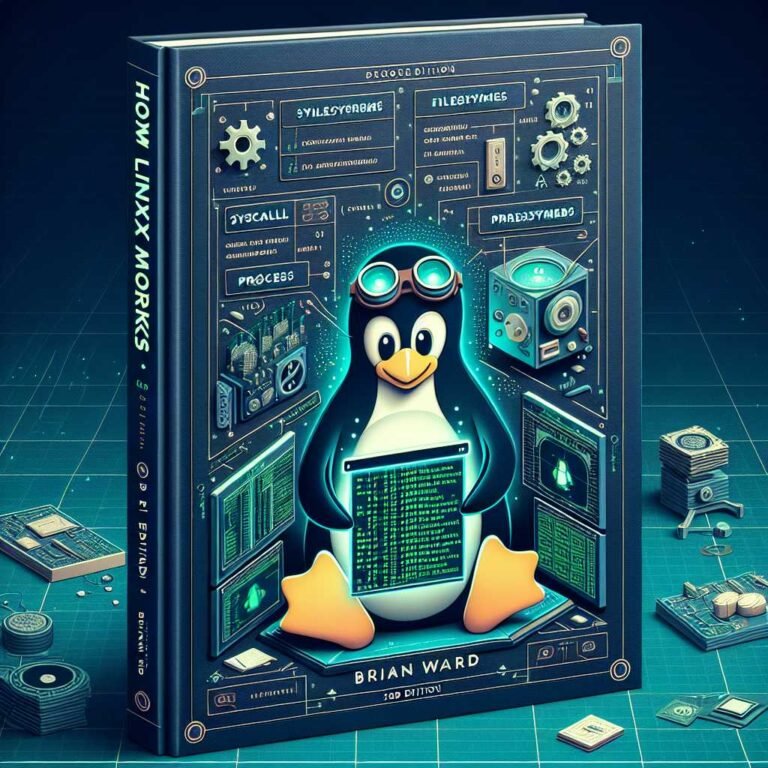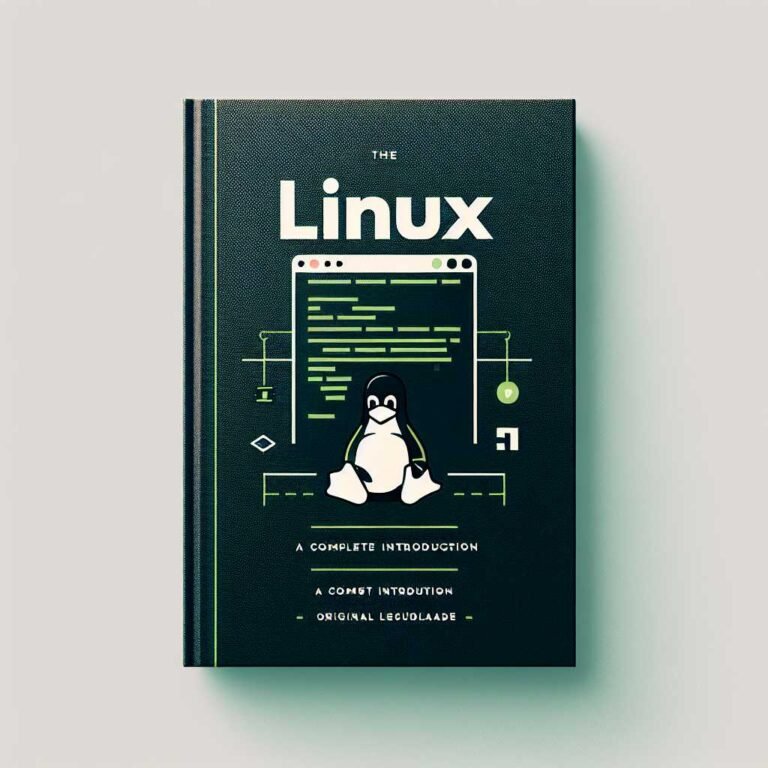Demystifying the Linux File System: Your Friendly Guide to the Directory Tree
If Linux feels like a maze, here’s the good news: it’s not a maze—it’s a map. And once you learn how to read it, you’ll move with confidence. Whether you’re deploying servers, debugging a container, or just trying to find where your config files live, understanding the Linux file system is a superpower.
Linux organizes everything into a hierarchical directory tree with a single root: /. Every file, device, and process lives somewhere in that tree. The trick is knowing what belongs where—and why.
Let’s walk the map together. I’ll show you what each important directory does, which ones you should treat with care, and how to get more done with less guesswork.
Hint: by the end, you’ll be navigating like a pro.
Why the Linux File System Matters (Even If You Use a GUI)
- It’s the backbone of system administration: service configs, logs, libraries, users, and binaries all live in predictable places.
- It speeds up troubleshooting: when something breaks, you’ll know where to look.
- It makes automation easier: scripts and tools rely on standard paths to be portable.
This consistency is not random—it follows the Filesystem Hierarchy Standard (FHS). If you want to go deep, the official spec is here: Filesystem Hierarchy Standard.
The 10-Second Mental Model
- Everything starts at
/(root). - Directories are purpose-driven: binaries here, configs there, logs elsewhere.
- Some directories are virtual (like
/proc)—they aren’t stored on disk at all. - Mounts “graft” other filesystems into the tree at specific paths (e.g., a USB drive at
/media/usb). - Permissions matter: some folders are safe for you, others are reserved for root.
If you keep that in mind, the rest clicks into place.
A Quick Map of the Root Directory
Here’s a tour of top-level directories you’ll see on most Linux systems:
/bin– Essential command binaries used by all users (e.g.,ls,cp,cat)./sbin– System binaries for administration (e.g.,ifconfig,mount). Usually for root./usr– “User system resources”: large collection of read-only user programs and data (/usr/bin,/usr/sbin,/usr/share)./liband/lib64– Shared libraries and kernel modules required for system binaries./etc– System-wide configuration files./home– Home directories for regular users./root– Home directory for the root (administrator) user./var– Variable data that changes often: logs, caches, spools, databases./tmp– Temporary files; often wiped on reboot./boot– Bootloader and kernel files./proc– Virtual filesystem exposing kernel and process info./sys– Virtual kernel and device info./dev– Device files (disks, terminals, etc.)./run– Volatile runtime data since boot./opt– Optional, third-party application software./srv– Data served by the system (web, FTP)./media– Mount points for removable media like USB drives./mnt– Temporary mount point for manual mounts./lost+found– Recovered files after filesystem repairs (on ext filesystems).
Don’t worry—you don’t need to memorize this. With a bit of practice, it becomes second nature.
Deep Dive: What Lives Where (And Why It Matters)
/bin and /sbin: Your Go-To System Commands
/binholds essential user commands. Think of it as your “survival kit” if the system is in rescue mode./sbinholds system administration commands—tools primarily used by root.
Practical notes:
– Many modern distros merge /bin into /usr/bin and /sbin into /usr/sbin for simplicity. You might see symlinks under the hood.
– Your PATH controls where the shell looks for commands. To see it:
echo $PATH
– To find where a command lives:
which ls
whereis bash
/etc: The Brain of Your System
- Stores system-wide configuration files (plain text). Examples:
/etc/ssh/sshd_config,/etc/fstab,/etc/passwd. - Best practice: backup
/etcbefore big changes and use version control (e.g., etckeeper).
Tips:
– Prefer editing with tools that validate syntax (e.g., visudo for /etc/sudoers).
– Keep changes minimal and documented; many services have .d directories (like /etc/nginx/conf.d) to add config snippets safely.
/home and /root: Your Personal Spaces
/home/<user>contains user data and dotfiles (hidden files that store settings)./rootis root’s home—separate for security. Use it sparingly.
Pro move: store long-term config in dotfiles and sync them across systems.
/var: The Busy, Ever-Changing Directory
- Logs (
/var/log), mail (/var/mail), caches (/var/cache), spools, lock files, databases (/var/lib), and more. - When disks fill up,
/varis a frequent culprit. To find large directories quickly:sudo du -h /var | sort -h | tail -n 20 - Logs are often managed by systemd’s journal:
sudo journalctl -xeRead more: systemd-journald
/tmp and /run: Ephemeral Storage
/tmpis for temporary files, often wiped at reboot. Anyone can write here, but the “sticky bit” prevents other users from deleting your files./var/tmpsurvives reboots—use it for temp files that must persist longer./runis a tmpfs for runtime state since boot (PIDs, sockets, locks).
Safety check: never store secrets long-term in /tmp.
/usr: Where Most Software Lives
- Contains userland apps, libraries, and documentation.
- Key subdirs:
/usr/bin– Most binaries./usr/sbin– Admin binaries./usr/lib– Libraries./usr/share– Architecture-independent data (manpages, icons).- For software you compile yourself, the traditional home is
/usr/local(e.g.,/usr/local/bin).
History note: In modern distributions, /usr is considered read-only and shareable.
/lib, /lib64: Libraries and Kernel Modules
- These directories store shared libraries required by binaries in
/binand/sbin. - Useful commands:
ldd /bin/ls # list a binary's shared libraries sudo ldconfig -p # show the library cache - Seeing
/lib64on 64-bit systems is normal—it keeps 64-bit libraries separated.
/boot: Where Boot Magic Happens
- Holds the kernel (
vmlinuz), initramfs (initrd), and bootloader files (GRUB). - If
/bootis a separate small partition, watch the free space when installing new kernels.
/proc and /sys: Windows Into the Kernel
/procis a virtual filesystem exposing live process and kernel info.- Example:
/proc/cpuinfo,/proc/meminfo,/proc/<pid>. - Reference: proc(5) manual
/sysexposes kernel device and driver info—used heavily byudevand modern tooling.
These aren’t “real” files; they’re interfaces the kernel provides. Reading is safe, writing should be done with care.
/dev: Devices as Files
- Everything is a file, including devices. Disks, terminals, random number generators—represented here.
- Examples:
/dev/sda(disk),/dev/tty(terminal),/dev/null(bit bucket). - Device nodes are managed dynamically by
udev: udev
/media, /mnt: Where Things Get Mounted
/mediais for removable media (USB sticks, DVDs) auto-mounted by the desktop./mntis a generic mount point for manual mounts during maintenance.- To see what’s mounted:
df -Th mount | column -t
/opt and /srv: Optional Apps and Service Data
/optholds third-party, self-contained applications (e.g.,/opt/google/chrome)./srvstores data served by the system (web, FTP). Common in enterprise setups.- Distro defaults vary; web content might also live in
/var/www.
Navigation and Discovery: Get Comfortable Quickly
A few commands you’ll use daily:
- Where am I?
pwd - List files (detailed, human-readable sizes):
ls -lah - Visualize directory trees (install
treeif needed):tree -L 1 / - Find files:
sudo find /etc -type f -name "*.conf" - Search your PATH for executables:
which python whereis nginx - Who owns what (and with what permissions)?
ls -l /var/log - What’s using disk space?
du -sh * | sort -h df -h
More reading: GNU Coreutils manual and find(1) manual.
Permissions and Safety: Don’t Lock Yourself Out
Linux file permissions are the guardrails:
- Ownership: user and group.
- Permission bits: read (r), write (w), execute (x) for user/group/others.
- Special bits: setuid, setgid, sticky (e.g., on
/tmp).
Quick checks:
id # who am I?
ls -ld /tmp # look for the sticky bit: ...t
sudo -v # refresh sudo credentials
Best practices:
– Avoid running as root unless necessary; use sudo.
– Never run destructive commands recursively in system directories:
– Avoid: sudo chmod -R 777 /
– Protect critical files:
sudo chattr +i /etc/fstab # makes file immutable; remove with -i
– When editing configs, validate and test before restarting services.
For extra security layers, you’ll encounter MAC systems like SELinux or AppArmor: – SELinux intro: Using SELinux (RHEL) – AppArmor: Ubuntu AppArmor
Mounts, Partitions, and Filesystems: How Storage Fits In
Remember: Linux doesn’t use drive letters. It mounts filesystems into the directory tree.
/etc/fstabdefines what to mount at boot.- Common filesystems: ext4, XFS, Btrfs, ZFS.
- Containers often use overlay filesystems (e.g., overlayfs) and their own “rootfs”.
Useful commands:
lsblk -f # list block devices and filesystems
sudo blkid # identify filesystem types and UUIDs
df -Th # show filesystem types and usage
mount / umount # mount and unmount
Further reading: – Kernel filesystem docs: Linux kernel FS docs – Btrfs overview: Btrfs Wiki – RHEL guide on filesystem hierarchy: Red Hat doc
Where Should Things Go? Practical Placement Guide
- Your personal scripts:
~/binor/usr/local/binfor system-wide use. - Locally compiled apps (non-packaged):
/usr/local(bin, lib, share, etc.). - Third-party, self-contained apps:
/opt/<vendor>/<app>. - Application state data:
/var/lib/<app>. - Logs:
/var/log/<app>or systemd journal. - Temporary files:
- Short-lived:
/tmp - Needs to persist across reboots:
/var/tmp - Website data:
- Common:
/var/www(Apache/Nginx defaults) or/srv/www(FHS-friendly). - Systemd service units:
/etc/systemd/systemfor admin-created units/usr/lib/systemd/systemfor packages
Pro tip: don’t stash app data in /home unless it’s user-specific. Keep the system tidy and predictable.
Troubleshooting With the Directory Tree
When something’s wrong, the tree points to clues:
- System running out of space?
- Check logs in
/var/log. - Journal size (if using systemd):
journalctl --disk-usage sudo journalctl --vacuum-size=500M - Huge caches in
/var/cacheor leftover temp files in/tmpand/var/tmp. - Service won’t start?
- Check its config in
/etc/<service>/. - Validate with service tools (e.g.,
nginx -t,sshd -t). - Review logs:
journalctl -u <service> -b. - “Command not found”?
- PATH issue:
echo $PATH hash -r - Executable not in PATH? Move to
/usr/local/binor update PATH. - “Library not found” errors:
ldd /path/to/binary sudo ldconfig - “Permission denied” when it should work:
- Check ownership/permissions with
ls -l. - Check SELinux/AppArmor contexts when enabled:
ls -Z /pathAdjust viachconor policy tools. - Files present, but can’t execute?
- Mount options like
noexecon/tmpor bind mounts can block execution. Checkmountoutput.
Common Pitfalls to Avoid
- Editing
/etc/sudoerswith a regular editor. Always use:sudo visudo - Stashing long-term files in
/tmp. They’ll likely vanish after reboot. - Putting compiled software in
/binor/usr/bin. Use/usr/localor/opt. - Filling
/bootwith old kernels. Clean up unused versions using your package manager. - Running as root for convenience. It’s a short path to big mistakes.
- Mixing app data across
/home,/srv, and/var. Be consistent.
Here’s why that matters: predictable placement prevents future you (or a teammate) from wasting time hunting for files or untangling permissions.
Quick Command Cheat Sheet
- Show top-level directories and sizes:
sudo du -sh /* 2>/dev/null | sort -h - Find recent large files:
sudo find /var -type f -size +100M -mtime -7 -print - Trace which config a service uses (example: Nginx):
nginx -V 2>&1 | tr ' ' '\n' | grep -- '--conf-path' - List open files by a process (very handy):
sudo lsof -p <PID> | less - Show filesystem type for a path:
df -T /path
Bonus: Containers and the File System
Containers (Docker, Podman, Kubernetes) present an isolated “root filesystem” per container. That’s why a path like /etc inside a container is not your host’s /etc. Under the hood:
- Copy-on-write layers (overlayfs) stack image layers and container writes.
- Host volumes mount into the container’s tree at runtime.
- Minimal images may omit directories you expect—you’ll still see
/, but not everything common to full distros.
This is one reason why knowing the standard layout helps you jump between hosts, VMs, and containers without missing a beat.
Further Reading and References
- Filesystem Hierarchy Standard: FHS 3.0
- The proc filesystem: proc(5) man page
- Kernel filesystem documentation: Linux kernel docs
- Arch Wiki overview: Filesystem Hierarchy Standard (Arch)
- Journal and logs: systemd-journald
- SELinux guide: Using SELinux (RHEL)
- Btrfs overview: Btrfs Wiki
- etckeeper: Version control for /etc
FAQs: People Also Ask
Q: What’s the difference between /bin and /usr/bin?
A: Historically, /bin held essential tools needed for booting and repairing, while /usr/bin held the rest. Many modern distros merge them logically (with symlinks), but the idea remains: essential vs. non-essential. Either way, both are in most users’ PATH.
Q: Where should I install software I compile from source?
A: Prefer /usr/local (e.g., /usr/local/bin, /usr/local/lib). It keeps your local software separate from package-managed files. For self-contained vendor apps, use /opt.
Q: What is /proc, and is it safe to modify?
A: /proc is a virtual filesystem exposing kernel and process info. Reading is safe. Writing to certain files can change kernel behavior—only do that when you know what you’re doing. See: proc(5)
Q: Why is /var growing so fast, and how can I clean it?
A: Logs, caches, and databases live in /var. Check /var/log, /var/cache, and /var/lib. Use journalctl --disk-usage to manage systemd’s journal and your package manager’s cleanup tools. Avoid manual deletion unless you know the file’s purpose.
Q: Where are Linux logs stored?
A: Traditional logs are in /var/log. With systemd, many logs live in the journal (view via journalctl). Some services keep both journal entries and text logs, depending on configuration.
Q: What’s the difference between /home and /root?
A: /home/<user> is where regular users store personal files. /root is the administrator’s home directory. It’s separate for safety and should be used only for admin tasks.
Q: Can I delete files in /tmp?
A: Yes—/tmp is for temporary files. Many systems automatically clear it on reboot. Don’t delete files that processes are still using. For temp files that must survive reboots, use /var/tmp.
Q: What is the Filesystem Hierarchy Standard (FHS)? A: It’s a specification defining where files should live on Unix-like systems. It ensures consistency across distributions. Reference: FHS
Q: Why do I have both /lib and /lib64?
A: On 64-bit systems, /lib64 holds 64-bit libraries while /lib may hold 32-bit or compatibility libraries. This avoids conflicts.
Q: How do containers change the Linux directory layout?
A: Containers present their own “root” directory tree using layered filesystems. Paths look familiar (/etc, /usr, etc.), but they’re isolated from the host unless volumes are mounted.
The Takeaway
The Linux file system isn’t just a set of folders—it’s a language. Once you speak it, you can configure services confidently, find answers faster, and write automation that actually works across machines.
Actionable next step: open a terminal and run tree -L 1 / (or ls -alh /) to explore your system’s top level. Then pick one directory—say /etc or /var/log—and get familiar with what’s inside.
If you found this helpful, keep exploring—subscribe or check out more deep dives. The more you learn the map, the more Linux opens up.
Discover more at InnoVirtuoso.com
I would love some feedback on my writing so if you have any, please don’t hesitate to leave a comment around here or in any platforms that is convenient for you.
For more on tech and other topics, explore InnoVirtuoso.com anytime. Subscribe to my newsletter and join our growing community—we’ll create something magical together. I promise, it’ll never be boring!
Stay updated with the latest news—subscribe to our newsletter today!
Thank you all—wishing you an amazing day ahead!
Read more related Articles at InnoVirtuoso
- How to Completely Turn Off Google AI on Your Android Phone
- The Best AI Jokes of the Month: February Edition
- Introducing SpoofDPI: Bypassing Deep Packet Inspection
- Getting Started with shadps4: Your Guide to the PlayStation 4 Emulator
- Sophos Pricing in 2025: A Guide to Intercept X Endpoint Protection
- The Essential Requirements for Augmented Reality: A Comprehensive Guide
- Harvard: A Legacy of Achievements and a Path Towards the Future
- Unlocking the Secrets of Prompt Engineering: 5 Must-Read Books That Will Revolutionize You