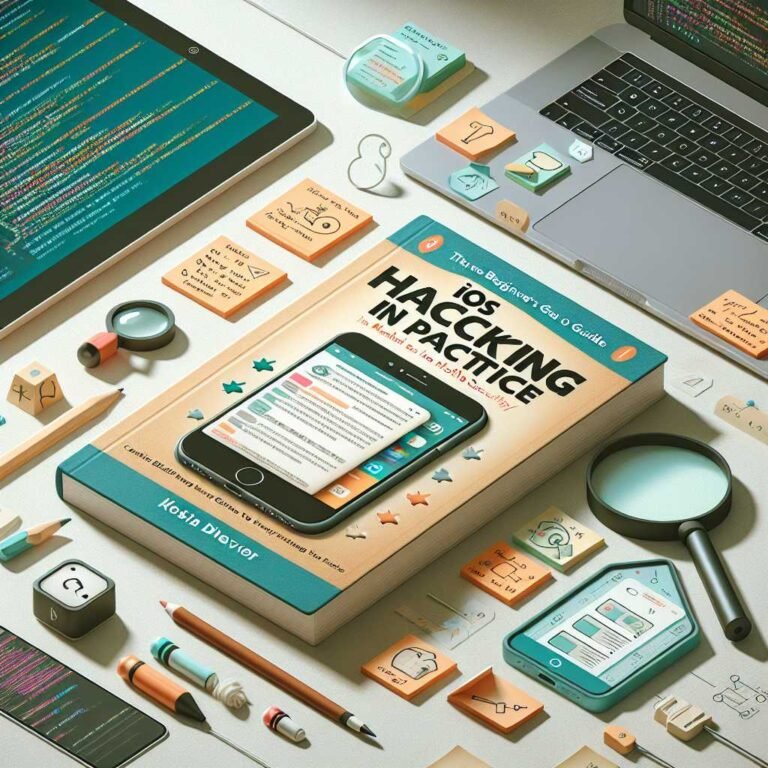Android adware: what it is, why your phone is suddenly full of pop-ups, and how to get rid of it fast
If your Android phone has started behaving like a billboard—pop-ups on the lock screen, random browser redirects, apps you don’t remember installing—you’re not imagining it. You might be dealing with Android adware.
Adware gets brushed off as “just annoying ads.” But it’s more than a nuisance. It wastes your data, drains your battery, slows your device, and in some cases opens the door to more serious threats. In fact, adware detections surged by 160% in early 2025, according to ESET’s threat research team. That spike isn’t random—it’s a sign cybercriminals are doubling down on easy, scalable ways to make money from mobile users. Here’s how to spot adware, remove it safely, and keep it off your device for good.
Let’s start with a simple promise: by the time you finish this guide, you’ll know exactly what to do next.
What is Android adware? A plain‑English definition
Adware is software that shows you ads you didn’t ask for. Sometimes it’s bundled with “free” apps. Other times it sneaks in through a malicious download. The line between “annoying” and “harmful” can be fuzzy, which is why you’ll see terms like PUA/PUP—potentially unwanted applications/programs.
Here’s the spectrum: – Legitimate apps with ads: Ads help keep free apps free. That’s normal. – PUAs/PUPs: Apps that push intrusive ads, change your settings, or make it hard to turn ads off. – Malicious adware: Crosses the line into privacy invasion, click fraud, stealthy installs, or data harvesting.
Why that matters: even when adware isn’t stealing your banking logins, it still takes control away from you. And it’s often a symptom of risky behavior on your device (like sideloading from untrustworthy sources), which increases your exposure to real malware.
For context, ESET’s latest mobile threat data shows adware, “Clickers” (ad click fraud), and “Hidden Apps” (adware that hides itself) are driving most Android detections in late 2024 and early 2025. You can explore more of their research on the ESET threat hub at WeLiveSecurity.
What adware typically does on Android
- Bombards you with pop-ups, banners, in-browser overlays, and full-screen ads
- Changes your default browser or homepage without consent
- Abuses permissions to show ads over other apps
- Signs you up for notification spam
- Tracks your activity to “personalize” ads or sell data
- Auto-clicks ads in the background (click fraud)
- Hides its icon and disguises its name to block removal
- Consumes data, battery, and processing power
How does adware get on your Android phone?
Adware developers are creative. They use everyday actions against you: – Disguised apps: Cloned or look-alike apps that mimic popular brands – Bundled installs: “Free” utilities or games that come with a hidden ad SDK – Third-party app stores: Higher risk than Google Play, with fewer checks – Drive-by downloads: Malicious websites prompting downloads or fake “updates” – Phishing links: SMS, email, and social messages pushing suspicious APKs – Misleading ads: “Your phone is infected—tap to clean!” that actually installs the problem
Think of it like this: adware authors run a business. Their goal is to get their code on as many devices as possible with the least resistance. That’s why they invest heavily in evasion.
Evasion techniques you’ll see in the wild
- Code obfuscation and encryption to avoid simple scans
- Polymorphism: the code mutates to dodge signatures
- Delayed activation so scans right after install show nothing
- Fake system names like “Android Services” or “Updater”
- Icon hiding and stealthy persistence methods
- Abuse of special permissions (Accessibility, Draw over other apps)
- Update channels that swap benign code for malicious payloads later
Case study: “Kaleidoscope” and the “evil twin” adware campaign
One recent Android ad fraud campaign researchers uncovered, nicknamed Kaleidoscope, uses an “evil twin” strategy: – The developer ships two versions of the same app—one clean (on the official store) and one malicious (on third‑party stores). – Both share the same app name and app ID, which makes the malicious version’s ad activity look legitimate to ad networks. – Victims are driven to the shady version through deceptive ads.
Why it’s clever: advertisers think they’re paying for genuine impressions, while victims see a flood of ads and a slower phone. In ESET’s H1 2025 data, Kaleidoscope variants accounted for roughly 28% of Android adware detections. It’s a prime example of how adware can be sophisticated—not just spammy.
For deeper background on recent Android ad fraud trends, see ESET’s mobile research stream on WeLiveSecurity.
Do I have adware? Telltale signs to check
You don’t need to be a security pro to spot the symptoms. Watch for: – Excessive ads, especially outside apps that normally show ads – Pop-ups when the browser is closed or on the lock screen – Browser homepage or search engine changes you didn’t make – New apps or toolbars you don’t remember installing – Slowdowns, overheating, or fast battery drain – Strange data usage spikes – Random redirects when you tap search results – Uninstall blocks or apps that reappear after removal
Quick reality check: sometimes “adware” is really just website notification spam. It looks the same—intrusive pop-ups—but the fix is very different. Let’s rule that out before you start uninstalling apps.
Quick fix first: stop site notification spam (often confused with adware)
Malicious sites often trick you into tapping “Allow” on notifications. The result is relentless pop-ups that feel like malware.
Try this: – Chrome on Android: – Open Chrome > three dots > Settings > Notifications – Under Sites, revoke permission for any site you don’t recognize or that’s sending spam – You can also go to Site settings > Notifications to block or reset sites – Repeat for any other browsers you use (Samsung Internet, Firefox, Brave)
Helpful reference: Google’s guide on allowing or blocking notifications in Chrome.
If the pop-ups stop, you likely didn’t have adware—just noisy site notifications. If not, keep reading.
How to remove adware from your Android phone (step by step)
Follow these steps in order. They’re safe, reversible, and effective.
1) Disconnect to contain the problem – Turn on Airplane mode to stop ad traffic and potential background downloads. – If you need to grab instructions, screenshot this guide first.
2) Reboot into Safe Mode – Safe Mode disables third‑party apps, making removal easier. – Most devices: press and hold Power > touch and hold Power off > tap OK for Safe Mode. It varies by model. – Need help? See Google’s help article on using Safe Mode on Android.
3) Identify suspicious apps – Go to Settings > Apps (or Apps & notifications) > See all apps. – Sort by Recently installed. Look for: – Apps you don’t remember installing – Utilities with generic names (Cleaner, System Service, Update Service) – Apps with no icon or a blank icon – Apps with excessive permissions for their purpose (a flashlight that wants Accessibility) – If you’re unsure, tap the app > App details in store to see the developer page and reviews.
4) Uninstall offenders – Tap Uninstall. If you can’t uninstall: – Go to Settings > Security & privacy (or Security) > Device admin apps and turn off admin privileges for the app. – Then try uninstalling again. – Also check Settings > Apps > Special access: – Accessibility: disable for unknown or unnecessary apps – Display over other apps (Draw over other apps): revoke from suspicious apps – Notification access: revoke for apps that shouldn’t need it – Install unknown apps: ensure no random app has permission to install APKs
5) Reset your browser to stop persistent pop-ups – Chrome: Settings > Privacy and security > Clear browsing data – Clear Cookies and site data + Cached images and files – Reset default search engine if it was changed. – Revisit Chrome > Settings > Notifications and revoke shady site permissions. – Google’s guide to clearing browsing data in Chrome.
6) Clean up ads personalization identifiers – On Android 12+: Settings > Privacy > Ads > Delete advertising ID. – On older versions: Settings > Google > Ads > Opt out of Ads Personalization, then Reset advertising ID. – This won’t remove adware, but it reduces invasive tracking and can cut down targeted spam.
7) Update everything – Settings > System > System update: apply OS and security updates. – Open Google Play > profile icon > Manage apps & device > Update all. – Turn on automatic updates to stay ahead of known vulnerabilities.
8) Run a reputable mobile security scan – A good mobile security app can find adware families that hide well. – Install a trusted solution from Google Play and enable PUA/PUA detection. – Example: ESET Mobile Security offers real-time protection and PUA detection. – Also ensure Google Play Protect is enabled: Google Play > profile icon > Play Protect > Settings > Scan apps.
9) Monitor for reappearance – If a removed app comes back or ads return, you may have: – A dropper app you missed – A sneaky special permission still enabled – A secondary profile with the app installed – Re-check Special access, and sort apps by install date again.
10) Last resort: factory reset – Back up your data first (photos, contacts, messages). – Sign out of your Google account on the device to reduce post‑reset sync surprises. – Then Settings > System > Reset options > Erase all data (factory reset). – Guide: Google’s instructions for factory resetting Android.
Prevention: how to keep adware off your Android device
A few habits make a huge difference.
- Stick to Google Play
- Third‑party stores carry more risk. If you must sideload, verify developers and signatures.
- Vet developers and reviews
- Check the developer’s website, other apps, update cadence, and review authenticity.
- Watch for fake-looking 5‑star reviews and vague praise.
- Scrutinize permissions
- A wallpaper app shouldn’t need Accessibility or Notification access.
- Be wary of “Display over other apps” for non-essential tools.
- Keep Android and apps updated
- Updates patch vulnerabilities that drive-by downloads and fraud SDKs can exploit.
- Turn on Google Play Protect
- It scans for harmful apps. Keep it enabled and run periodic scans.
- Learn more: Google Play Protect.
- Be phishing-aware
- Don’t tap links in unsolicited texts, DMs, or emails—even if they “look” like Google or your carrier.
- The FTC’s guide to recognizing and avoiding phishing is excellent.
- Use Enhanced Safe Browsing in Chrome
- Chrome > Settings > Privacy and security > Safe Browsing > Enhanced.
- Reference: Safe Browsing in Chrome.
- Consider reputable mobile security
- Choose a trusted vendor. Keep it updated. Enable PUA/PUP detections.
- Block “Install unknown apps” by default
- Settings > Apps > Special access > Install unknown apps: set to Not allowed for browsers and messaging apps unless you explicitly need it.
Pro tip: Teach kids and family members these guardrails. Many household devices pick up adware through hasty taps and “free” game installs.
For families and shared devices: lock down the basics
If you manage a device for a child or a less technical relative, a little setup pays back in peace of mind.
- Require approval for installs with Google Family Link
- You can manage app approvals, set content filters, and limit in-app purchases.
- Learn more: Google Family Link.
- Disable unknown sources
- Ensure no app can install APKs from outside Play by default.
- Restrict permissions
- Periodically review Special access permissions (Accessibility, Draw over other apps, Notification access).
- Encourage safer browsing
- Use Enhanced Safe Browsing and block notifications from unfamiliar sites.
Myths vs. facts about Android adware
- Myth: “It’s just ads. Harmless.”
- Fact: Adware can abuse permissions, harvest data, and lead to more serious malware.
- Myth: “If it’s on Google Play, it must be safe.”
- Fact: Play has robust checks, but malicious or risky SDKs still slip through. Always vet apps.
- Myth: “Task killers and RAM cleaners will fix it.”
- Fact: They won’t remove adware and can actually hurt performance.
- Myth: “Antivirus isn’t needed on Android.”
- Fact: Built-in protections are strong, but reputable mobile security adds PUA detection, web protection, and on‑install scanning.
- Myth: “Airplane mode or clearing cache removes adware.”
- Fact: Helpful for troubleshooting, but removal requires uninstalling the offender and revoking its permissions.
When to seek extra help
Consider reaching out to support or a trusted technician if: – You can’t boot into Safe Mode or uninstall the app – Ads persist after a factory reset (rare, but could indicate a compromised backup or secondary profile) – You manage a work device enrolled in an enterprise profile (contact IT—don’t self‑fix) – You suspect credential theft—change passwords and enable 2FA on your Google account right away
Also review your Google account security settings, sign-in activity, and connected devices via Google Account Security Checkup.
FAQs: quick answers to common Android adware questions
Q: What is adware on Android—is it a virus? – A: Adware isn’t a “virus” in the classic sense. It’s software that shows unwanted ads and often abuses permissions. Some variants are borderline malware, especially those that hide, collect data, or perform click fraud.
Q: Why am I seeing pop-ups when I’m not using my browser? – A: Two likely causes: a site you allowed to send notifications, or an app with “Display over other apps” permission. Revoke site notifications in your browser and check Special access permissions in Settings.
Q: How did adware get on my phone if I only use Google Play? – A: Risky SDKs can slip into otherwise legitimate apps, and malicious clones sometimes pass initial checks. Play Protect reduces risk, but you should still vet developers, permissions, and reviews.
Q: How do I find which app is causing ads? – A: Boot into Safe Mode, then review recently installed apps in Settings > Apps. Look for apps with generic names, odd permissions, or no clear purpose. Remove them one by one, starting with the most recent.
Q: Can visiting a website install adware automatically? – A: Drive-by downloads on Android are less common than on desktop, but malicious sites can prompt downloads, trick you into allowing notifications, or push you to sideload. Don’t accept downloads you didn’t initiate.
Q: Will a factory reset remove adware? – A: Yes—if the adware is on the device, a full factory reset will remove it. Just make sure you don’t restore the problem from a backup. Reinstall apps slowly and watch for the first sign of ads returning.
Q: Is Google Play Protect enough? – A: It’s a strong baseline and should always be enabled. A dedicated mobile security app adds PUA detection, web filtering, and extra checks that catch what Play Protect might miss.
Q: Are ad blockers the answer? – A: Ad blockers can reduce intrusive web ads, but they won’t remove adware apps. Address the root cause first: uninstall the offending app(s), fix permissions, clean your browser, and run a security scan.
Q: Why does the “Uninstall” button not work? – A: Some adware sets itself as a device admin app. Go to Settings > Security > Device admin apps, disable it, then try uninstalling again.
Q: What’s a “Clicker” and why should I care? – A: Clickers are adware variants that click ads in the background without your knowledge, draining data and battery while generating fraudulent ad revenue. They sometimes bring additional malicious components along.
The bottom line
Adware on Android is more than a nuisance. It’s a signal that something untrusted made it onto your device—and it’s costing you battery, data, and control. The good news: removal is straightforward if you follow a methodical process. Clean out suspicious apps, fix browser notifications, audit special permissions, update your system, and run a reputable security scan with PUA detection enabled.
If you found this helpful, consider bookmarking it for next time, or explore more of our mobile security guides. Stay curious, stay cautious, and keep your phone yours.
Discover more at InnoVirtuoso.com
I would love some feedback on my writing so if you have any, please don’t hesitate to leave a comment around here or in any platforms that is convenient for you.
For more on tech and other topics, explore InnoVirtuoso.com anytime. Subscribe to my newsletter and join our growing community—we’ll create something magical together. I promise, it’ll never be boring!
Stay updated with the latest news—subscribe to our newsletter today!
Thank you all—wishing you an amazing day ahead!
Read more related Articles at InnoVirtuoso
- How to Completely Turn Off Google AI on Your Android Phone
- The Best AI Jokes of the Month: February Edition
- Introducing SpoofDPI: Bypassing Deep Packet Inspection
- Getting Started with shadps4: Your Guide to the PlayStation 4 Emulator
- Sophos Pricing in 2025: A Guide to Intercept X Endpoint Protection
- The Essential Requirements for Augmented Reality: A Comprehensive Guide
- Harvard: A Legacy of Achievements and a Path Towards the Future
- Unlocking the Secrets of Prompt Engineering: 5 Must-Read Books That Will Revolutionize You