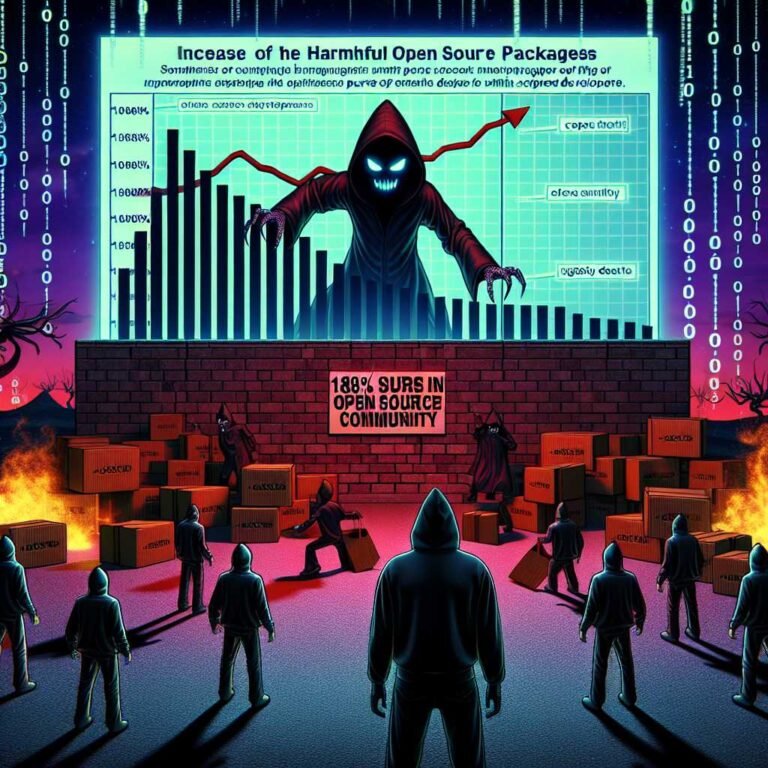Syncthing Explained: Secure, Automatic, Open‑Source File Synchronization Across Your Devices
If you’ve ever juggled files between a laptop, a home server, and a work PC—and crossed your fingers you didn’t overwrite the wrong version—you’re not alone. Cloud drives help, but handing your data to a third party isn’t for everyone. That’s where Syncthing shines.
Syncthing is a continuous, peer‑to‑peer file synchronization program. It keeps folders in sync between two or more computers—automatically, securely, and without storing your files in “the cloud.” You stay in control. Your data stays on your devices. And it’s free and open source.
In this guide, I’ll demystify how Syncthing works, what makes it safe and reliable, and how to get started in minutes. I’ll also share best practices from real‑world use so you can avoid common pitfalls and build a sync setup you trust.
Let’s dive in.
What Is Syncthing? Why It Matters
Syncthing is a decentralized file sync tool. Think “Dropbox without the cloud.” Instead of uploading your files to a remote server, Syncthing connects your devices directly and syncs changes in real time.
Here’s why that matters:
- Privacy by design: Your files never route through a company you don’t control. Data flows between your own devices.
- Security in transit: All communication is encrypted using TLS, and devices verify each other using unique cryptographic device IDs. Learn more about TLS here: What is TLS?
- Cost and performance: No monthly storage fees. Local network syncs are fast, often faster than cloud alternatives.
- Control: You decide what syncs, where it syncs, and when.
If you value autonomy and reliability, Syncthing hits a sweet spot: simple enough to use daily, robust enough for power users, and open source for full transparency.
Syncthing vs. Cloud Storage: Which Should You Use?
Cloud storage isn’t “bad.” It’s convenient, especially for sharing with people outside your network. But it trades control for convenience. Syncthing flips that trade‑off.
- Data location: Cloud providers store your data on their servers. Syncthing keeps it on your devices.
- Access model: Cloud is centralized; Syncthing is peer‑to‑peer (peer‑to‑peer explained).
- Security posture: Cloud vendors manage security for you. With Syncthing, you own the security model end‑to‑end and reduce third‑party exposure.
- Costs: Cloud storage can get expensive at scale. With Syncthing, your storage costs are limited to your own disks.
For many individuals and teams, a hybrid approach works great: use Syncthing for private, high‑volume, always‑on sync, and use cloud tools for public links and one‑off sharing.
The Philosophy That Guides Syncthing: Goals That Matter
Syncthing’s goals aren’t marketing fluff. They’re practical guardrails that shape decisions and features. Here’s the summary, in order of importance—plus why each one matters in practice.
Safe From Data Loss
Protecting your files comes first. Syncthing is designed to avoid corrupting data and provides mechanisms to recover when things go wrong.
- File versioning options let you keep old versions when a file changes or is deleted. If you mis‑sync or make a mistake, you can roll back.
- Conflict files are created when two devices edit the same file simultaneously. You won’t silently lose work; Syncthing preserves both copies for manual merge.
Tip: Treat Syncthing as sync, not a backup. Combine it with periodic backups to an external drive or backup service for a belt‑and‑suspenders approach.
Secure Against Attackers
Security is non‑negotiable. Syncthing uses modern cryptography and explicit trust between devices.
- All connections are encrypted with TLS. Devices authenticate each other using device IDs derived from cryptographic certificates—so an attacker can’t impersonate a device.
- There’s no central file store to breach. Even when Syncthing uses public discovery or relay infrastructure, your files are not stored there and remain encrypted in transit.
If you want a deeper primer on encrypted transport, check out TLS basics.
Easy to Use
Syncthing aims to be approachable. The web UI is clean. Common tasks—adding a device, sharing a folder—take a few clicks. You don’t need to be a network engineer to use it day to day.
Automatic
Set it and forget it. Syncthing watches your folders and syncs changes continuously. It runs in the background as a service and does the right thing with minimal prompts.
Universally Available
Syncthing runs on Windows, macOS, Linux, BSD, and more. It works on older hardware too, so you can resurrect an old desktop as a home server.
For Individuals
Syncthing empowers individuals and small teams. It’s free, open source, and built for personal sovereignty. That posture leads to sensible defaults, transparent security, and a community that values user trust.
Everything Else
There are many other nice‑to‑haves—speed, slick UI flourishes, niche features. Those are welcome, as long as they don’t compromise the core goals above.
How Syncthing Works (In Plain English)
You don’t need to grok the internals to use Syncthing. But a light mental model helps you set it up right.
- Device IDs and trust: Each Syncthing installation generates a unique device ID from a cryptographic certificate. To connect two devices, you exchange and approve device IDs. From that point on, only those trusted devices can exchange data.
- Discovery: Devices find each other on your local network automatically. They can also find each other over the internet using global discovery servers. Behind NAT? Syncthing uses relay servers or UPnP/NAT‑PMP to connect. Here’s a primer on NAT traversal.
- Transport encryption: Every connection between devices is secured with TLS. No plaintext in transit.
- Block‑level sync: Files are broken into chunks (“blocks”). When a file changes, Syncthing sends only the changed blocks. That’s fast and bandwidth‑efficient.
- Conflict handling: If two devices modify the same file before syncing, Syncthing creates a “conflict” copy so you don’t lose data. You can diff and merge later.
- Folder types: You can mark a folder as:
- Send & Receive (default): Full two‑way sync.
- Send Only: This device pushes changes but won’t accept remote changes.
- Receive Only: This device accepts changes but won’t push its own changes back.
- Ignore patterns: Use a
.stignorefile to exclude files or folders from sync (thinknode_modules, build artifacts, caches). This saves space and avoids churn.
Under the hood there’s a lot more—local and global discovery, relays, compression, rate limiting—but the above is enough to make smart choices.
Getting Started With Syncthing: Step‑By‑Step
Ready to try it? You can have two devices syncing in under 10 minutes.
1) Install Syncthing – Download the latest release for your platform from the official site: syncthing.net. – Or see platform‑specific docs: Syncthing documentation. – On Linux, many distributions include Syncthing in their repositories.
2) Launch and open the web UI – Start Syncthing. It opens a local web interface at http://127.0.0.1:8384 by default. – The first run may prompt you to set a GUI password. Do it, especially on shared machines.
3) Add your second device – On Device A, click “Add Remote Device” and enter Device B’s ID (you’ll find it in Device B’s “Actions > Show ID”). – On Device B, approve Device A when prompted. This explicit trust step is key to security.
4) Share a folder – On Device A, add a folder (choose a folder path and a label). Share it with Device B by ticking the device. – On Device B, a prompt appears to accept the shared folder. Choose where to store it locally, then approve.
5) Choose folder type and versioning – Folder type: Keep the default “Send & Receive” unless you have a specific reason to use Send Only or Receive Only. – Versioning: In the folder’s advanced settings, enable file versioning if you want to retain older versions of files. This is helpful for safety.
6) Exclude noisy files
– Create a .stignore file in the folder to exclude build artifacts, caches, or temporary files. Patterns are flexible—wildcards and negations are supported.
7) Keep it running in the background
– Configure Syncthing to start at boot. See examples for system services in the etc directory of the distribution or in the docs.
That’s it. From now on, any change you make in that folder on one device will sync to the other—automatically.
Tip: Walk before you run. Start with a small test folder and a couple of devices. Once you trust the flow, add your big libraries.
Pro Tips for Smooth, Safe Sync
Avoid the bumps most new users hit with these field‑tested practices.
- Treat Syncthing as sync, not backup. Sync will happily mirror deletions. Use file versioning and keep a separate backup strategy (e.g., periodic snapshots).
- Exclude the junk. Add patterns for
node_modules,.DS_Store,.git,Thumbs.db,*.log, and other ephemeral files. Less noise equals faster sync. - Watch case sensitivity. Windows and macOS filesystems are typically case‑insensitive; Linux is case‑sensitive. Renaming “File.txt” to “file.txt” can behave differently across platforms.
- Mind folder permissions. On servers or NAS devices, set correct read/write permissions for the user running Syncthing.
- Avoid nested shared folders. Sharing a folder that contains another shared folder can lead to surprises. Use separate top‑level shares when possible.
- Use Receive Only for near‑read‑only targets. For example, a media server that shouldn’t push changes back.
- Enable relays only if needed. Direct connections are faster. Relays help when devices can’t connect directly, but they add latency.
- Keep devices online to catch up. Long offline periods increase the chance of conflicts when both sides change the same files.
Running Syncthing in Docker
Docker is a great way to deploy Syncthing on a server or NAS. It isolates dependencies and simplifies updates.
When to use Docker: – You want a clean, reproducible setup on Linux. – You’re running on a home server, NAS, or VPS. – You prefer to manage services with Docker Compose.
Quick start with the official image:
- Pull the image:
docker pull syncthing/syncthing - Run it with volumes for config and data:
- Example:
docker run -d --name=syncthing -p 8384:8384 -p 22000:22000/tcp -p 21027:21027/udp -v /path/to/config:/var/syncthing/config -v /path/to/data:/var/syncthing/ -v /etc/localtime:/etc/localtime:ro syncthing/syncthing - Ports:
- 8384: Web UI
- 22000/TCP: Sync connections
- 21027/UDP: Local discovery
Prefer Compose? See Docker docs for best practices: docs.docker.com.
Note: Bind mounts preserve your configuration and data across container updates. Always map the config directory.
For more details, consult the Syncthing Docker README and official documentation.
Building Syncthing From Source (For Developers and Tinkerers)
If you like to build from source or want the latest commit, the process is straightforward.
- Install Go: golang.org
- Clone or extract the Syncthing source.
- Run
go run build.go. Binaries will be created in./bin.
Why build? You can test new features early, audit the code, or contribute. The project is open source under the Mozilla Public License 2.0.
Signed Releases and Automatic Updates
Security isn’t just about transport encryption. It’s also about trusting the binary you run.
- Release binaries are GPG‑signed. You can verify signatures with GnuPG.
- Syncthing supports an automatic upgrade mechanism (disabled in some distribution channels). It uses a compiled‑in ECDSA signature to ensure updates are genuine.
- On macOS and Windows, binaries are also code‑signed.
You’ll find keys and instructions on the security page: syncthing.net/security.
Support, Community, and Responsible Disclosure
One of the joys of Syncthing is an active, helpful community.
- Questions and how‑to help: The Syncthing Forum is the best starting point.
- Found a bug? Open an issue on GitHub.
- Security vulnerability? Email security@syncthing.net (don’t post details publicly). See the security page for guidance: syncthing.net/security.
Open, public discussion builds trust. Responsible disclosure keeps users safe. Syncthing encourages both.
Real‑World Use Cases Where Syncthing Excels
- Photographers and videographers: Mirror shoots from a laptop to a studio workstation over LAN. You’ll love the speed of local transfers.
- Developers: Keep project folders in sync across a desktop and a laptop without pushing everything to a public cloud.
- Home lab enthusiasts: Sync media, documents, and configs between a NAS, a home server, and personal devices.
- Remote workers: Keep a personal knowledge base, notes, and research synced between office and home without exposing it to third‑party storage.
- Families: Share photos and documents directly across household devices. No subscription needed.
Here’s why that matters: The best tool is the one that fits your habits. Syncthing works with your existing folder structures and workflows instead of forcing you into a cloud drive’s model.
Common Mistakes (And How to Avoid Them)
- Deleting a folder without planning: If you remove a shared folder from one device and tell Syncthing to “also delete” the data, it can propagate deletes. Confirm your intent and use versioning.
- Ignoring conflicts: Don’t ignore “Sync Conflict” files. Review them and merge changes sooner rather than later.
- Over‑sharing nested directories: Avoid sharing a parent folder and its child as separate shares. It complicates ignores and versioning.
- Running out of disk space: Versioning and temporary staging can consume extra space. Monitor free space on devices.
- Relying on relays for everything: If devices are always behind restrictive NATs, set up port forwarding or a VPN to improve speed.
Best Practices for Performance and Reliability
- Use wired connections or robust Wi‑Fi for initial syncs of large datasets.
- Enable compression for slow links; disable it on fast LANs to reduce CPU use.
- Tune rescan intervals based on your workflow. For mostly static folders, longer intervals reduce overhead.
- Exclude large, frequently changing files (e.g., VM images, databases) from real‑time sync unless you understand the implications.
- Keep clocks in sync across devices to reduce false positives on file changes.
Documentation You’ll Actually Use
When in doubt, the docs are clear and practical: docs.syncthing.net
You’ll find: – Getting started guides – Configuration and advanced options – Ignore pattern syntax – Versioning modes and strategies – Service/daemon examples for Linux, macOS, and Windows
For a broader take on cloud security and self‑hosting trade‑offs, the UK NCSC offers helpful guidance: NCSC collection on cloud.
Frequently Asked Questions
How secure is Syncthing? – Syncthing encrypts all traffic between devices using TLS. Devices authenticate with unique cryptographic device IDs, preventing impersonation. There’s no central file store. For extra assurance, releases are signed and updates are signature‑verified. Security page: syncthing.net/security.
Does Syncthing store my files in the cloud? – No. Syncthing is peer‑to‑peer. Your data stays on your devices. Discovery and relay infrastructure never store your files.
Is Syncthing a backup solution? – Not by itself. Syncthing mirrors changes—including deletions. Use file versioning for safety and pair it with a real backup (snapshots, external drive, or backup service).
Can Syncthing replace Dropbox or Google Drive? – For private, automatic sync across your own devices, yes. For public sharing links, document collaboration in the browser, and third‑party access, cloud services still have an edge. Many users run both.
Does Syncthing work over the internet and behind NAT? – Yes. It uses local and global discovery and can traverse NAT using relays or port forwarding. Direct connections are fastest; relays help when direct paths aren’t possible.
How fast is Syncthing? – Over LAN, it can saturate your local network, especially with block‑level sync. Over WAN, speed depends on your connection and whether you’re using a relay. Compression helps on slower links.
Can I selectively sync files?
– Yes. The most common approach is using .stignore to exclude patterns. Some GUIs add convenience features for selective syncing. Receive‑Only folders can also prevent local changes from syncing back.
What platforms does Syncthing support? – Windows, macOS, Linux, BSD, and more. It’s designed to be universally available and runs well on modest hardware.
How does Syncthing handle file conflicts? – When two devices change the same file before syncing, Syncthing preserves both by creating a conflict copy. You can compare and merge manually.
Is Syncthing free for commercial use? – Yes. It’s open source under the MPL 2.0, which permits commercial use with certain copyleft obligations for modifications to covered files.
How do I keep Syncthing running in the background?
– Configure it as a service. The distribution includes examples in the etc directory, and the docs cover systemd, launchd, and Windows service approaches.
Where do I get help? – Start at the Forum. For bugs, use GitHub issues. For security vulnerabilities, email security@syncthing.net.
The Bottom Line
Syncthing gives you private, automatic, and secure file synchronization—without the cloud. It’s fast on local networks, resilient over the internet, and designed to protect your data. If you want control without complexity, it’s a breath of fresh air.
Your next step is simple: – Install Syncthing on two devices. – Share a test folder. – Add versioning and ignore patterns. – Let it run for a day and watch the magic.
If this helped, explore the docs next: docs.syncthing.net. And if you want more deep‑dives like this, stick around—we publish practical, privacy‑first guides that help you build systems you trust.
Discover more at InnoVirtuoso.com
I would love some feedback on my writing so if you have any, please don’t hesitate to leave a comment around here or in any platforms that is convenient for you.
For more on tech and other topics, explore InnoVirtuoso.com anytime. Subscribe to my newsletter and join our growing community—we’ll create something magical together. I promise, it’ll never be boring!
Stay updated with the latest news—subscribe to our newsletter today!
Thank you all—wishing you an amazing day ahead!
Read more related Articles at InnoVirtuoso
- How to Completely Turn Off Google AI on Your Android Phone
- The Best AI Jokes of the Month: February Edition
- Introducing SpoofDPI: Bypassing Deep Packet Inspection
- Getting Started with shadps4: Your Guide to the PlayStation 4 Emulator
- Sophos Pricing in 2025: A Guide to Intercept X Endpoint Protection
- The Essential Requirements for Augmented Reality: A Comprehensive Guide
- Harvard: A Legacy of Achievements and a Path Towards the Future
- Unlocking the Secrets of Prompt Engineering: 5 Must-Read Books That Will Revolutionize You