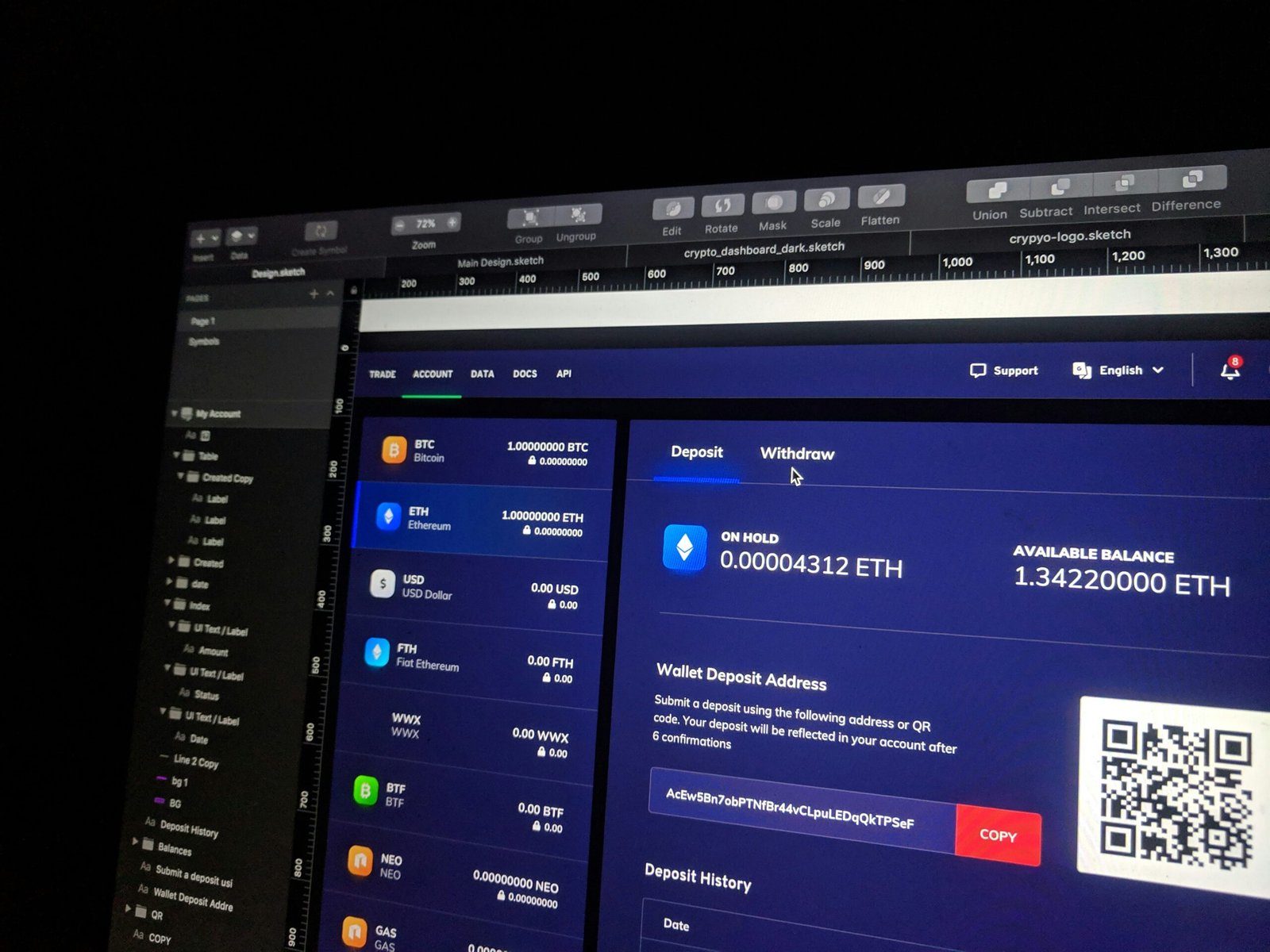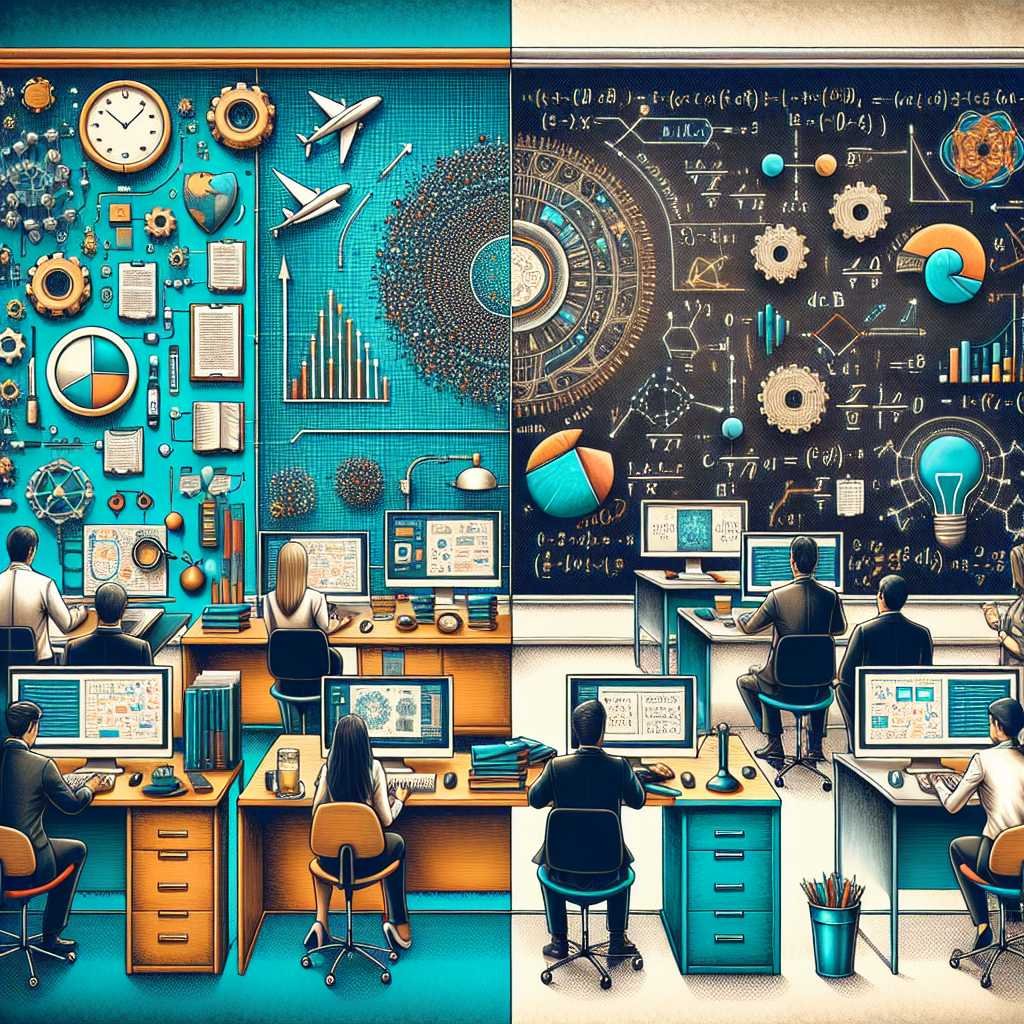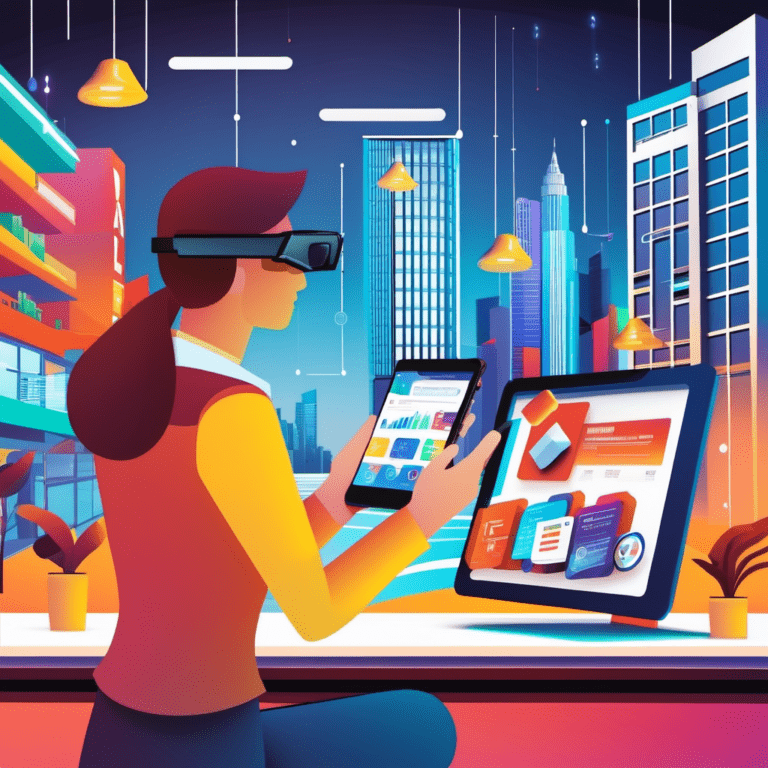A Comprehensive Guide to Microsoft Intune: Setup, Features, and Best Practices
Introduction to Microsoft Intune
Microsoft Intune is a cloud-based service that focuses on mobile device management (MDM) and mobile application management (MAM). As part of the broader Microsoft 365 ecosystem, Intune provides organizations with a robust platform to manage devices and applications, ensuring that security and compliance requirements are met.
One of the primary functions of Microsoft Intune is to enhance security across an organization’s mobile devices and laptops. By implementing Intune, IT administrators can enforce security policies, manage device configurations, and ensure that only compliant devices have access to corporate data. This is particularly crucial in today’s environment where remote work and BYOD (Bring Your Own Device) policies are becoming increasingly common.
In addition to security, Microsoft Intune simplifies the administration of devices and applications. IT departments can deploy and manage applications across various devices seamlessly, reducing the complexity and time required for these tasks. With Intune, administrators can push updates, configure settings, and monitor compliance from a centralized console, making the entire process efficient and streamlined.
Another significant benefit of using Intune is its role in improving compliance. Organizations must adhere to various regulatory requirements, and Intune helps ensure that devices and data remain compliant with these standards. By implementing consistent security policies and monitoring compliance, organizations can mitigate risks and avoid potential legal and financial repercussions.
Microsoft Intune also integrates seamlessly with other Microsoft services such as Azure Active Directory (Azure AD) and Microsoft Endpoint Manager. This integration allows for a unified identity and access management system, providing a single sign-on experience and simplifying the management of user identities and devices. Additionally, Microsoft Endpoint Manager combines the capabilities of Intune and Configuration Manager, offering a comprehensive solution for managing both traditional and modern endpoints.
Overall, Microsoft Intune plays a vital role in the Microsoft 365 ecosystem by offering enhanced security, simplified administration, and improved compliance. Its integration with other Microsoft services further strengthens its capabilities, making it an indispensable tool for modern IT management.

Use Cases for Microsoft Intune
Microsoft Intune offers a versatile solution for managing and securing devices across various industries and use cases. One prominent scenario is its application in remote work environments. With the rise of remote work, businesses face challenges in ensuring data security and maintaining device compliance. Intune addresses these challenges by providing centralized management and robust security policies. For instance, IT administrators can remotely configure devices, deploy software updates, and enforce security protocols, ensuring that remote employees adhere to organizational standards without compromising productivity.
Another significant use case is the implementation of BYOD (Bring Your Own Device) policies. Organizations are increasingly allowing employees to use personal devices for work purposes. While this enhances flexibility and user satisfaction, it also introduces security risks. Intune mitigates these risks by enabling secure access to corporate resources through conditional access policies and mobile application management. Employees can use their devices for work while maintaining a clear separation between personal and corporate data, ensuring compliance without infringing on personal privacy.
The education sector also benefits greatly from Microsoft Intune. Schools and universities often struggle with managing numerous devices used by students and staff. Intune simplifies this by offering streamlined device enrollment, configuration, and management. Educational institutions can deploy applications, enforce compliance standards, and ensure the security of sensitive data. For example, a school can quickly set up and distribute educational apps to student devices, ensuring a consistent and secure learning environment.
Industries with stringent compliance requirements, such as healthcare and finance, find Intune indispensable. These sectors require rigorous data protection and compliance with regulations like HIPAA and GDPR. Intune helps organizations meet these requirements by providing advanced security features such as encryption, multi-factor authentication, and comprehensive monitoring. This ensures that sensitive data is protected, and regulatory standards are consistently met.
Overall, Microsoft Intune enhances security, streamlines device management, and improves user experience across various scenarios. Its flexibility and robust feature set make it a valuable tool for any organization looking to optimize its device management and security strategies.
Setting Up Microsoft Intune
Setting up Microsoft Intune involves several critical steps to ensure a seamless integration into your organization’s IT infrastructure. Before beginning the setup, it is essential to confirm that you have the necessary subscriptions and permissions in place. Microsoft Intune requires an appropriate enterprise subscription, such as Microsoft 365 Business Premium, and administrative permissions to manage devices and user profiles.
To start, create an Intune account by signing into the Microsoft Endpoint Manager admin center. Once you log in, navigate to the Intune section and select ‘Create Account.’ Follow the on-screen instructions to complete the account creation process. Ensure that your account has global administrator permissions to access all necessary features.
Next, you will need to enroll devices into Intune. This can be done through the Endpoint Manager admin center. Navigate to ‘Devices’ and select ‘Enroll devices.’ Here, you will find various enrollment options, such as automatic enrollment for Windows devices, Apple Device Enrollment Program for iOS devices, and Android Enterprise enrollment. Follow the provided instructions for each device type to ensure successful enrollment.
Once devices are enrolled, configure user and device profiles. In the Endpoint Manager admin center, go to ‘Devices’ and then ‘Configuration profiles.’ Select ‘Create profile’ and choose the platform for which you are creating the profile (e.g., Windows 10, iOS). Define the profile settings, such as Wi-Fi configurations, VPN settings, and email profiles, tailored to your organization’s requirements. Deploy these profiles to the enrolled devices to ensure they receive the necessary configurations.
Finally, set up compliance policies to manage and secure your devices. Navigate to ‘Devices’ and select ‘Compliance policies.’ Click ‘Create policy’ and choose the appropriate platform. Define the compliance settings, which may include password requirements, encryption settings, and security updates. Assign these policies to your device groups to enforce compliance and protect your organizational data.
By following these steps, you can effectively set up Microsoft Intune, ensuring your devices are properly managed and secured. Each step, from account creation to compliance policy setup, is crucial for a successful Intune deployment.
Key Features of Microsoft Intune
Microsoft Intune offers a robust suite of features designed to streamline device management and enhance security within an organization. At the forefront of these capabilities is app management. With Intune, administrators can control the deployment and access of applications across a variety of devices. For example, Intune enables the seamless distribution of essential business apps while restricting access to non-business-related applications, ensuring a focused and productive work environment.
Device compliance is another critical feature of Microsoft Intune. It allows organizations to set and enforce compliance policies to ensure that all devices accessing corporate resources meet specific security standards. These policies can include password requirements, encryption standards, and OS version controls. By enforcing these compliance rules, businesses can significantly reduce the risk of data breaches and unauthorized access.
Conditional access is a powerful tool within Intune’s arsenal, providing an additional layer of security. This feature works in tandem with Azure Active Directory to ensure that only compliant devices can access corporate resources. For instance, conditional access can be configured to grant access to sensitive data only if the user is on a trusted network or using a compliant device. This dynamic security measure helps to safeguard organizational data from potential threats.
Security baselines are another essential component of Microsoft Intune. These baselines offer pre-configured security settings that align with industry standards and best practices. By adopting these baselines, organizations can quickly implement comprehensive security measures across all managed devices. For example, a security baseline might enforce device encryption, enable firewall protections, and configure antivirus settings, thereby providing a strong foundation for device security.
In summary, the key features of Microsoft Intune – app management, device compliance, conditional access, and security baselines – collectively offer a comprehensive solution for managing and protecting devices within an organization. These features work together to ensure that corporate data remains secure while enabling efficient device management and user productivity.
Protecting Mobile Devices with Microsoft Intune
Microsoft Intune offers a comprehensive suite of features tailored specifically to safeguard mobile devices within an organization. One of the primary strategies employed is mobile threat defense, designed to identify and mitigate potential threats before they can cause harm. This proactive approach involves continuous monitoring and real-time analysis to detect suspicious activities and vulnerabilities.
Intune’s app protection policies play a crucial role in separating corporate data from personal data on mobile devices. These policies ensure that sensitive information remains secure, even if the device is compromised. By controlling how corporate data is accessed and shared within approved applications, Intune minimizes the risk of data leakage and unauthorized access.
Device configuration profiles are another vital component of Intune’s mobile security framework. These profiles allow administrators to enforce security settings and compliance requirements across all enrolled devices. Configuration profiles can include specifications such as password requirements, encryption standards, and restrictions on certain device functionalities, ensuring that all devices adhere to organizational security policies.
In situations where a mobile device is lost or stolen, Intune provides several mechanisms to protect corporate data. Administrators can remotely lock the device, wipe its data, or reset it to factory settings. These actions help to prevent unauthorized access and potential data breaches. Additionally, Intune’s selective wipe feature allows for the removal of corporate data while leaving personal data intact, offering a balanced approach to device management.
Regularly updating security policies is essential to stay ahead of new and evolving threats. Intune enables organizations to maintain a dynamic security posture by simplifying the process of policy updates and ensuring that changes are propagated across all managed devices. Consistent review and enhancement of security measures are critical to maintaining the integrity and confidentiality of corporate data on mobile devices.
By leveraging mobile threat defense, app protection policies, and device configuration profiles, Microsoft Intune provides a robust framework for safeguarding mobile devices. These features, combined with proactive management and regular updates, ensure that organizations can effectively mitigate risks and protect their valuable data.
Securing Laptops with Microsoft Intune
Securing laptops, whether they’re part of a corporate network or used remotely, presents unique challenges. Microsoft Intune offers a robust solution to these challenges by providing comprehensive endpoint protection features tailored for laptops. One of the primary ways Intune enhances laptop security is through its robust encryption capabilities. By enforcing BitLocker encryption, Intune ensures that sensitive data stored on laptops is protected from unauthorized access, even if the device is lost or stolen.
Another critical aspect of securing laptops is the implementation of compliance policies. With Intune, administrators can create and enforce compliance policies that define security requirements for devices. These policies may include settings such as password complexity, firewall settings, and antivirus software requirements. Intune continuously monitors laptops for compliance and can take automated actions, such as restricting access to corporate resources if a device falls out of compliance.
Managing updates and patches is another vital component of laptop security. Intune simplifies this process by allowing administrators to schedule and deploy updates automatically. By ensuring that laptops are always running the latest software versions, Intune helps to mitigate vulnerabilities and reduce the risk of security breaches. Administrators can also use Intune to manage software updates for third-party applications, ensuring a comprehensive approach to device security.
Endpoint protection is further strengthened through Intune’s integration with other Microsoft security solutions, such as Microsoft Defender for Endpoint. This integration provides advanced threat protection, enabling administrators to detect and respond to potential security threats in real-time. By leveraging these tools, Intune ensures that laptops are safeguarded against a wide array of cyber threats.
In summary, Microsoft Intune provides a holistic approach to securing laptops by combining encryption, compliance policies, update management, and advanced threat protection. These features collectively ensure that laptops remain secure, compliant, and up-to-date, thereby safeguarding corporate data and maintaining operational integrity.
Best Practices and Useful Rules for Microsoft Intune
Implementing Microsoft Intune effectively requires adherence to several best practices and useful rules. One critical aspect is the establishment of robust compliance policies. Administrators should create policies that enforce security baselines, such as ensuring devices have encryption enabled, and that they are compliant with organizational security standards. Regularly reviewing and updating these policies can help mitigate potential risks.
User access management is another vital area for optimizing the use of Microsoft Intune. Role-Based Access Control (RBAC) should be employed to ensure that users only have permissions necessary for their tasks, minimizing the risk of unauthorized access. Additionally, integrating Multi-Factor Authentication (MFA) can significantly enhance security by adding an extra layer of verification.
Configuring device settings appropriately is also crucial. Administrators should ensure that devices are set up to receive automatic updates and that security features such as firewalls and anti-malware protections are always active. Using Conditional Access policies can further safeguard the network by ensuring that only compliant devices can access corporate resources.
Real-world examples from experienced users highlight the importance of these best practices. For instance, a mid-sized enterprise successfully reduced security incidents by 30% after implementing strict compliance policies and MFA through Intune. Another organization streamlined their user access management by leveraging RBAC, leading to improved operational efficiency.
Practical insights from these cases emphasize the need for continuous monitoring and adjustments. Regular audits of compliance policies and device configurations ensure that the security measures remain effective against evolving threats. Additionally, providing ongoing training for IT staff and end-users can help in maintaining a secure and efficient Intune environment.
Conclusion and Next Steps
In conclusion, Microsoft Intune stands as a robust solution for device management and security within enterprises. Throughout this guide, we have explored its various features, from streamlined setup processes to comprehensive device management capabilities. By leveraging Microsoft Intune, organizations can ensure that their devices and data are protected while maintaining optimal productivity.
The benefits of using Microsoft Intune are manifold. It facilitates seamless integration with other Microsoft services, provides advanced security measures, and offers flexible management options for both corporate-owned and personal devices. These features collectively contribute to a secure, efficient, and compliant IT environment.
For those looking to deepen their understanding and utilization of Microsoft Intune, several next steps are recommended. Engaging in further reading and training can provide a more nuanced grasp of its functionalities. Microsoft offers a plethora of resources, including official documentation, training courses, and community forums, which can prove invaluable. Additionally, staying updated with the latest developments and best practices through Microsoft’s official blogs and announcements can help organizations adapt to evolving technological landscapes.
Implementing Microsoft Intune effectively within an organization requires not only initial setup but also ongoing management and optimization. Regularly reviewing policies, updating configurations, and monitoring device compliance are crucial to maintaining a secure and efficient environment. Collaborating with IT professionals and participating in user groups can also provide practical insights and shared experiences, further enhancing the deployment of Intune.
Ultimately, by embracing Microsoft Intune and continuously honing their approach to device management, organizations can achieve a harmonious balance between security and productivity. This comprehensive guide serves as a starting point, but the journey towards mastering Microsoft Intune is ongoing and ever-evolving.
For more articles related to technology, please browse around InnoVirtuoso and find more interesting reads.