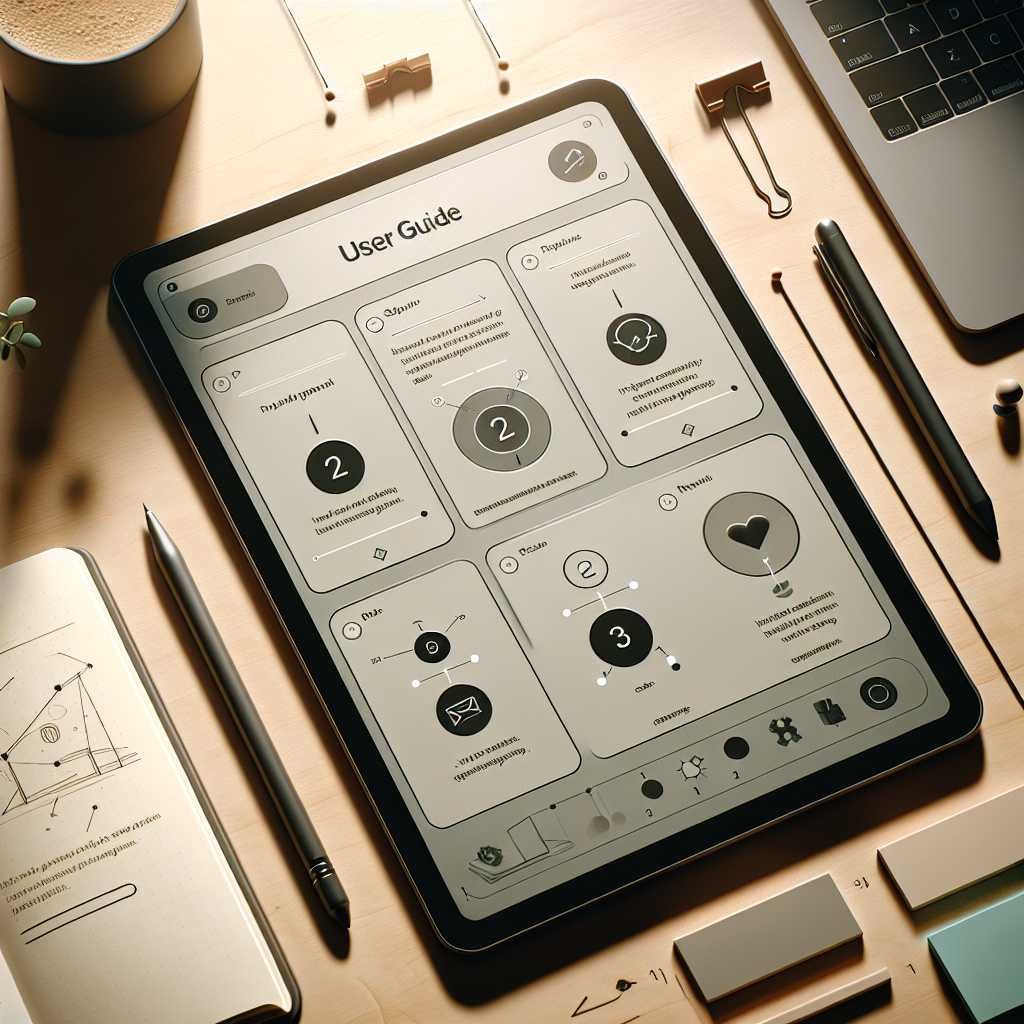Master the reMarkable Paper Pro: Step-by-Step Setup, Hidden Features, and Productivity Tips
What if your tablet felt like paper, moved like a notebook, and worked like a productivity hub? That’s the promise of the reMarkable Paper Pro. It’s designed to be distraction-free—no social feeds, no buzzing notifications—just a focused space to think, write, sketch, and get work done.
If you’ve just unboxed your Paper Pro or you’re deciding whether to invest, this guide is your shortcut to mastering it. You’ll learn how to set it up the right way, customize it for your workflow, unlock hidden tools, and connect it to your favorite cloud services. Along the way, I’ll share practical tips I use daily—plus a few pro moves that save serious time.
Why the reMarkable Paper Pro stands out
The reMarkable Paper Pro is built around a few big ideas: a natural writing experience, minimal distractions, and a canvas that adapts to how you think. Here’s what makes it different:
- Paper-like feel with low-latency handwriting. It’s not a stylus on glass—it’s friction-based and precise.
- A large, matte E Ink display that’s easy on the eyes for hours. No glare, even outdoors.
- Smart tools for work and creativity: notebooks, templates, PDF markup, quick search, and handwriting-to-text.
- Seamless sync to the cloud and export options when you need to share.
- Keyboard support via Type Folio (great for mixed handwriting and typing).
Let me explain why that matters. Tools you love are the ones you don’t have to think about. The Paper Pro is simple on the surface, but there’s real depth once you know where to look—and that’s where this guide comes in. Want to try it yourself? Check it on Amazon.
Quick start: first-time setup done right
The fastest way to fall in love with the Paper Pro is to set it up for success from day one. Follow these steps to avoid common snags and start strong.
1) Power, update, and connect
- Charge fully before your first long session.
- Connect to Wi‑Fi and install any available software updates. Updates often improve latency, battery life, and features.
2) Create your reMarkable account
- Sign in or create an account on the device.
- This account links your notebooks across devices and enables remote sync and backups via reMarkable’s cloud service. You can learn more on the official reMarkable site.
3) Install the desktop and mobile apps
- Download the companion app for iOS/Android and macOS/Windows.
- Pair the device by entering the one-time code you’ll see on the Paper Pro.
- Test a sync both ways: create a quick note on your device and watch it appear in the app; then import a PDF from your computer and verify it shows up on the Paper Pro.
4) Set up cloud integrations
- Link services you use most for files and collaboration:
- Google Drive: Google Drive
- Dropbox: Dropbox
- OneDrive: Microsoft OneDrive
- Pro tip: use a “reMarkable” folder per project so you can export and find files fast.
5) Secure your device
- Add a passcode.
- Enable automatic sleep after inactivity. It preserves battery and protects sensitive notes.
- If you use the desktop app for live screen share, lock your device when stepping away.
Ready to upgrade your note-taking setup? Shop on Amazon.
Make it yours: essential settings and personalization
The Paper Pro works best when it’s tuned to how you think. Spend 10 minutes here and you’ll save hours later.
Choose your templates (and create a shortlist)
- Tap Templates and star your favorites (e.g., Cornell notes, dot grid, storyboard, checklist).
- Pick a default template per notebook type—meeting notes vs. project planning vs. sketching.
- Tip: If you need a custom layout, import a single-page PDF as a reusable “template notebook.”
Master tools and gestures
- Toolbar: Pin your most-used pens, highlighters, and thicknesses.
- Navigation: Two-finger swipe to navigate pages; pinch to zoom on dense PDFs or sketches.
- Selection: Use the lasso to move, resize, or duplicate handwriting and drawings.
Handwriting to text (and back)
- Convert full pages or selected handwriting to typed text.
- Clean up headings and bullet points after conversion; it’s faster than fixing as you go.
- For mixed methods: write during a meeting, convert later, and add typed action items with your keyboard folio.
Keep your canvas clean
- Use layers of intent, even if the app doesn’t label them that way:
- Pen for primary content.
- Highlighter for structure.
- Pencil for rough thinking you might erase.
Note-taking that actually sticks
Great notes are clear, searchable, and easy to act on. Here’s a workflow that hits all three.
- Use the Cornell method template for meetings:
- Left column: questions and prompts.
- Right column: notes and decisions.
- Bottom: summary and next steps.
- Title every page with project and date: “Acme Q3 Roadmap – 2025-08-15.”
- Use tags consistently: #client, #finance, #priority. Tags make global search powerful.
- End meetings with two lines: “DECISIONS:” and “NEXT STEPS:”. Convert to text and export to your team.
Want to see how the device handles real PDFs and long-form notes? See price on Amazon.
Organize like a pro: folders, tags, and search
A tidy system beats a tidy desk. Here’s a simple structure that scales.
- Create top-level folders by area (Work, Personal, Learning, Studio).
- Inside Work, use a folder per client or team, plus a “Templates & References” folder.
- Keep a “Daily Notes” notebook that resets each month, then archive old ones.
- Use tags to cross-reference across folders (e.g., #hiring across Work and Personal).
- Search works on titles, tags, and recognized handwriting—so name files clearly.
If you inherit a messy library, try this: – Add tags first; it’s faster than moving files. – Create an “Inbox” folder for new docs, and triage weekly. – Use the Page Overview to batch-delete or reorder.
Read, annotate, and export: the PDF power trio
The Paper Pro is a brilliant reader and reviewer. Here’s how to make PDFs work for you.
- Import reading packs, contracts, or research PDFs via the desktop app.
- Use the highlighter to map structure quickly—headings, quotes, data.
- Add a separate notebook page for reading summaries and key questions.
- Export annotated PDFs to your cloud with one tap and share the cloud link for version control.
Working with long PDFs? A few tricks: – Pinch to zoom and toggle the full refresh when you see ghosting. – Use the page thumbnails to hop across sections. – Create a table of contents with notes on the first page of your notebook.
Connect your tools: smart sync workflows
Pair the Paper Pro with your existing stack so your work flows where it needs to.
- Google Drive for team collaboration: store meeting notes and exported PDFs in shared folders; your team sees updates immediately via Drive’s sharing controls. See: Google Drive.
- Dropbox for personal archives: create a “reMarkable Journal” folder with subfolders per year. Dropbox’s version history can be a lifesaver. Learn more at Dropbox.
- OneDrive for Microsoft shops: export agendas and notes straight to your project folder so they appear in Teams. Details at Microsoft OneDrive.
Use reMarkable’s desktop app for live Screen Share during calls—it’s perfect for tutoring, whiteboarding, or walking a client through a concept. For device details and updates, keep an eye on the official reMarkable site.
If you rely on E Ink for eye comfort, it’s worth knowing the underlying display tech comes from industry leaders like E Ink, which explains the crisp look and paper-like feel.
Time-saving shortcuts and hidden gems
Once you’ve got the basics, these pro tips will level you up fast.
- Lasso + Duplicate: Select a diagram once, duplicate it across pages as your thinking evolves.
- Press-and-hold to rearrange pages: Use Page Overview to drag pages and reorder a whole section in seconds.
- Favorites bar: Long-press tools to add them to quick access.
- Handwriting search: Even messy handwriting can often be found; use clear tags to boost accuracy.
- Quick Sheets: For phone calls or brainstorms, start a Quick Sheet; file it later into the right folder.
Ready to turn these into muscle memory? If you’re set to buy, Buy on Amazon.
Choosing the right model and accessories (buying tips)
If you’re picking between reMarkable models or gearing up your Paper Pro, here’s how to decide with confidence.
- Paper Pro vs older models: The Pro gives you a larger canvas and a snappier experience, which matters for PDF review, sketching, or heavy daily use.
- Marker vs Marker Plus: The Plus features an eraser end and feels more natural for quick corrections; if you annotate a lot, it’s worth it.
- Type Folio: If you draft emails, write reports, or outline articles, the keyboard cover is a quiet productivity boost.
- Storage: reMarkable’s ecosystem emphasizes sync rather than massive on-device storage; if you archive lots of PDFs, keep an organized cloud structure.
- Connect service: Consider the paid cloud tier if you need unlimited version history, advanced integrations, or frequent exports.
Here’s how I choose: – Heavy readers/editors: bigger screen, Marker Plus, cloud integration. – Meeting-heavy pros: Type Folio, templates for recurring meetings, strict naming conventions. – Visual thinkers: focus on templates, pen settings, and page management features.
Curious about current bundles or accessory deals? View on Amazon.
A frictionless daily workflow (example to copy)
Here’s a simple, repeatable routine you can adopt today.
Morning – Open “Daily Notes – August.” – Write top three priorities. – Review “Next Steps” pages from yesterday and carry forward actions.
Midday – During meetings: take notes in the project folder, tag with #meeting + #clientname. – End each meeting with a two-line summary and action list, then convert to text and export to the project’s cloud folder.
Afternoon – Review and mark up one long-form document or research article. – Add a one-page summary to your “Research Highlights” notebook.
End of day – Tag anything needing follow-up. – Archive finished pages. – Capture loose thoughts on a Quick Sheet; sort them tomorrow.
Want to see how accessories change that flow—especially the keyboard or Marker Plus? Ready to upgrade? Shop on Amazon.
Troubleshooting and maintenance
Nothing derails flow like a hiccup. Here’s how to keep your Paper Pro smooth and reliable.
Common issues and fixes – Sync stuck: Toggle Wi‑Fi off/on; force-sync from the companion app; if needed, sign out and back in on one device to refresh tokens. – Slow performance: Close oversized PDFs, delete duplicates, and reboot weekly to clear caches. – Ghosting on screen: Trigger a full refresh or turn the page back and forth to force a redraw. – Battery drain: Shorten sleep timer; disable unnecessary Wi‑Fi when offline; keep software updated. – Stylus nib wear: Replace nibs regularly; keep a few spares in your folio so you never scratch the surface.
Care tips that extend life – Store the Marker magnetically and avoid hard impacts on the tips. – Keep the screen clean with a soft microfiber cloth—avoid harsh cleaners. – Update firmware promptly; many updates quietly improve handwriting conversion and power use.
Security and privacy basics
Your notes often hold sensitive thinking. Treat them with care.
- Use a strong account password and enable two-step verification where available.
- Lock your device with a passcode and shorten auto-lock.
- If you export to shared drives, double-check folder permissions on Drive, Dropbox, or OneDrive.
- When collaborating, export as PDFs with annotations baked in to prevent accidental edits.
Advanced workflows for pros
These are the techniques power users love because they save time every week.
- Meeting templates with automations:
- Start with a reusable “agenda + decisions + next steps” page.
- Export to a shared Drive folder that your team checks after every meeting.
- Client brief → proposal:
- Handwrite the brief during a call.
- Convert to text, paste into your proposal template, and mark up the PDF draft on the Paper Pro.
- Research sprints:
- Mark up two related papers side by side by flipping quickly between them; maintain a one-page “synthesis” in your notebook.
- Whiteboarding in calls:
- Use Screen Share from the desktop app to sketch live; export the final page to the call’s shared folder.
If you’re curious how the Paper Pro fits your stack today, Want to try it yourself? Check it on Amazon.
The big takeaway
The reMarkable Paper Pro is at its best when it disappears into your process. Set it up once, choose a handful of templates, tag consistently, and tie it to the cloud tools you already use. You’ll think on paper without the paper—and ship more work with less friction. If this guide helped, stick around for more deep dives and templates you can plug in tomorrow.
FAQ
What’s the difference between the reMarkable Paper Pro and earlier models? – The Paper Pro offers a larger canvas and a faster, more responsive experience for heavy note-taking and document markup. It’s built for people who read, think, and produce content for hours each day.
Can I use the Paper Pro for typing? – Yes. With the Type Folio, you can type directly on the device. Many users handwrite during brainstorming, then switch to typing for final drafts or structured notes.
Does it work with Google Drive, Dropbox, and OneDrive? – Yes. You can connect those services to import and export files. It’s ideal for teams that live in shared cloud folders.
How good is handwriting-to-text conversion? – It’s impressive for clear handwriting and solid for most styles. You’ll get best results with consistent spacing and basic punctuation. Convert whole pages after a session for higher accuracy.
Can I mark up PDFs and send them back? – Absolutely. You can annotate contracts, research, and eBooks, then export the annotated PDF to your cloud or send it from the companion app.
How do I keep notes organized across many projects? – Use a folder per project, consistent file naming (Project – YYYY-MM-DD – Topic), and two or three tags you apply everywhere. Do a weekly review to archive what’s finished.
Is the screen comfortable for long reading sessions? – Yes. The matte E Ink display is glare-free and gentle on the eyes, making it great for extended reading and editing sessions.
What if sync seems slow or stalled? – Toggle Wi‑Fi, force-sync in the app, and check for updates. If needed, sign out and back in on one device to refresh the link to your account.
Where can I find official updates and support? – Visit the official reMarkable site at reMarkable for product news, software updates, and support resources.
Discover more at InnoVirtuoso.com
I would love some feedback on my writing so if you have any, please don’t hesitate to leave a comment around here or in any platforms that is convenient for you.
For more on tech and other topics, explore InnoVirtuoso.com anytime. Subscribe to my newsletter and join our growing community—we’ll create something magical together. I promise, it’ll never be boring!
Stay updated with the latest news—subscribe to our newsletter today!
Thank you all—wishing you an amazing day ahead!
Read more related Articles at InnoVirtuoso
- How to Completely Turn Off Google AI on Your Android Phone
- The Best AI Jokes of the Month: February Edition
- Introducing SpoofDPI: Bypassing Deep Packet Inspection
- Getting Started with shadps4: Your Guide to the PlayStation 4 Emulator
- Sophos Pricing in 2025: A Guide to Intercept X Endpoint Protection
- The Essential Requirements for Augmented Reality: A Comprehensive Guide
- Harvard: A Legacy of Achievements and a Path Towards the Future
- Unlocking the Secrets of Prompt Engineering: 5 Must-Read Books That Will Revolutionize You