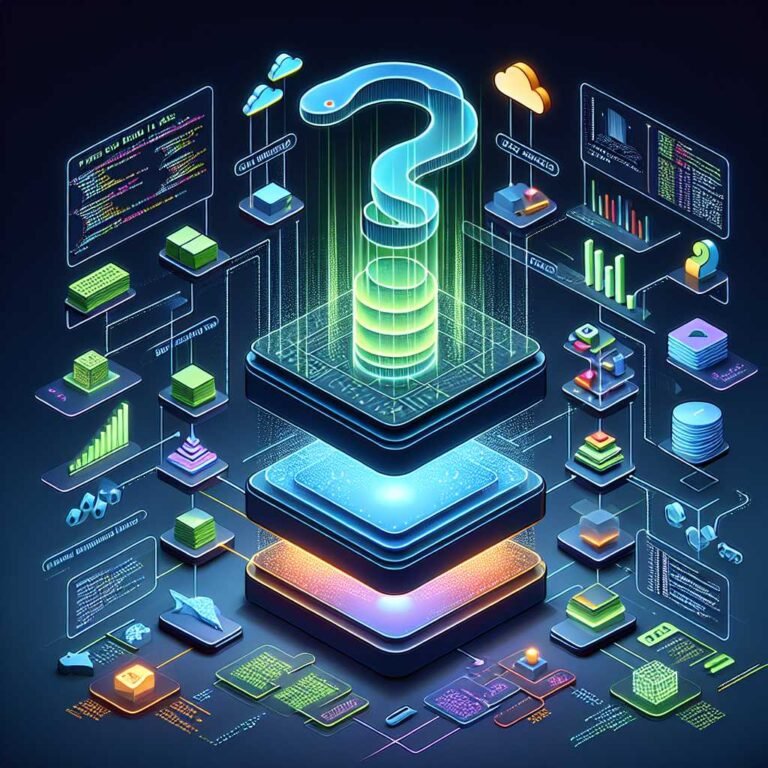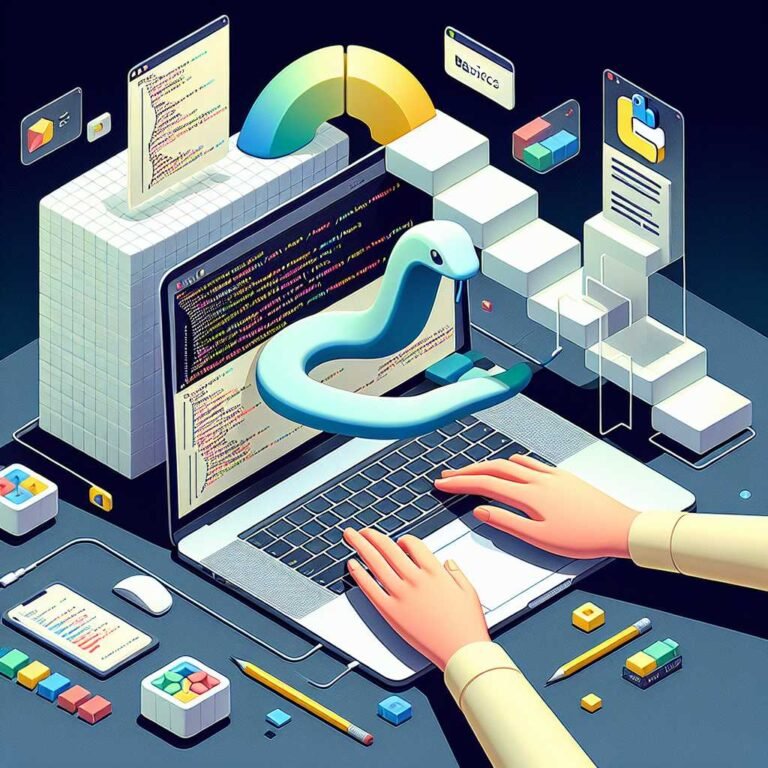The Data Scientist’s Guide to Matplotlib: From Basics to Beautiful, Interactive Python Visualizations
If your plots feel flat or fail to move your audience, you’re not alone. Many data professionals can query, model, and analyze—but when it comes to visual storytelling, they fall back on defaults that don’t persuade. Great charts do more than show data; they shape understanding and drive action.
In this guide, I’ll show you how to think like a visual storyteller and plot like a pro in Python with Matplotlib. We’ll start with fundamentals (so you can build any chart from scratch), then push into advanced styling, 3D, animations, and interactive dashboards. You’ll get practical, copy‑ready code, plus design tactics used by top data teams. By the end, you’ll create visuals that are not only correct—but memorable and persuasive.
Why Matplotlib still rules for Python data visualization
Matplotlib is the backbone of Python plotting. It’s powerful, stable, and battle‑tested. Most other Python plotting libraries—Seaborn, Pandas plotting, even parts of Plotly’s API—either wrap or interoperate with it. That means if you can read and shape Matplotlib, you can work across the Python visualization ecosystem.
Here’s why it remains essential: – It gives you full control over every element. If it’s on the figure, you can style, position, or replace it. – It’s reliable in research and production. You can render programmatically on servers, notebooks, or apps. – It integrates with Pandas, NumPy, SciPy, Seaborn, and Jupyter out of the box.
For reference, keep the official docs close: the Matplotlib API and the Gallery showcase best‑practice patterns.
The anatomy of a Matplotlib plot: Figure, Axes, and Artists
Matplotlib follows a simple mental model: – Figure: the overall canvas. – Axes: the plotting area(s) inside the figure. – Artists: everything you see on screen—lines, text, ticks, spines, legends, etc.
You’ll see two main APIs:
– Pyplot API (matplotlib.pyplot): fast, stateful, great for quick work.
– Object‑oriented (OO) API: precise and scalable; best for production code and dashboards.
Here’s a minimal OO example to anchor the concepts:
import matplotlib.pyplot as plt
import numpy as np
# Data
x = np.linspace(0, 10, 200)
y = np.sin(x)
# Figure and Axes (OO API)
fig, ax = plt.subplots(figsize=(8, 4))
ax.plot(x, y, color="steelblue", linewidth=2, label="sin(x)")
ax.set_title("Sine Wave")
ax.set_xlabel("x")
ax.set_ylabel("y")
ax.legend()
ax.grid(alpha=0.3)
plt.tight_layout()
plt.show()
The win with OO is explicit control. You can pass ax around functions, create small multiples with plt.subplots(nrows=2, ncols=3), and build complex layouts without side effects. This pattern scales to production.
Want to try it yourself with a handy reference at your desk? Shop on Amazon.
Tips for mastering the API fast
- Think in layers: start with data, then add marks (lines, bars), then labels, then polish (grid, colors, layout).
- Keep your styling in one place using
rcParamsor a custom style sheet. - Wrap plotting code into functions so you can reuse patterns across projects.
Think like a visual storyteller: choosing the right chart
Before you reach for code, ask: what decision should this chart enable? Your choice of chart says more than your color palette. A few guidelines:
- Trends over time? Use line charts. Add rolling averages for clarity.
- Compare categories? Bar charts. Use a sorted order and consistent baseline.
- Distributions? Histograms and kernel density estimates (KDE); small multiples for subgroups.
- Relationships? Scatter plots with color/size encoding; add trend lines or confidence intervals.
- Parts of a whole? Stacked bars; avoid pie charts unless the parts are very few and well labeled.
- Geography? Choropleths for rates, symbol maps for counts.
Explore patterns in the Matplotlib Gallery and the independent Data Viz Catalogue to map questions to chart types quickly.
Let me explain why this matters: when the chart type matches the question, your audience “gets it” faster and trusts your message more.
Setup, tools, and buying tips for a smoother plotting workflow
Getting your environment right saves hours:
– Use a modern Python distribution and environment manager (e.g., conda or uv). Keep Matplotlib updated.
– Choose an IDE that fits you: JupyterLab for exploration, VS Code for projects, or PyCharm for larger codebases.
– Configure a default figure size and DPI that match your export targets. For on‑screen reports, 100–150 DPI is fine; for print or retina displays, go higher (200–300 DPI).
– Fonts matter. If your organization has a brand font, register it and set it in rcParams. At a minimum, pick a clean, legible sans‑serif.
For notebooks:
%matplotlib inline # static images
# or
%matplotlib widget # interactive backends in Jupyter
When producing slides or PDFs, prefer vector outputs (.svg, .pdf) for crisp text and lines.
Compare editor accessories and hardware options here: View on Amazon.
Styling that sticks: colors, typography, and layouts in Matplotlib
Design isn’t decoration—it’s a communication multiplier. Here’s how to style like a pro.
1) Start with a style sheet
Matplotlib ships with styles like seaborn-v0_8, ggplot, and bmh. You can also create your own.
import matplotlib.pyplot as plt
plt.style.use("seaborn-v0_8") # fast baseline improvements
2) Set consistent defaults with rcParams Group your stylistic choices in one place so every chart looks like “you.”
from matplotlib import rcParams
rcParams.update({
"figure.figsize": (8, 4.5),
"figure.dpi": 130,
"axes.titlesize": 14,
"axes.labelsize": 12,
"axes.grid": True,
"grid.alpha": 0.3,
"font.family": "DejaVu Sans",
"legend.frameon": False,
})
3) Use color with intent
– Encode meaning, not mood. Use one hue for one concept across the report.
– Use perceptually uniform colormaps for continuous data (viridis, cividis).
– Avoid rainbow palettes for quantitative scales; they distort perception.
– For categorical data, use a restrained palette with high contrast.
Great resources: ColorBrewer and Matplotlib’s colormap reference.
4) Compose layouts with purpose
– Use constrained_layout=True or plt.tight_layout() to manage spacing.
– For dashboards, create a clear hierarchy: big headline chart, smaller supporting charts, consistent margins.
– When comparing, use small multiples with shared axes and aligned scales.
Ready to upgrade your workflow with pro-grade color tools or guides? Check it on Amazon.
5) Label and annotate like a human Titles explain the “so what,” not just the “what.” Annotations turn plots into narratives:
fig, ax = plt.subplots()
ax.plot(x, y, color="steelblue")
ax.set_title("Marketing signups rose after campaign launch")
ax.set_xlabel("Week")
ax.set_ylabel("Signups")
peak_idx = y.argmax()
ax.annotate("Campaign launch",
xy=(x[peak_idx], y[peak_idx]),
xytext=(x[peak_idx]+1, y[peak_idx]+0.2),
arrowprops=dict(arrowstyle="->", color="black"))
Pandas, Seaborn, and Matplotlib together
Pandas and Seaborn make exploratory plotting fast, then you refine with Matplotlib for control.
- Pandas
.plot()is a thin wrapper over Matplotlib; great for quick line and bar charts. - Seaborn provides statistical plots with smart defaults (e.g., confidence bands, faceting).
- You can always access and tweak the underlying Matplotlib
Axes.
Example: Pandas to Matplotlib polish
import pandas as pd
import matplotlib.pyplot as plt
df = pd.DataFrame({
"month": ["Jan","Feb","Mar","Apr","May","Jun"],
"signups": [110, 95, 130, 150, 165, 190],
}).set_index("month")
ax = df["signups"].plot(kind="bar", color="#4c78a8", rot=0)
ax.set_title("Monthly Signups")
ax.set_ylabel("Count")
for container in ax.containers: # add labels on bars
ax.bar_label(container, padding=3, fontsize=9)
plt.tight_layout()
plt.show()
Example: Seaborn with Matplotlib fine‑tuning
import seaborn as sns
import matplotlib.pyplot as plt
tips = sns.load_dataset("tips")
ax = sns.scatterplot(data=tips, x="total_bill", y="tip", hue="time", palette="Set2")
ax.set_title("Tips vs. Bill by Time of Day")
ax.grid(True, alpha=0.3)
plt.show()
Seaborn docs: seaborn.pydata.org. Pandas docs: pandas.pydata.org.
Advanced visualizations: heatmaps, contour, 3D, and animations
Once you’re fluent with the basics, expand your toolbox. These patterns show up often in analytics and science.
Heatmaps – Great for correlations, time‑by‑category, or matrix data. – Keep labels readable; use a diverging palette for centered metrics (e.g., -1 to 1).
import numpy as np
import matplotlib.pyplot as plt
np.random.seed(0)
data = np.random.randn(10, 12)
fig, ax = plt.subplots()
im = ax.imshow(data, cmap="coolwarm", aspect="auto")
ax.set_title("Random Heatmap")
ax.set_xlabel("Month")
ax.set_ylabel("Category")
fig.colorbar(im, ax=ax, label="Value")
plt.show()
Contour and 3D – Contour plots reveal gradients; use them with surface plots for depth. – 3D can impress, but be cautious—often a 2D projection or contour is clearer.
from mpl_toolkits.mplot3d import Axes3D # noqa: F401
X = np.linspace(-4, 4, 60)
Y = np.linspace(-4, 4, 60)
X, Y = np.meshgrid(X, Y)
Z = np.sin(np.sqrt(X**2 + Y**2))
fig = plt.figure()
ax = fig.add_subplot(111, projection="3d")
ax.plot_surface(X, Y, Z, cmap="viridis", edgecolor="none")
ax.set_title("3D Surface")
plt.show()
Animations
– Use FuncAnimation to show change over time.
– Keep the story tight; 5–10 seconds is often enough.
– Export to .mp4 for slides, .gif for quick sharing.
import matplotlib.pyplot as plt
from matplotlib.animation import FuncAnimation
import numpy as np
x = np.linspace(0, 2*np.pi, 200)
fig, ax = plt.subplots()
line, = ax.plot([], [], lw=2)
ax.set_xlim(0, 2*np.pi)
ax.set_ylim(-1, 1)
def init():
line.set_data([], [])
return line,
def update(frame):
line.set_data(x[:frame], np.sin(x[:frame]))
return line,
ani = FuncAnimation(fig, update, frames=len(x), init_func=init, blit=True)
# ani.save("sine.mp4", dpi=150, fps=30)
plt.show()
If you want curated datasets and companion notebooks in print, See price on Amazon.
Interactivity: sliders, widgets, and simple dashboards
Matplotlib supports light interactivity, which is often enough for quick internal tools. Two routes:
– Matplotlib widgets (sliders, buttons) within figures.
– Jupyter ipywidgets to connect UI controls and plots in notebooks.
Slider example (Matplotlib widgets):
import numpy as np
import matplotlib.pyplot as plt
from matplotlib.widgets import Slider
x = np.linspace(0, 2*np.pi, 400)
a0 = 1.0
fig, ax = plt.subplots()
plt.subplots_adjust(bottom=0.25)
(line,) = ax.plot(x, np.sin(a0 * x), lw=2)
ax.set_ylim(-1, 1)
ax_a = plt.axes([0.2, 0.1, 0.6, 0.03])
s_a = Slider(ax_a, "Frequency", 0.5, 5.0, valinit=a0, valstep=0.1)
def update(val):
a = s_a.val
line.set_ydata(np.sin(a * x))
fig.canvas.draw_idle()
s_a.on_changed(update)
plt.show()
For notebooks, ipywidgets can turn a function into an interactive explorer in minutes:
import numpy as np
import matplotlib.pyplot as plt
import ipywidgets as widgets
from ipywidgets import interact
def sine_demo(freq=1.0, phase=0.0):
x = np.linspace(0, 2*np.pi, 400)
y = np.sin(freq * x + phase)
plt.figure(figsize=(6,3))
plt.plot(x, y)
plt.ylim(-1, 1)
plt.title(f"Sine: freq={freq}, phase={phase}")
plt.show()
interact(sine_demo, freq=(0.5, 5.0, 0.1), phase=(0.0, np.pi, 0.1))
Learn more about widgets at the ipywidgets documentation.
If you need richer web interactivity, explore Plotly or Bokeh—both pair well with Matplotlib skills.
Performance, exports, and reproducibility
When your plots get big or your deadlines get tight, these tactics keep things smooth.
- Handle big data with aggregation first. Downsample lines, bin points, or compute summaries upstream.
- Use vector formats (
.svg,.pdf) for print and slide decks; raster (.png) for performance and web. - Use
rasterized=Truefor heavy scatter layers while keeping axes and labels as vectors. - Control randomness with seeds so charts are reproducible.
- Keep figure DPI, font sizes, and color choices consistent across a report.
- Use
constrained_layout=Trueinplt.subplots()to avoid label collisions.
Export example:
fig, ax = plt.subplots(constrained_layout=True, figsize=(8, 4))
ax.plot(x, y, color="steelblue")
ax.set_title("Export Example")
fig.savefig("export_example.svg") # crisp vectors
fig.savefig("export_example.png", dpi=200) # high-res raster
Documentation to bookmark: Matplotlib’s best practices.
Real‑world case studies: finance, customer, and healthcare analytics
Here’s how to turn raw data into decisions with Matplotlib.
Finance: volatility and drawdown dashboards
- Plot daily returns as a distribution to show risk profile.
- Use a line chart for cumulative returns; annotate peak‑to‑trough drawdowns.
- Add a heatmap of monthly returns for seasonality patterns.
Why it works: decision‑makers see risk and reward at a glance. You’re telling a story: not only “we outperformed,” but “here’s when and at what cost.”
Customer analytics: churn signals
- Build small multiples of retention curves by cohort.
- Use bar charts for feature adoption by high‑ vs. low‑value users.
- Add a simple logistic curve visualization to explain model intuition.
Here’s why that matters: by linking retention curves to feature usage, you give product teams a path to act—not just a number to watch.
Healthcare: patient pathways
- Plot timelines of events (admission, tests, discharge) to spot bottlenecks.
- Use stacked bars to show resource allocation (beds, staff hours).
- Annotate protocol changes and compare pre/post outcomes.
Support our work and grab a quick-start resource to keep nearby: Buy on Amazon.
Common pitfalls and how to avoid them
- Overplotting: too many points? Use alpha, binning, hexbin, or density plots.
- Misleading axes: don’t truncate baselines without strong reason (and a clear note).
- Color misuse: don’t encode order with categorical palettes or use red/green pairs without alternatives.
- Tiny text: if it’s meant to be read, size it like body text. Test on the target device.
- Chart clutter: remove chartjunk. Light grids and clean spines beat thick borders.
- Inconsistent scales: align axes across small multiples to support comparisons.
Quick template: from data to decision
Use this checklist when building a chart: 1) Define the question and the audience. 2) Pick the chart type that best answers the question. 3) Sketch the story: what should the viewer notice first? 4) Build with the OO API; set rcParams/style early. 5) Label directly where possible; annotate the “so what.” 6) Export in the right format and test in context (slide, PDF, web).
Ready to upgrade? You already know more than most—now make it a habit.
FAQ: Matplotlib questions people also ask
Q1: Matplotlib vs. Seaborn—when should I use each? – Use Seaborn for fast, beautiful statistical charts with good defaults. Use Matplotlib when you need total control or custom layouts. In practice, start with Seaborn, then fine‑tune with Matplotlib.
Q2: How do I choose the best colormap?
– For continuous data, pick perceptually uniform maps like viridis or cividis. For divergent data centered around zero, use coolwarm or RdBu. For categories, use a discrete palette with enough contrast. See the Matplotlib colormap guide.
Q3: Why do my labels get cut off?
– Call plt.tight_layout() or create figures with constrained_layout=True. Also increase the figure size or reduce label length.
Q4: How do I make publication‑quality figures?
– Use vector formats (.pdf, .svg), set consistent font sizes, and adjust line widths. Control layout with gridspecs and annotate key points. Export at 300 DPI for print.
Q5: Can Matplotlib make interactive dashboards?
– Light interactivity, yes—sliders and buttons with Matplotlib widgets or ipywidgets in notebooks. For richer web apps, move to Plotly or Bokeh.
Q6: How do I speed up large scatter plots?
– Downsample, bin into hexbin or density maps, and use rasterized=True for heavy layers. Turn off antialiasing and reduce alpha if needed.
Q7: What’s the difference between pyplot and the OO API? – Pyplot is stateful and quick for ad‑hoc plots; the OO API is explicit and better for reusable, scalable code. Prefer OO for production.
Final takeaway
Mastering Matplotlib isn’t about memorizing functions—it’s about learning a process: pick the right chart, layer elements with intent, and polish for clarity. Treat each figure like a tiny product that guides a decision. Do that, and your work will stand out—in meetings, in reports, and on the first page of Google. If you found this useful, keep exploring our tutorials and subscribe for more practical, expert‑level Python visualization guides.
Discover more at InnoVirtuoso.com
I would love some feedback on my writing so if you have any, please don’t hesitate to leave a comment around here or in any platforms that is convenient for you.
For more on tech and other topics, explore InnoVirtuoso.com anytime. Subscribe to my newsletter and join our growing community—we’ll create something magical together. I promise, it’ll never be boring!
Stay updated with the latest news—subscribe to our newsletter today!
Thank you all—wishing you an amazing day ahead!
Read more related Articles at InnoVirtuoso
- How to Completely Turn Off Google AI on Your Android Phone
- The Best AI Jokes of the Month: February Edition
- Introducing SpoofDPI: Bypassing Deep Packet Inspection
- Getting Started with shadps4: Your Guide to the PlayStation 4 Emulator
- Sophos Pricing in 2025: A Guide to Intercept X Endpoint Protection
- The Essential Requirements for Augmented Reality: A Comprehensive Guide
- Harvard: A Legacy of Achievements and a Path Towards the Future
- Unlocking the Secrets of Prompt Engineering: 5 Must-Read Books That Will Revolutionize You