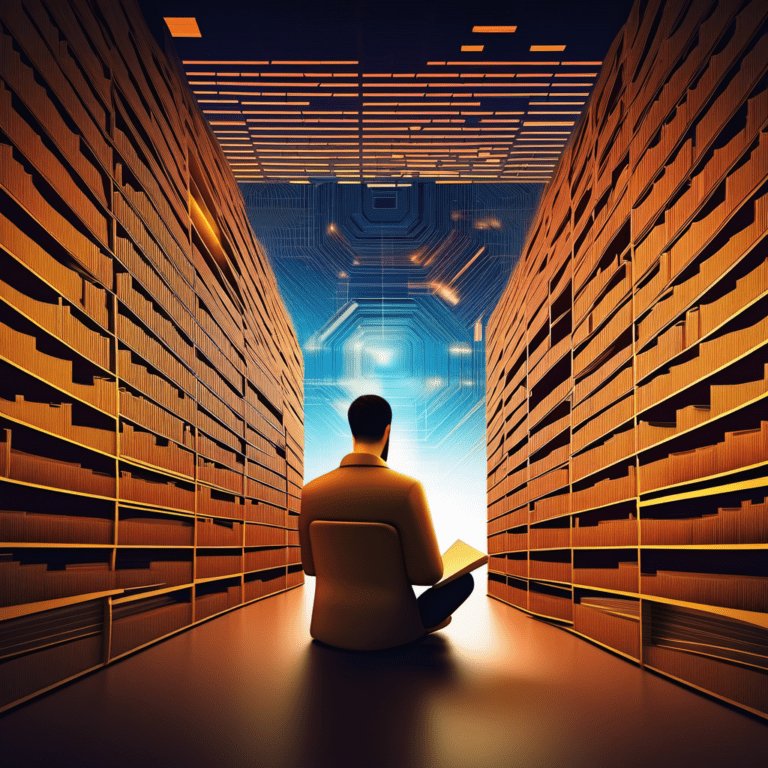Understanding Command Line Interface (CLI): A Comprehensive Guide
Join our weekly newsletters for the latest updates and exclusive content on industry-leading AI, InfoSec, Technology, Psychology, and Literature coverage. Learn More
What is Command Line Interface (CLI)?

The Command Line Interface (CLI) is a text-based interface that allows users to interact with their computer systems by typing commands directly into a terminal or shell. This method of interaction contrasts sharply with the graphical user interface (GUI), which relies on visual elements such as buttons, icons, and menus. The CLI is particularly valued for its efficiency and control, especially among advanced users and system administrators. By typing specific commands, users can perform a wide array of tasks, from file management to system configuration.
One of the primary distinctions between CLI and GUI lies in their user efficiency. While GUIs may be more intuitive and accessible for beginners, CLIs often allow for quicker execution of tasks once users become familiar with command syntax. This can be especially advantageous in environments where time is of the essence or when executing repetitive tasks, as scripts can be run in a matter of seconds. However, the steep learning curve associated with learning a CLI can be a drawback for those who are not accustomed to text-based interfaces.
In discussing CLI, several common terms emerge, such as “terminal,” “shell,” and “commands.” The terminal refers to the interface where the user inputs commands, while the shell acts as the command interpreter that processes these instructions. Commands are the specific inputs a user types to achieve desired outcomes, such as creating or moving files. Understanding these fundamental terms is essential for those new to CLI, as it provides a foundation for further exploration of command line utilities and scripts.
Advantages of Using CLI over GUI
The Command Line Interface (CLI) offers a range of benefits when compared to the Graphical User Interface (GUI), particularly for users who possess intermediate to advanced levels of technical understanding. One of the primary advantages of CLI is its increased efficiency and speed. Experienced users can navigate through commands and perform tasks significantly faster than with a GUI, where actions often require multiple clicks and visual confirmations. This time-saving aspect is particularly crucial for tasks that require repetitive input, allowing users to execute commands in a matter of keystrokes instead of navigating through menus.
Another notable advantage of CLI is its ability to perform complex tasks through scripting. Users can write scripts to automate a sequence of command executions, which can drastically reduce the time and effort needed for routine tasks. For instance, system administrators can create scripts to update multiple servers simultaneously, thereby enhancing productivity and minimizing manual errors that can occur during repeated operations.
CLI also consumes far fewer system resources compared to a GUI. This aspect is vital for environments with limited processing power or bandwidth, such as remote servers. By bypassing graphic-based elements, CLI makes essential system management possible even on low-spec devices, ensuring that resources are utilized more efficiently.
Real-world examples illustrate these advantages well. For instance, developers often prefer CLI tools for version control, such as Git, because they allow for more granular control over code and easier management of multiple branches. Additionally, common network diagnostic tools like ping and traceroute operate seamlessly within a CLI environment, providing immediate feedback with minimal overhead. In conclusion, when speed, automation, and resource efficiency are priorities, CLI presents a compelling alternative to GUI methods, making it an invaluable tool in various professional settings.
Common CLI Commands and Their Applications
Understanding the Command Line Interface (CLI) requires familiarity with its fundamental commands, which are essential for navigating and managing the system efficiently. Each command serves a specific purpose, enabling users to perform various tasks without a graphical interface. Here, we will explore some common CLI commands, their syntax, and practical applications.
One of the most frequently used commands is ls, which lists the contents of a directory. It can display files and folders, providing a snapshot of the current directory’s structure. The command can be augmented with options, such as ls -l for a long format listing that includes file permissions and sizes, making it an invaluable tool for reviewing directory contents quickly.
Another critical command is cd, which stands for “change directory.” This command allows users to navigate between different directories in the file system. For instance, executing cd /home/user/documents will take the user to the specified path, enabling seamless navigation within the system.
The mkdir command, short for “make directory,” is essential for organizing files. By using mkdir new_folder, users can create a new directory called “new_folder” in the current location. This command assists in maintaining a structured file system where documents can be categorized.
On the other hand, rm is a powerful command used to remove files and directories. The usage of rm filename.txt will delete the specified file. Caution is advised when executing this command, especially when using options like -r to remove directories since recovery might be impossible without backups.
Advanced users often utilize scripting commands, such as grep for searching through files, or chmod for modifying file permissions. These commands enhance file operations and system administration, providing developers and administrators with tools to streamline processes effectively.
Getting Started with CLI: Resources and Learning Path
Embarking on the journey to master the Command Line Interface (CLI) requires the right resources and a structured learning path. Numerous tutorials, online courses, and documentation are available, providing both foundational and advanced knowledge. A highly recommended resource is the Tech Learning Collective’s ‘Foundations: Linux Journey’ course, which offers a comprehensive introduction to Linux and its CLI, allowing learners to build a solid base.
In addition to structured courses, free online resources such as Codecademy, Udemy, and Coursera provide interactive CLI tutorials that cater to various skill levels. Websites like LinuxCommand.org and the official Linux documentation serve as excellent references for understanding command syntax, options, and usage. By consulting these resources, readers can gain an extensive overview of available commands, accompanied by practical examples, fostering a hands-on approach to learning.
To establish a successful learning path, it is essential to set achievable goals. Start with the basics, such as navigating directories, creating files, or running simple scripts, before progressing to advanced tasks like system management or automation. Setting small milestones can boost motivation and instill confidence, making the learning experience more enjoyable. Regularly practicing these commands in a controlled environment, such as a virtual machine or a dedicated cloud instance, is crucial for developing proficiency without the fear of disrupting an essential system.
Networking with other learners through forums or communities, such as Stack Overflow or Reddit’s r/linux, can provide additional support. Engaging in discussions, seeking advice, and sharing experiences are valuable components of the learning process. Transitioning from theory to practice is vital for mastery; therefore, consistent practice and exploration of the CLI’s capabilities will enhance overall understanding and competence.
Visit InnoVirtuoso.com for more…
I would love some feedback on my writing so if you have any, please don’t hesitate to leave a comment around here or in any platforms that is convenient for you.
For more tech, literature related stuff you can always browse around InnoVirtuoso.com and if you would subscribe to my newsletter and be one of my few subscribers, we would make some magic happen. I can promise you won’t be bored. 🙂
You can also subscribe to our newsletter and stay up to date with the latest News here.
Thank you all, and have an awesome day.