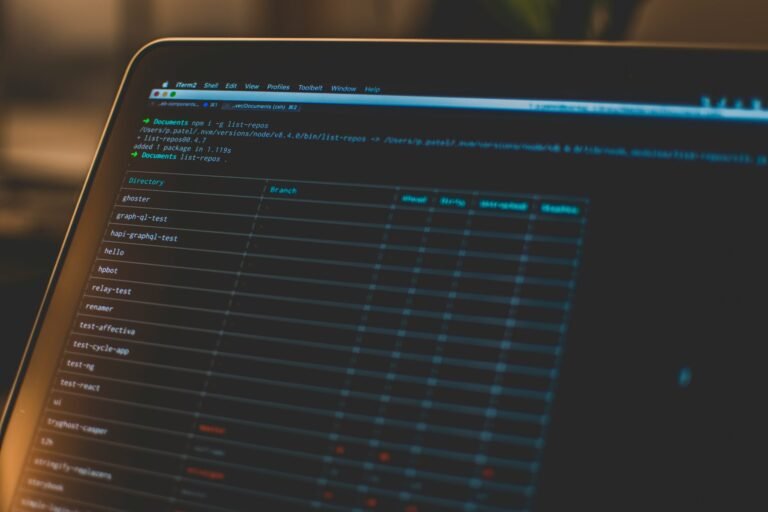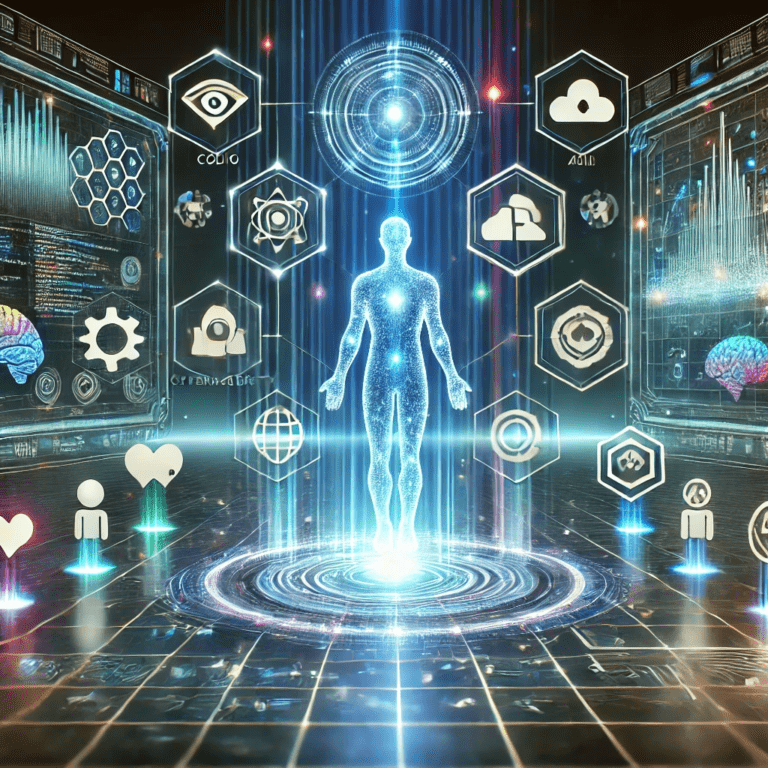How to Completely Turn Off Google AI on Your Android Phone
Join our weekly newsletters for the latest updates and exclusive content on industry-leading AI, InfoSec, Technology, Psychology, and Literature coverage. Learn More
Introduction
If you’ve decided that you want to turn off Google AI on your Android phone, you’re not alone. Many users are looking for ways to take control of their devices and reduce their reliance on AI-powered services. In this guide, we will walk you through the steps to completely disable Google AI features.
Step-by-Step Guide to Turn Off Google AI

While you can’t completely eliminate Google AI from your Android phone, you can significantly reduce its impact by following these steps.
Here’s a breakdown of steps to minimize AI influence on your Android phone:
1. Disable AI Features in Google Apps:
- Google Search:
- Open the Google app.
- Tap your profile picture in the top right corner.
- Go to “Settings” > “General.”
- Disable options like “AI-powered features” or similar settings.
- Google Assistant:
- Open the Google Assistant app.
- Tap your profile picture > “Settings” > “General.”
- Disable features like “Ambient Mode” or “Personal Results.”
- Google Chrome:
- Open Chrome.
- Tap the three dots in the top right corner > “Settings.”
- Under “Privacy and Security,” consider disabling features like “Enhanced Safe Browsing” or “Smart Suggestions.”
2. Limit Data Sharing:
- Google Account Settings:
- Go to your Google Account settings.
- Review your privacy settings and limit the data Google collects about you.
- Consider turning off personalized ads.
- App Permissions:
- Review and manage app permissions, especially for Google apps.
- Grant only necessary permissions.
3. Use Alternative Browsers and Search Engines:
- Install a privacy-focused browser: Consider using browsers like Firefox Focus or DuckDuckGo.
- Switch to a privacy-oriented search engine: Use DuckDuckGo or Startpage instead of Google Search.
4. Uninstall Unnecessary Google Apps:
- If possible, uninstall Google apps you don’t use, such as Google Photos, Google Drive, or Google Calendar.
5. Consider a Custom ROM:
- For advanced users, installing a custom ROM like LineageOS can offer more granular control over system features and privacy settings.
Important Note:
Completely removing all traces of Google AI from your Android phone is not entirely feasible due to the deep integration of Google services into the Android ecosystem. However, following these steps can significantly reduce its influence on your device and privacy.
Additional Privacy Settings
In addition to turning off Google AI, it is wise to review your privacy settings.
- In the settings, navigate to Privacy and review your data-sharing preferences.
- Consider disabling services such as location services and personalized ads.
By adjusting these settings, you can enhance your privacy, ensuring that Google’s AI does not have access to your data.
Conclusion
In summary, disabling Google AI features on your Android phone is a straightforward process. By following the steps mentioned, you can regain control over your device and minimize unwanted AI interactions. Remember, technology should serve your needs, so feel free to adjust settings to match your privacy preferences.
Visit InnoVirtuoso.com for more…
I would love some feedback on my writing so if you have any, please don’t hesitate to leave a comment around here or in any platforms that is convenient for you.
For more tech, literature related stuff you can always browse around InnoVirtuoso.com and if you would subscribe to my newsletter and be one of my few subscribers, we would make some magic happen. I can promise you won’t be bored. 🙂
You can also subscribe to our newsletter and stay up to date with the latest News here.
Thank you all, and have an awesome day.